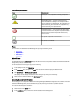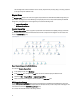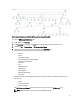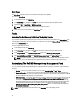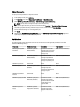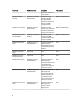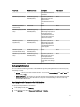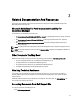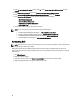User's Manual
The knowledge base contains information such as causes, important notes, recovery steps, or recovery procedure
for storage arrays with additional notes.
Diagram Views
The Diagram Views displays a hierarchical and graphical representation of all Dell PowerVault MD Storage Arrays on
your network. The Diagram view of the MD storage arrays displays the various components modeled by the Dell MD
Storage Array management pack. The management pack creates the following views:
• Complete Diagram View
• MD Storage Array Diagram
Complete Diagram View
The Complete Diagram View creates a graphical representation of all Dell devices that OpsMgr manages, and allows
you to expand and verify the status of individual devices and their components in the diagram. The root node for this
view is the Dell Hardware group.
Figure 1. Graphical Representation Of All Dell Devices
To access the Complete Diagram View:
1. In the OpsMgr console, click Monitoring.
2. In the Monitoring pane, navigate to the Dell folder and click the folder to display the different views.
3. Double-click Dell → Diagram Views → Complete Diagram View.
4. Select a component in the diagram to view the details in the Detail View pane.
MD Storage Array Diagram
The Dell MD Storage Array Diagram offers a graphical representation of all Dell PowerVault MD Storage Arrays that
OpsMgr manages. You can expand and verify the status of individual devices, and their components in the diagram. The
root node for this view is the Dell MD Storage Arrays group.
You can also view the health status for the storage devices.
12