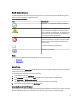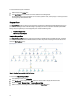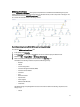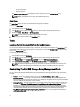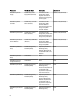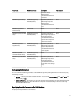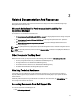Owner's Manual
To access the Recovery Guru information:
1. Select the alert in the Alerts view.
2. In the Alert Details pane, scroll down to view the details of the knowledge base.
The knowledge base contains information such as causes, important notes, recovery steps, or recovery procedure
for storage arrays with additional notes.
Diagram Views
The Diagram Views displays a hierarchical and graphical representation of all Dell PowerVault MD Storage Arrays on
your network. The Diagram view of the MD storage arrays displays the various components modeled by the Dell MD
Storage Array management pack. The management pack creates the following views:
• Complete Diagram View
• MD Storage Array Diagram
Complete Diagram View
The Complete Diagram View creates a graphical representation of all Dell devices that OpsMgr manages, and allows
you to expand and verify the status of individual devices and their components in the diagram. The root node for this
view is the Dell Hardware group.
Figure 1. Graphical Representation Of All Dell Devices
To access the Complete Diagram View:
1. In the OpsMgr console, click Monitoring.
2. In the Monitoring pane, navigate to the Dell folder and click the folder to display the different views.
3. Double-click Dell → Diagram Views → Complete Diagram View.
4. Select a component in the diagram to view the details in the Detail View pane.
12