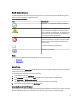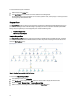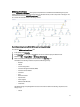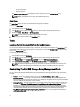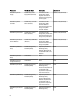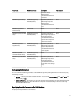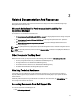Owner's Manual
Health Status Indicators
The following table lists the icons that indicate the health status of the discovered Dell PowerVault MD Storage Array
devices and their components in the OpsMgr console.
Table 4. Severity Level Indicators
Icon Severity Level
Normal/OK — The component is working as expected.
Warning/Noncritical — A probe or other monitoring
device has detected a reading for the component that is
above or below the acceptable level. The component may
still be functioning, but it could fail. The component may
also be functioning in an impaired state.
Critical/Failure/Error — The component has either failed
or failure is imminent. The component requires immediate
attention and may need to be replaced. Data loss may
have occurred.
The specific component is not monitored.
The service is unavailable.
Views
You can monitor the Dell PowerVault MD Storage Arrays using the following views:
• Alerts Views
• Diagram Views
• State Views
Alerts Views
The Dell MD Storage Array Alerts Views displays the alerts for the recovery failures related to the Dell PowerVault MD
Storage Arrays that you are monitoring.
To view the alerts for the storage arrays you are monitoring:
1. In the OpsMgr console, click Monitoring.
2. In the Monitoring pane, navigate to the Dell folder and click the folder to display the different views.
3. Click Alerts Views → MD Storage Array Alerts.
The OpsMgr console displays the alerts for all the storage arrays that you are monitoring.
4. Select an alert to view the details in the Alert Details pane.
Accessing Recovery Guru Information
The recovery guru is a component of Modular Disk Storage Manager (MDSM) that diagnoses critical events on the Dell
PowerVault MD Storage Array and recommends step-by-step recovery procedures for problem resolution.
11