User's Manual
Table Of Contents
- Contents
- Notes, Cautions, and Warnings
- Overview
- Dell Management Plug-in Configuration
- Understanding How To Configure or Edit the Dell Management Plug-in
- Dell Management Plug-In Home Page
- Configuration Wizard Welcome Page
- Creating A New Connection Profile [Wizard]
- Configuring Events And Alarms [Wizard]
- Setting Up A Proxy Server [Wizard]
- Scheduling Inventory Jobs [Wizard]
- Running A Warranty Retrieval Job [Wizard]
- Configuring the Deployment Credentials [Wizard]
- Setting The Default Firmware Update Repository [Wizard]
- Enabling The OMSA Link [Wizard]
- Configuring Dell iDRAC Auto-Discovery And Initial Start-up
- Configuring NFS Shares
- Settings Overview
- About Host, Bare Metal, and iDRAC Compliance Issues
- Upgrading Dell Management Plug-In For VMware VCenter
- About Dell Management Plug-in Licensing
- End-To-End Hardware Management
- Monitoring the Datacenter And Host System
- vSphere Client Host Overview
- About Inventory Schedule
- Viewing Storage Inventory
- Viewing Host Power Monitoring
- Displaying The Entire Datacenter Hardware Configuration And Status
- Managing Connection Profiles
- Understanding System Event Logs In vSphere Client Host View
- About Firmware Updates
- Advanced Host Management Using vCenter
- Zero-Touch Hardware Provisioning And Deployment
- Hardware Prerequisites
- Provisioning Overview
- Understanding Deployment Job Times
- Server States Within The Deployment Sequence
- Downloading Custom Dell ISO Images
- Understanding How To Configure A Hardware Profile
- About Managing Hardware Profiles
- Creating A New Hypervisor Profile
- Managing Hypervisor Profiles
- Building A New Deployment Template
- Running The Deployment Wizard
- Deployment Wizard - Step 1: Select Servers
- Deployment Wizard Step 2: Deployment Templates
- Deployment Wizard Step 3: Global Settings
- Deployment Wizard Step 4: Server Identification
- Deployment Wizard Step 5: Connection Profile
- Deployment Wizard Step 6: Scheduling Jobs
- Understanding Job Queue
- Adding A Server Manually
- Removing A Bare Metal Server
- Dell Management Plug-In Administration
- Web-based Administration Portal
- Managing vCenter Server Connections
- Virtual Appliance Management
- Setting Up Global Alerts
- Managing Backup And Restore
- Understanding vSphere Client Console Tab
- Troubleshooting
- Upgrading Issues
- Common Questions
- How Do I Test Event Settings By Using OMSA To Simulate A Temperature Hardware Fault?
- I Have The OMSA Agent Installed On A Dell Host System, But I Still Get An Error Message That OMSA Is Not Installed.What Should I Do?
- Can The Dell Management Plug-in Support ESX/ESXI with Lockdown Mode Enabled?
- Inventory is Failing on Hosts ESXi 4.0 Update2 and ESXi Update 3 in Lockdown Mode After a Reboot.
- When I tried to use lockdown mode, it failed.
- What Setting Should I Use For UserVars.CIMoeMProviderEnable With ESXi 4.1 U1?
- I Am Using A Reference Server To Create A Hardware Profile But It Failed. What Should I Do?
- I Am Attempting To Deploy ESX/ESXi On A Blade Server And It Failed. What Should I Do?
- Why Do I See Auto-discovered Systems Without Model Information In The Deployment Wizard
- The NFS Share Is Set Up With The ESX/ESXI ISO, But Deployment Fails With Errors Mounting The Share Location.
- How Do I Force Removal Of The Virtual Appliance?
- Entering A Password In The Backup Now Screen Receives An Error Message
- In vSphere, Clicking The Dell Server Management Tab Or Dell Management Icon Returns A 404 Error
- My Firmware Update Failed. What Do I Do?
- My vCenter Update Failed. What Can I Do?
- Performance during Connection Profile Test Credentials is extremely slow or unresponsive
- Bare Metal Deployment Issues
- Contacting Dell
- Where To Get Additional Help For This Software
- Dell Management Plug-in For VMware vCenter Related Information
- Virtualization—Related Events
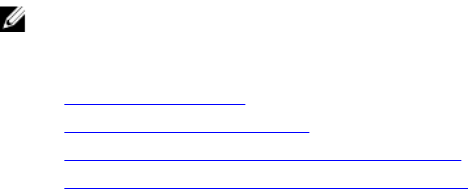
NOTE: Dell does not store transmitted service tag information.
Related Tasks:
• Renewing Host Warranty
• Running A Warranty Retrieval Job
• Viewing Server Warranty Information For A Single Host
• Viewing Warranty Information For An Entire Data Center
Renewing Host Warranty
You can view the warranty status for your servers, or renew the warranty on the Warranty page.
1. In vSphere Client → Dell Server Management tab → Host Information, click Warranty.
2. To renew your warranty and go to the Dell Web page that manages system warranties, click Renew Warranty.
3. In the Dell Web page click Renew/Upgrade Warranty.
Viewing Server Warranty Information For An Entire Data Center
Once the warranty job completes, you can view server warranty information in vSphere Client, on the Datacenter View
page.
To view the server warranty information for an entire datacenter:
1. From the vSphere Client, under the Inventory heading select Hosts and Clusters.
2. From Hosts and Clusters, select the datacenter in the tree view and select the Dell Server Management tab.
3. An overview of all hosts in the datacenter is displayed. In the View drop-down list select Warranty.
4. In the Filter text box, enter a filter for the warranty data.
5. To refresh the displayed inventory, click Refresh.
6. To export the inventory as a CSV file, click Export. In the Download Location window, browse to the location to save
the inventory and click Save.
Viewing Server Warranty Information For A Single Host
Once a warranty job completes you can view the warranty information for a single host in vSphere Client on the Hosts
View page.
To view the server warranty information for a single host:
1. From the vSphere client, under the Inventory heading select Hosts and Clusters.
2. From Hosts and Clusters, select the host system in the tree view and select the Dell Server Management tab.
3. To display system warranty information, select Warranty. The information on the Warranty Status page includes:
– Warranty provider name and description of the warranty
– The start and end dates and how many days are left on the warranty
– The warranty status (active or inactive) and when warranty information was last updated
55










