User's Manual
Table Of Contents
- Contents
- Notes, Cautions, and Warnings
- Overview
- Dell Management Plug-in Configuration
- Understanding How To Configure or Edit the Dell Management Plug-in
- Dell Management Plug-In Home Page
- Configuration Wizard Welcome Page
- Creating A New Connection Profile [Wizard]
- Configuring Events And Alarms [Wizard]
- Setting Up A Proxy Server [Wizard]
- Scheduling Inventory Jobs [Wizard]
- Running A Warranty Retrieval Job [Wizard]
- Configuring the Deployment Credentials [Wizard]
- Setting The Default Firmware Update Repository [Wizard]
- Enabling The OMSA Link [Wizard]
- Configuring Dell iDRAC Auto-Discovery And Initial Start-up
- Configuring NFS Shares
- Settings Overview
- About Host, Bare Metal, and iDRAC Compliance Issues
- Upgrading Dell Management Plug-In For VMware VCenter
- About Dell Management Plug-in Licensing
- End-To-End Hardware Management
- Monitoring the Datacenter And Host System
- vSphere Client Host Overview
- About Inventory Schedule
- Viewing Storage Inventory
- Viewing Host Power Monitoring
- Displaying The Entire Datacenter Hardware Configuration And Status
- Managing Connection Profiles
- Understanding System Event Logs In vSphere Client Host View
- About Firmware Updates
- Advanced Host Management Using vCenter
- Zero-Touch Hardware Provisioning And Deployment
- Hardware Prerequisites
- Provisioning Overview
- Understanding Deployment Job Times
- Server States Within The Deployment Sequence
- Downloading Custom Dell ISO Images
- Understanding How To Configure A Hardware Profile
- About Managing Hardware Profiles
- Creating A New Hypervisor Profile
- Managing Hypervisor Profiles
- Building A New Deployment Template
- Running The Deployment Wizard
- Deployment Wizard - Step 1: Select Servers
- Deployment Wizard Step 2: Deployment Templates
- Deployment Wizard Step 3: Global Settings
- Deployment Wizard Step 4: Server Identification
- Deployment Wizard Step 5: Connection Profile
- Deployment Wizard Step 6: Scheduling Jobs
- Understanding Job Queue
- Adding A Server Manually
- Removing A Bare Metal Server
- Dell Management Plug-In Administration
- Web-based Administration Portal
- Managing vCenter Server Connections
- Virtual Appliance Management
- Setting Up Global Alerts
- Managing Backup And Restore
- Understanding vSphere Client Console Tab
- Troubleshooting
- Upgrading Issues
- Common Questions
- How Do I Test Event Settings By Using OMSA To Simulate A Temperature Hardware Fault?
- I Have The OMSA Agent Installed On A Dell Host System, But I Still Get An Error Message That OMSA Is Not Installed.What Should I Do?
- Can The Dell Management Plug-in Support ESX/ESXI with Lockdown Mode Enabled?
- Inventory is Failing on Hosts ESXi 4.0 Update2 and ESXi Update 3 in Lockdown Mode After a Reboot.
- When I tried to use lockdown mode, it failed.
- What Setting Should I Use For UserVars.CIMoeMProviderEnable With ESXi 4.1 U1?
- I Am Using A Reference Server To Create A Hardware Profile But It Failed. What Should I Do?
- I Am Attempting To Deploy ESX/ESXi On A Blade Server And It Failed. What Should I Do?
- Why Do I See Auto-discovered Systems Without Model Information In The Deployment Wizard
- The NFS Share Is Set Up With The ESX/ESXI ISO, But Deployment Fails With Errors Mounting The Share Location.
- How Do I Force Removal Of The Virtual Appliance?
- Entering A Password In The Backup Now Screen Receives An Error Message
- In vSphere, Clicking The Dell Server Management Tab Or Dell Management Icon Returns A 404 Error
- My Firmware Update Failed. What Do I Do?
- My vCenter Update Failed. What Can I Do?
- Performance during Connection Profile Test Credentials is extremely slow or unresponsive
- Bare Metal Deployment Issues
- Contacting Dell
- Where To Get Additional Help For This Software
- Dell Management Plug-in For VMware vCenter Related Information
- Virtualization—Related Events
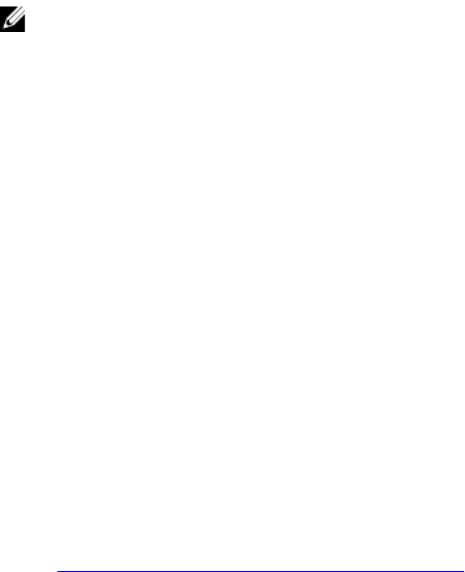
1. From the Dell Management Center, click Connection Profiles.
2. Under Available Profiles, select the profile to delete and then click Delete.
3. On the message that displays, to remove the profile, click Delete, or click Cancel to cancel the delete action.
Testing A Connection Profile
To test a connection profile:
1. In the Dell Management Center, select Connection Profiles.
2. Under Available Profiles, to test the entered iDRAC and host root credentials on the selected servers, select the
connection profile and then click Test Connection.
3. Use the check boxes to select the hosts you want tested, and then click Test Selected.
4. To abort all selected tests and cancel the testing, click Abort All Tests.
5. To exit, click Done.
Refreshing A Connection Profile
To refresh a connection profile:
Click Refresh.
NOTE: If a host is removed from vCenter, then it is removed from the connection profile.
Understanding System Event Logs In vSphere Client Host View
The System Event Log provides status information for hardware discovered by the Dell Management Plug-In.
System Event Logs provide information based on the following criteria:
Status - Info
There are several status icons: Informational (blue exclamation point), Warning (yellow triangle
with exclamation point), Error (red X).
Time (Server Time) Indicates the time and date the event occurred.
Search this page Displays the specific message, server names, configuration settings, and so on.
The severity levels are defined as:
Info: The Dell Management Plug-in operation completed successfully.
Warning: The Dell Management Plug-in operation partially failed, and was partially successful.
Error: The Dell Management Plug-in operation failed.
Security Contains information on system security.
You can save the log as an external CSV file.
Related Information:
• Displaying The System Event Logs For An Individual Host
Displaying Logs in Dell Management Center
Dell Management Center logs include status information for discovered hardware and a history of user actions.
To display logs in Dell Management Center:
49










