User's Manual
Table Of Contents
- Contents
- Notes, Cautions, and Warnings
- Overview
- Dell Management Plug-in Configuration
- Understanding How To Configure or Edit the Dell Management Plug-in
- Dell Management Plug-In Home Page
- Configuration Wizard Welcome Page
- Creating A New Connection Profile [Wizard]
- Configuring Events And Alarms [Wizard]
- Setting Up A Proxy Server [Wizard]
- Scheduling Inventory Jobs [Wizard]
- Running A Warranty Retrieval Job [Wizard]
- Configuring the Deployment Credentials [Wizard]
- Setting The Default Firmware Update Repository [Wizard]
- Enabling The OMSA Link [Wizard]
- Configuring Dell iDRAC Auto-Discovery And Initial Start-up
- Configuring NFS Shares
- Settings Overview
- About Host, Bare Metal, and iDRAC Compliance Issues
- Upgrading Dell Management Plug-In For VMware VCenter
- About Dell Management Plug-in Licensing
- End-To-End Hardware Management
- Monitoring the Datacenter And Host System
- vSphere Client Host Overview
- About Inventory Schedule
- Viewing Storage Inventory
- Viewing Host Power Monitoring
- Displaying The Entire Datacenter Hardware Configuration And Status
- Managing Connection Profiles
- Understanding System Event Logs In vSphere Client Host View
- About Firmware Updates
- Advanced Host Management Using vCenter
- Zero-Touch Hardware Provisioning And Deployment
- Hardware Prerequisites
- Provisioning Overview
- Understanding Deployment Job Times
- Server States Within The Deployment Sequence
- Downloading Custom Dell ISO Images
- Understanding How To Configure A Hardware Profile
- About Managing Hardware Profiles
- Creating A New Hypervisor Profile
- Managing Hypervisor Profiles
- Building A New Deployment Template
- Running The Deployment Wizard
- Deployment Wizard - Step 1: Select Servers
- Deployment Wizard Step 2: Deployment Templates
- Deployment Wizard Step 3: Global Settings
- Deployment Wizard Step 4: Server Identification
- Deployment Wizard Step 5: Connection Profile
- Deployment Wizard Step 6: Scheduling Jobs
- Understanding Job Queue
- Adding A Server Manually
- Removing A Bare Metal Server
- Dell Management Plug-In Administration
- Web-based Administration Portal
- Managing vCenter Server Connections
- Virtual Appliance Management
- Setting Up Global Alerts
- Managing Backup And Restore
- Understanding vSphere Client Console Tab
- Troubleshooting
- Upgrading Issues
- Common Questions
- How Do I Test Event Settings By Using OMSA To Simulate A Temperature Hardware Fault?
- I Have The OMSA Agent Installed On A Dell Host System, But I Still Get An Error Message That OMSA Is Not Installed.What Should I Do?
- Can The Dell Management Plug-in Support ESX/ESXI with Lockdown Mode Enabled?
- Inventory is Failing on Hosts ESXi 4.0 Update2 and ESXi Update 3 in Lockdown Mode After a Reboot.
- When I tried to use lockdown mode, it failed.
- What Setting Should I Use For UserVars.CIMoeMProviderEnable With ESXi 4.1 U1?
- I Am Using A Reference Server To Create A Hardware Profile But It Failed. What Should I Do?
- I Am Attempting To Deploy ESX/ESXi On A Blade Server And It Failed. What Should I Do?
- Why Do I See Auto-discovered Systems Without Model Information In The Deployment Wizard
- The NFS Share Is Set Up With The ESX/ESXI ISO, But Deployment Fails With Errors Mounting The Share Location.
- How Do I Force Removal Of The Virtual Appliance?
- Entering A Password In The Backup Now Screen Receives An Error Message
- In vSphere, Clicking The Dell Server Management Tab Or Dell Management Icon Returns A 404 Error
- My Firmware Update Failed. What Do I Do?
- My vCenter Update Failed. What Can I Do?
- Performance during Connection Profile Test Credentials is extremely slow or unresponsive
- Bare Metal Deployment Issues
- Contacting Dell
- Where To Get Additional Help For This Software
- Dell Management Plug-in For VMware vCenter Related Information
- Virtualization—Related Events
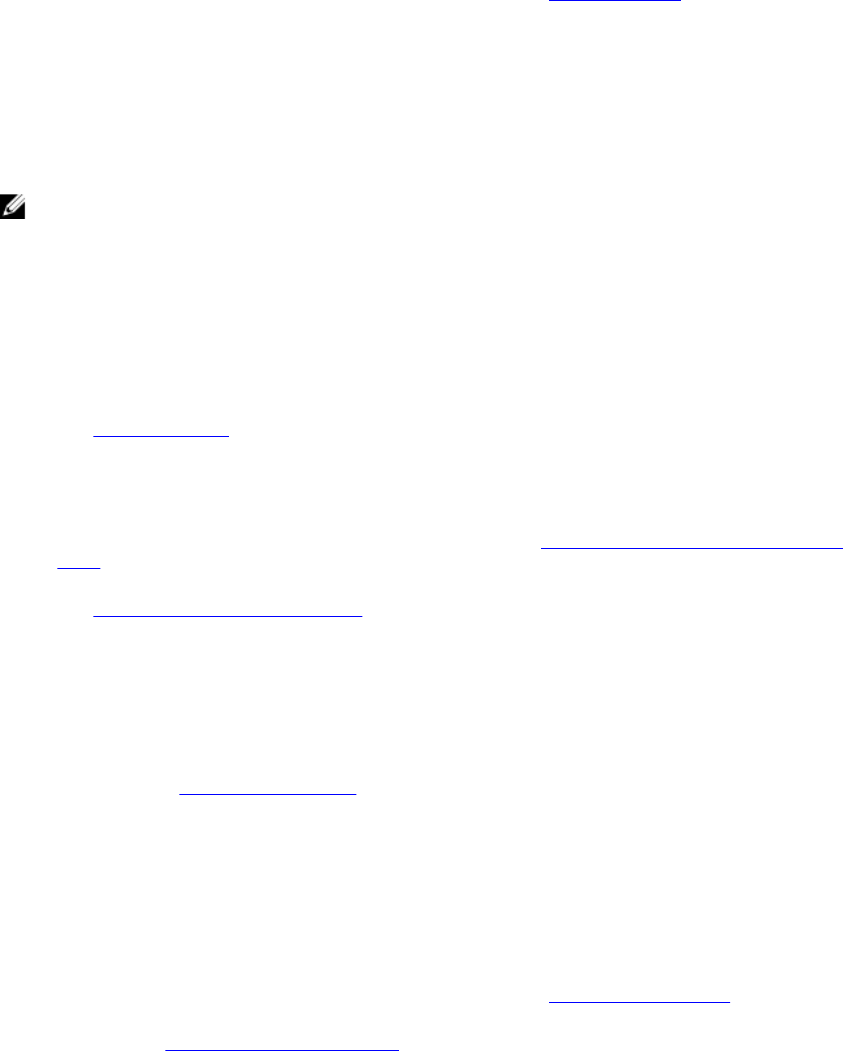
– List of how many of each storage component is present in the system component data table that
contains detailed information on that component
• Firmware
Run the Firmware Update Wizard or view your firmware status. See, Firmware Updates.
• Power Monitoring
The host system power monitoring provides general power information, energy statistics, and reserve power
information, including:
– Current power budget, profile, warning and failure thresholds
– Energy consumption, system peak power, and amperage statistics
– Reserve power and peak reserve capacity
NOTE: Not all power supplies support this feature and blade enclosure power supplies are not supported.
• Warranty
Warranty retrieval provides the following information for Dell servers:
– Updated service warranty information, while only transmitting the host service tag
– Warranty information updated at scheduled intervals
– Secure transmission using a proxy server and credentials
– Information through a tested, secure connection
See, Warranty Retrieval.
Host Actions
The Host actions are commands you performed on the current host server, such as:
• Click Blink Indicator Light to blink the LCD front indicator light. See, Setting Up Physical Server Front Indicator
Lights.
• Click Run Firmware Update Wizard to display the Firmware Update wizard and update the host server firmware.
See, Running the Firmware Update Wizard.
Management Consoles
The management consoles are used to launch external system management consoles, such as:
• Click Remote Access Console to launch the Integrated Dell Remote Access Controller (iDRAC) Web user
interface.
• Click OMSA Console to launch the OpenManage Server Administrator (OMSA) user interface if it has been
configured. See, Enabling The OMSA Link
• Click Blade Chassis Console to launch the Chassis Management Controller (CMC) Web user interface.
Dell Online Services
The Dell Online Services provide access to renew a host system's warranty or access to the Proactive Systems
Management feature.
• Click Renew Warranty to launch a portal used to renew a host system's warranty. Review the Warranty Days
Left status under Server Information to check if the warranty requires renewal; a warning or critical icon is
displayed if the warranty is getting close to the expiration date. See, Renewing Host Warranty.
• Click Proactive Systems Management to launch a portal used to access the Proactive Systems Management
software. See, Proactive Systems Management.
42










