User's Manual
Table Of Contents
- Contents
- Notes, Cautions, and Warnings
- Overview
- Dell Management Plug-in Configuration
- Understanding How To Configure or Edit the Dell Management Plug-in
- Dell Management Plug-In Home Page
- Configuration Wizard Welcome Page
- Creating A New Connection Profile [Wizard]
- Configuring Events And Alarms [Wizard]
- Setting Up A Proxy Server [Wizard]
- Scheduling Inventory Jobs [Wizard]
- Running A Warranty Retrieval Job [Wizard]
- Configuring the Deployment Credentials [Wizard]
- Setting The Default Firmware Update Repository [Wizard]
- Enabling The OMSA Link [Wizard]
- Configuring Dell iDRAC Auto-Discovery And Initial Start-up
- Configuring NFS Shares
- Settings Overview
- About Host, Bare Metal, and iDRAC Compliance Issues
- Upgrading Dell Management Plug-In For VMware VCenter
- About Dell Management Plug-in Licensing
- End-To-End Hardware Management
- Monitoring the Datacenter And Host System
- vSphere Client Host Overview
- About Inventory Schedule
- Viewing Storage Inventory
- Viewing Host Power Monitoring
- Displaying The Entire Datacenter Hardware Configuration And Status
- Managing Connection Profiles
- Understanding System Event Logs In vSphere Client Host View
- About Firmware Updates
- Advanced Host Management Using vCenter
- Zero-Touch Hardware Provisioning And Deployment
- Hardware Prerequisites
- Provisioning Overview
- Understanding Deployment Job Times
- Server States Within The Deployment Sequence
- Downloading Custom Dell ISO Images
- Understanding How To Configure A Hardware Profile
- About Managing Hardware Profiles
- Creating A New Hypervisor Profile
- Managing Hypervisor Profiles
- Building A New Deployment Template
- Running The Deployment Wizard
- Deployment Wizard - Step 1: Select Servers
- Deployment Wizard Step 2: Deployment Templates
- Deployment Wizard Step 3: Global Settings
- Deployment Wizard Step 4: Server Identification
- Deployment Wizard Step 5: Connection Profile
- Deployment Wizard Step 6: Scheduling Jobs
- Understanding Job Queue
- Adding A Server Manually
- Removing A Bare Metal Server
- Dell Management Plug-In Administration
- Web-based Administration Portal
- Managing vCenter Server Connections
- Virtual Appliance Management
- Setting Up Global Alerts
- Managing Backup And Restore
- Understanding vSphere Client Console Tab
- Troubleshooting
- Upgrading Issues
- Common Questions
- How Do I Test Event Settings By Using OMSA To Simulate A Temperature Hardware Fault?
- I Have The OMSA Agent Installed On A Dell Host System, But I Still Get An Error Message That OMSA Is Not Installed.What Should I Do?
- Can The Dell Management Plug-in Support ESX/ESXI with Lockdown Mode Enabled?
- Inventory is Failing on Hosts ESXi 4.0 Update2 and ESXi Update 3 in Lockdown Mode After a Reboot.
- When I tried to use lockdown mode, it failed.
- What Setting Should I Use For UserVars.CIMoeMProviderEnable With ESXi 4.1 U1?
- I Am Using A Reference Server To Create A Hardware Profile But It Failed. What Should I Do?
- I Am Attempting To Deploy ESX/ESXi On A Blade Server And It Failed. What Should I Do?
- Why Do I See Auto-discovered Systems Without Model Information In The Deployment Wizard
- The NFS Share Is Set Up With The ESX/ESXI ISO, But Deployment Fails With Errors Mounting The Share Location.
- How Do I Force Removal Of The Virtual Appliance?
- Entering A Password In The Backup Now Screen Receives An Error Message
- In vSphere, Clicking The Dell Server Management Tab Or Dell Management Icon Returns A 404 Error
- My Firmware Update Failed. What Do I Do?
- My vCenter Update Failed. What Can I Do?
- Performance during Connection Profile Test Credentials is extremely slow or unresponsive
- Bare Metal Deployment Issues
- Contacting Dell
- Where To Get Additional Help For This Software
- Dell Management Plug-in For VMware vCenter Related Information
- Virtualization—Related Events
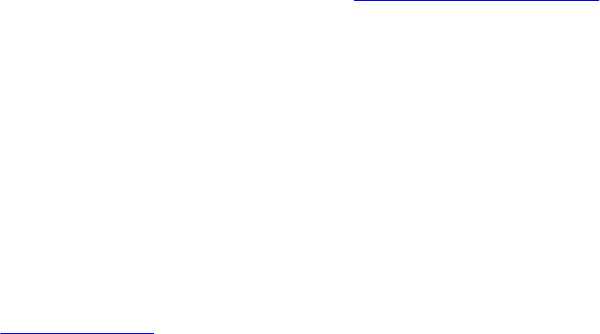
Events appear only on those nodes in the vSphere tree.
vSphere Client Host Overview
The Overview provides information on key host server attributes, including individual component health, identification,
hypervisor, and firmware information.
HARDWARE COMPONENT HEALTH
Component health is a graphical representation of the status of all major host server components: system chassis,
power supply, temperature, fans, voltage, processors, batteries, intrusion, hardware log, power management, and
memory. The available status states are:
• Healthy (green check mark) - component operating normally
• Warning (yellow triangle with exclamation point) - component has a non-critical error
• Critical (red X) - component has a critical failure
• Unknown (question mark) - status is unknown for the component
A global health status is displayed in the upper-right header bar.
SERVER INFORMATION
Server information provides identification, hypervisor, and firmware information, such as:
• Host name, power state, iDRAC IP, console IP, connection profile in use, model, service tag and asset tag
numbers, number of days left on the warranty, and when the last inventory scan was performed.
• Hypervisor, BIOS firmware, and iDRAC firmware versions.
• Ten most recent system event log entries. Click Details to launch the System Event Log window that displays
additional log details.
Host Information
In the left pane of the Host Overview, you can find the links to the following types of Host information:
• System Event Log
Displays hardware system event log information. See, Understanding System Event Logs.
• Hardware Inventory
Displays information about the following hardware devices:
– Field Replaceable Units (FRUs) such as DIMMs, system planar, power supplies, backplanes, controller
cards, etc.
– Memory - Number of slots available and in use, maximum capacity and amount of memory in use, and
details on individual DIMMs.
– Network Interface Cards (NICs) - Number of installed cards and details on individual NICs.
– PCI Slots - Total available and number in use and details on individual slots.
– Power Supplies - Number present and details on individual PSUs. Processors - Number present and
details on individual CPUs.
– Remote Access Card - IP address information and RAC type and Web interface URL.
See, About Inventory Jobs.
• Storage
The host system storage provides a graphical and detailed view of the capacity and type of physical and logical
storage for storage connected to a host-based storage controller, including:
– Host system total storage, unconfigured, configured, and both global and dedicated hot spare disks
capacity
41










