User's Manual
Table Of Contents
- Contents
- Notes, Cautions, and Warnings
- Overview
- Dell Management Plug-in Configuration
- Understanding How To Configure or Edit the Dell Management Plug-in
- Dell Management Plug-In Home Page
- Configuration Wizard Welcome Page
- Creating A New Connection Profile [Wizard]
- Configuring Events And Alarms [Wizard]
- Setting Up A Proxy Server [Wizard]
- Scheduling Inventory Jobs [Wizard]
- Running A Warranty Retrieval Job [Wizard]
- Configuring the Deployment Credentials [Wizard]
- Setting The Default Firmware Update Repository [Wizard]
- Enabling The OMSA Link [Wizard]
- Configuring Dell iDRAC Auto-Discovery And Initial Start-up
- Configuring NFS Shares
- Settings Overview
- About Host, Bare Metal, and iDRAC Compliance Issues
- Upgrading Dell Management Plug-In For VMware VCenter
- About Dell Management Plug-in Licensing
- End-To-End Hardware Management
- Monitoring the Datacenter And Host System
- vSphere Client Host Overview
- About Inventory Schedule
- Viewing Storage Inventory
- Viewing Host Power Monitoring
- Displaying The Entire Datacenter Hardware Configuration And Status
- Managing Connection Profiles
- Understanding System Event Logs In vSphere Client Host View
- About Firmware Updates
- Advanced Host Management Using vCenter
- Zero-Touch Hardware Provisioning And Deployment
- Hardware Prerequisites
- Provisioning Overview
- Understanding Deployment Job Times
- Server States Within The Deployment Sequence
- Downloading Custom Dell ISO Images
- Understanding How To Configure A Hardware Profile
- About Managing Hardware Profiles
- Creating A New Hypervisor Profile
- Managing Hypervisor Profiles
- Building A New Deployment Template
- Running The Deployment Wizard
- Deployment Wizard - Step 1: Select Servers
- Deployment Wizard Step 2: Deployment Templates
- Deployment Wizard Step 3: Global Settings
- Deployment Wizard Step 4: Server Identification
- Deployment Wizard Step 5: Connection Profile
- Deployment Wizard Step 6: Scheduling Jobs
- Understanding Job Queue
- Adding A Server Manually
- Removing A Bare Metal Server
- Dell Management Plug-In Administration
- Web-based Administration Portal
- Managing vCenter Server Connections
- Virtual Appliance Management
- Setting Up Global Alerts
- Managing Backup And Restore
- Understanding vSphere Client Console Tab
- Troubleshooting
- Upgrading Issues
- Common Questions
- How Do I Test Event Settings By Using OMSA To Simulate A Temperature Hardware Fault?
- I Have The OMSA Agent Installed On A Dell Host System, But I Still Get An Error Message That OMSA Is Not Installed.What Should I Do?
- Can The Dell Management Plug-in Support ESX/ESXI with Lockdown Mode Enabled?
- Inventory is Failing on Hosts ESXi 4.0 Update2 and ESXi Update 3 in Lockdown Mode After a Reboot.
- When I tried to use lockdown mode, it failed.
- What Setting Should I Use For UserVars.CIMoeMProviderEnable With ESXi 4.1 U1?
- I Am Using A Reference Server To Create A Hardware Profile But It Failed. What Should I Do?
- I Am Attempting To Deploy ESX/ESXi On A Blade Server And It Failed. What Should I Do?
- Why Do I See Auto-discovered Systems Without Model Information In The Deployment Wizard
- The NFS Share Is Set Up With The ESX/ESXI ISO, But Deployment Fails With Errors Mounting The Share Location.
- How Do I Force Removal Of The Virtual Appliance?
- Entering A Password In The Backup Now Screen Receives An Error Message
- In vSphere, Clicking The Dell Server Management Tab Or Dell Management Icon Returns A 404 Error
- My Firmware Update Failed. What Do I Do?
- My vCenter Update Failed. What Can I Do?
- Performance during Connection Profile Test Credentials is extremely slow or unresponsive
- Bare Metal Deployment Issues
- Contacting Dell
- Where To Get Additional Help For This Software
- Dell Management Plug-in For VMware vCenter Related Information
- Virtualization—Related Events
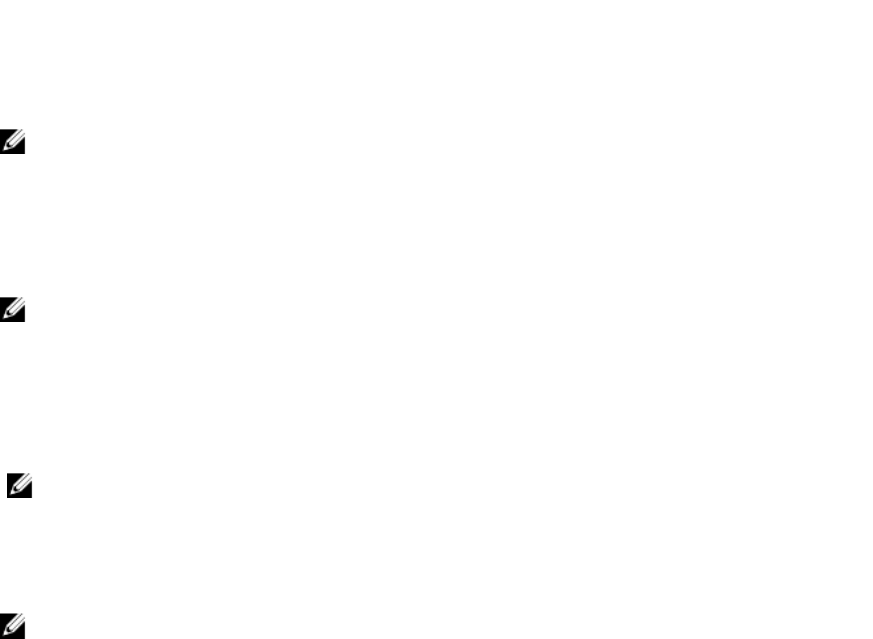
3. If the OMSA agent is already installed, make sure that it has remote enablement configuration (-c) or the Dell
Management Plug-in installation will not complete successfully. Reinstall it with the -c option and restart the
service:
srvadmin-install.sh -c
srvadmin-services.sh restart
Deploying The OMSA Agent Onto An ESXi System
Install the OMSA VIB on an ESXi system to gather inventory and alert information from the systems.
NOTE: Dell OpenManage agents are required on Dell hosts earlier than version 12G. You can install OMSA using
the Dell Management Plug-in or manually to hosts prior to installing the Dell Management Plug-in. Details on
manually installing the agents are at http://support.dell.com/support/edocs/software/eslvmwre/sysman/
sysman.htm Open the guide for the appropriate version of ESX/ESXi software, and look for the “
Installing the Dell
OpenManage Server Administrator
” chapter.
To deploy the OMSA VIB on an ESXi system:
NOTE: The following URL contains installation information and a download link for the OMSA VIB: http://
www.delltechcenter.com/page/Install+and+Configure+OMSA+on+ESX
1. If not already installed, install the vSphere command line tool (vSphere CLI) from http://www.VMWare.com.
2. Enter the following command:
Vihostupdate.pl -server <IP Address of ESXi host> -i -b OM-SrvAdmin-Dell-
Web-6.3.0-2075.VIB-ESX41i_A00.8.zip
NOTE: It can take a few minutes for OMSA to install. This command requires a reboot of the host after it completes.
Setting Up An OMSA Trap Destination
This task is only for host systems using OMSA for event generation instead of iDRAC6. There is no additional
configuration required for iDRAC6.
NOTE: OMSA is only required on Dell servers earlier than version 12G.
To set up an OMSA trap destination:
1. Either use the link to the OMSA user interface found in Settings → General , or navigate to the OMSA agent from a
Web browser (https://<HostIP>:1311/).
2. Log in to the interface, and select the Alert Management tab.
3. Select Alert Actions and make sure that any events to be monitored have the Broadcast Message option set, so
that the events will be sent out.
4. Select the Platform Events option at the top of the tab.
5. Click the grey Configure Destinations button, and click the Destination link.
6. Select the Enable Destination check box.
7. Enter the Dell Management Plug-in appliance IP address in the Destination IP Address field.
8. Click Apply Changes.
9. Repeat step 1 to step 8 to configure additional events.
Viewing Events
To view events, do one of the following:
• Navigate to the virtual machine and right-click to display the vCenter → Tasks & Events tab and click Events so
that the selected level of events is displayed.
• Click on the parent node (cluster or datacenter) of the host or the root folder of the vCenter.
40










