User's Manual
Table Of Contents
- Contents
- Notes, Cautions, and Warnings
- Overview
- Dell Management Plug-in Configuration
- Understanding How To Configure or Edit the Dell Management Plug-in
- Dell Management Plug-In Home Page
- Configuration Wizard Welcome Page
- Creating A New Connection Profile [Wizard]
- Configuring Events And Alarms [Wizard]
- Setting Up A Proxy Server [Wizard]
- Scheduling Inventory Jobs [Wizard]
- Running A Warranty Retrieval Job [Wizard]
- Configuring the Deployment Credentials [Wizard]
- Setting The Default Firmware Update Repository [Wizard]
- Enabling The OMSA Link [Wizard]
- Configuring Dell iDRAC Auto-Discovery And Initial Start-up
- Configuring NFS Shares
- Settings Overview
- About Host, Bare Metal, and iDRAC Compliance Issues
- Upgrading Dell Management Plug-In For VMware VCenter
- About Dell Management Plug-in Licensing
- End-To-End Hardware Management
- Monitoring the Datacenter And Host System
- vSphere Client Host Overview
- About Inventory Schedule
- Viewing Storage Inventory
- Viewing Host Power Monitoring
- Displaying The Entire Datacenter Hardware Configuration And Status
- Managing Connection Profiles
- Understanding System Event Logs In vSphere Client Host View
- About Firmware Updates
- Advanced Host Management Using vCenter
- Zero-Touch Hardware Provisioning And Deployment
- Hardware Prerequisites
- Provisioning Overview
- Understanding Deployment Job Times
- Server States Within The Deployment Sequence
- Downloading Custom Dell ISO Images
- Understanding How To Configure A Hardware Profile
- About Managing Hardware Profiles
- Creating A New Hypervisor Profile
- Managing Hypervisor Profiles
- Building A New Deployment Template
- Running The Deployment Wizard
- Deployment Wizard - Step 1: Select Servers
- Deployment Wizard Step 2: Deployment Templates
- Deployment Wizard Step 3: Global Settings
- Deployment Wizard Step 4: Server Identification
- Deployment Wizard Step 5: Connection Profile
- Deployment Wizard Step 6: Scheduling Jobs
- Understanding Job Queue
- Adding A Server Manually
- Removing A Bare Metal Server
- Dell Management Plug-In Administration
- Web-based Administration Portal
- Managing vCenter Server Connections
- Virtual Appliance Management
- Setting Up Global Alerts
- Managing Backup And Restore
- Understanding vSphere Client Console Tab
- Troubleshooting
- Upgrading Issues
- Common Questions
- How Do I Test Event Settings By Using OMSA To Simulate A Temperature Hardware Fault?
- I Have The OMSA Agent Installed On A Dell Host System, But I Still Get An Error Message That OMSA Is Not Installed.What Should I Do?
- Can The Dell Management Plug-in Support ESX/ESXI with Lockdown Mode Enabled?
- Inventory is Failing on Hosts ESXi 4.0 Update2 and ESXi Update 3 in Lockdown Mode After a Reboot.
- When I tried to use lockdown mode, it failed.
- What Setting Should I Use For UserVars.CIMoeMProviderEnable With ESXi 4.1 U1?
- I Am Using A Reference Server To Create A Hardware Profile But It Failed. What Should I Do?
- I Am Attempting To Deploy ESX/ESXi On A Blade Server And It Failed. What Should I Do?
- Why Do I See Auto-discovered Systems Without Model Information In The Deployment Wizard
- The NFS Share Is Set Up With The ESX/ESXI ISO, But Deployment Fails With Errors Mounting The Share Location.
- How Do I Force Removal Of The Virtual Appliance?
- Entering A Password In The Backup Now Screen Receives An Error Message
- In vSphere, Clicking The Dell Server Management Tab Or Dell Management Icon Returns A 404 Error
- My Firmware Update Failed. What Do I Do?
- My vCenter Update Failed. What Can I Do?
- Performance during Connection Profile Test Credentials is extremely slow or unresponsive
- Bare Metal Deployment Issues
- Contacting Dell
- Where To Get Additional Help For This Software
- Dell Management Plug-in For VMware vCenter Related Information
- Virtualization—Related Events
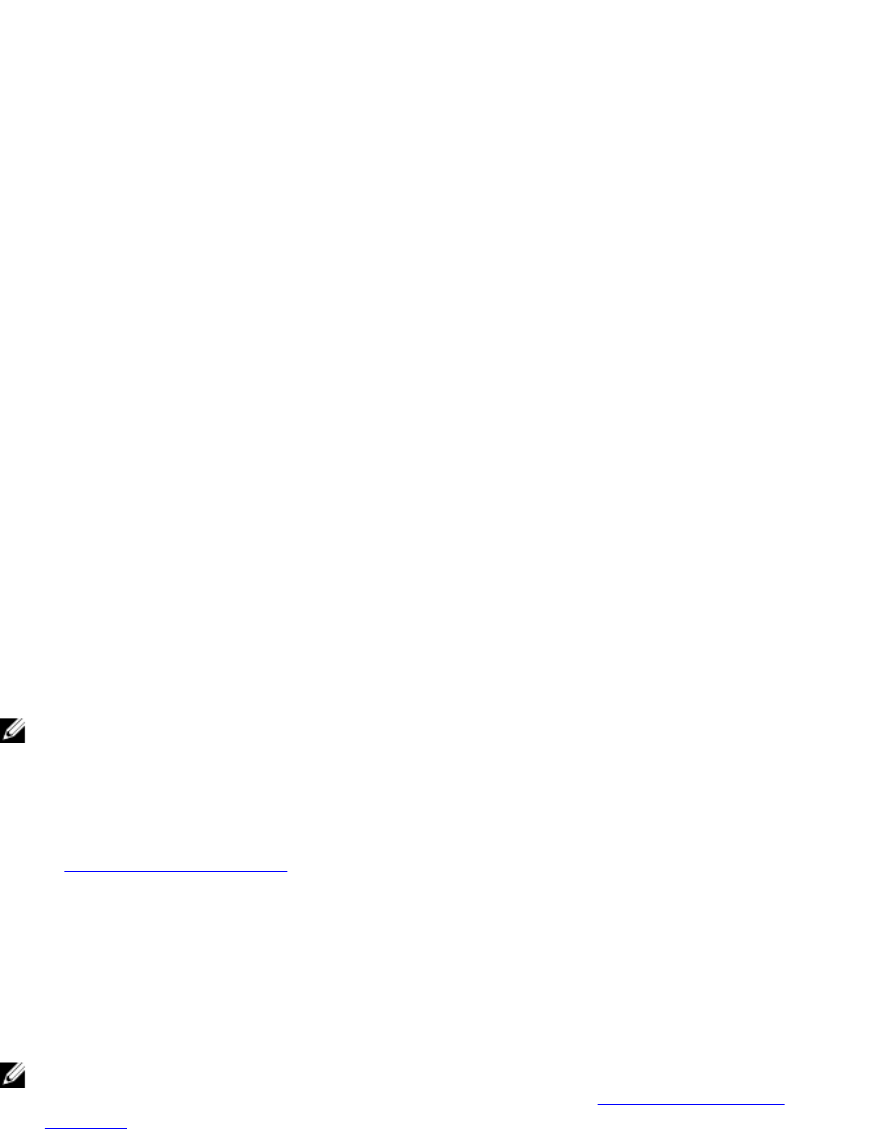
Post only Critical and Warning Events Posts only events with either Critical or Warning criticality
into related vCenters.
Post only Virtualization-Related Critical and Warning
Events
Post Virtualization related events received from hosts into
related vCenters. Virtualization related events are those
that Dell has selected to be most critical to hosts running
virtual machines.
When you configure your Events and Alarms, you can enable them. When enabled, critical hardware alarms can trigger
the Dell Management Plug-in to put the host system into a maintenance mode, and in certain cases, migrate the virtual
machines to another host system. The Dell Management Plug-in forwards events received from managed Dell hosts, and
creates alarms for those events. Use these alarms to trigger actions from vCenter, like a reboot, maintenance mode, or
migrate. For example, when a dual power supply fails and an alarm is created, the resulting action is to migrate the
virtual machine on that machine to a new one.
A host enters or leaves maintenance mode only as when you request it. If the host is in a cluster when it enters
maintenance mode, you are given the option to evacuate powered-off virtual machines. If this option is selected, each
powered-off virtual machine is migrated to another host, unless there is no compatible host available for the virtual
machine in the cluster. While in maintenance mode, the host does not allow deployment or
power-on
of a virtual
machine. Virtual machines that are running on a host entering maintenance mode need to be either migrated to another
host or shut down, either manually or automatically by VMware Distributed Resource Scheduling (DRS).
Any hosts outside of clusters, or in clusters without VMware Distributed Resource Scheduling (DRS) enabled, could see
virtual machines being shut down due to a critical event. DRS continuously monitors usage across a resource pool and
intelligently allocates available resources among virtual machines according to business needs. Use clusters with DRS
configured in conjunction with Dell Alarms to make sure that virtual machines are automatically migrated on critical
hardware events. Listed in the details of the on screen message are any clusters on this vCenter instance that may be
impacted. Confirm that the clusters are impacted before enabling Events and Alarms.
If you ever need to restore the default alarm settings, you can do so with the Reset Default Alarm button. This button is a
convenience to restore the default alarm configuration without uninstalling and reinstalling the product. If any Dell alarm
configurations have been changed since install, those changes are reverted using this button.
NOTE: The Dell Management Plug-in pre-selects the virtualization-related events that are the essential to hosts
successfully running virtual machines. Dell host alarms are disabled by default. If Dell alarms are enabled, the
clusters should use the VMware Distributed Resource Scheduler to make sure that the virtual machines that send
critical events are automatically migrated.
Related Tasks:
• Configuring Events And Alarms
Configuring Events And Alarms
The Dell Management Center Events and Alarms page enables or disables all hardware alarms. The current alert status
is displayed on the vCenter Alarms tab. A critical event indicates actual or imminent data loss or system malfunction. A
warning event is not necessarily significant, but may indicate a possible future problem. Events and alarms can also be
enabled using the VMware Alarm Manager. Events are displayed on the vCenter Tasks & Events tab in the Hosts and
Clusters view.
NOTE: On hosts prior to 12G, this feature requires that the virtual appliance is configured as a trap destination in
OMSA to display host events in vCenter. For more information on OMSA, see Setting Up An OMSA Trap
Destination.
You can configure events and alarms using in the Dell Management Center under the Settings option for Events and
Alarms.
To configure events and alarms:
38










