User's Manual
Table Of Contents
- Contents
- Notes, Cautions, and Warnings
- Overview
- Dell Management Plug-in Configuration
- Understanding How To Configure or Edit the Dell Management Plug-in
- Dell Management Plug-In Home Page
- Configuration Wizard Welcome Page
- Creating A New Connection Profile [Wizard]
- Configuring Events And Alarms [Wizard]
- Setting Up A Proxy Server [Wizard]
- Scheduling Inventory Jobs [Wizard]
- Running A Warranty Retrieval Job [Wizard]
- Configuring the Deployment Credentials [Wizard]
- Setting The Default Firmware Update Repository [Wizard]
- Enabling The OMSA Link [Wizard]
- Configuring Dell iDRAC Auto-Discovery And Initial Start-up
- Configuring NFS Shares
- Settings Overview
- About Host, Bare Metal, and iDRAC Compliance Issues
- Upgrading Dell Management Plug-In For VMware VCenter
- About Dell Management Plug-in Licensing
- End-To-End Hardware Management
- Monitoring the Datacenter And Host System
- vSphere Client Host Overview
- About Inventory Schedule
- Viewing Storage Inventory
- Viewing Host Power Monitoring
- Displaying The Entire Datacenter Hardware Configuration And Status
- Managing Connection Profiles
- Understanding System Event Logs In vSphere Client Host View
- About Firmware Updates
- Advanced Host Management Using vCenter
- Zero-Touch Hardware Provisioning And Deployment
- Hardware Prerequisites
- Provisioning Overview
- Understanding Deployment Job Times
- Server States Within The Deployment Sequence
- Downloading Custom Dell ISO Images
- Understanding How To Configure A Hardware Profile
- About Managing Hardware Profiles
- Creating A New Hypervisor Profile
- Managing Hypervisor Profiles
- Building A New Deployment Template
- Running The Deployment Wizard
- Deployment Wizard - Step 1: Select Servers
- Deployment Wizard Step 2: Deployment Templates
- Deployment Wizard Step 3: Global Settings
- Deployment Wizard Step 4: Server Identification
- Deployment Wizard Step 5: Connection Profile
- Deployment Wizard Step 6: Scheduling Jobs
- Understanding Job Queue
- Adding A Server Manually
- Removing A Bare Metal Server
- Dell Management Plug-In Administration
- Web-based Administration Portal
- Managing vCenter Server Connections
- Virtual Appliance Management
- Setting Up Global Alerts
- Managing Backup And Restore
- Understanding vSphere Client Console Tab
- Troubleshooting
- Upgrading Issues
- Common Questions
- How Do I Test Event Settings By Using OMSA To Simulate A Temperature Hardware Fault?
- I Have The OMSA Agent Installed On A Dell Host System, But I Still Get An Error Message That OMSA Is Not Installed.What Should I Do?
- Can The Dell Management Plug-in Support ESX/ESXI with Lockdown Mode Enabled?
- Inventory is Failing on Hosts ESXi 4.0 Update2 and ESXi Update 3 in Lockdown Mode After a Reboot.
- When I tried to use lockdown mode, it failed.
- What Setting Should I Use For UserVars.CIMoeMProviderEnable With ESXi 4.1 U1?
- I Am Using A Reference Server To Create A Hardware Profile But It Failed. What Should I Do?
- I Am Attempting To Deploy ESX/ESXi On A Blade Server And It Failed. What Should I Do?
- Why Do I See Auto-discovered Systems Without Model Information In The Deployment Wizard
- The NFS Share Is Set Up With The ESX/ESXI ISO, But Deployment Fails With Errors Mounting The Share Location.
- How Do I Force Removal Of The Virtual Appliance?
- Entering A Password In The Backup Now Screen Receives An Error Message
- In vSphere, Clicking The Dell Server Management Tab Or Dell Management Icon Returns A 404 Error
- My Firmware Update Failed. What Do I Do?
- My vCenter Update Failed. What Can I Do?
- Performance during Connection Profile Test Credentials is extremely slow or unresponsive
- Bare Metal Deployment Issues
- Contacting Dell
- Where To Get Additional Help For This Software
- Dell Management Plug-in For VMware vCenter Related Information
- Virtualization—Related Events
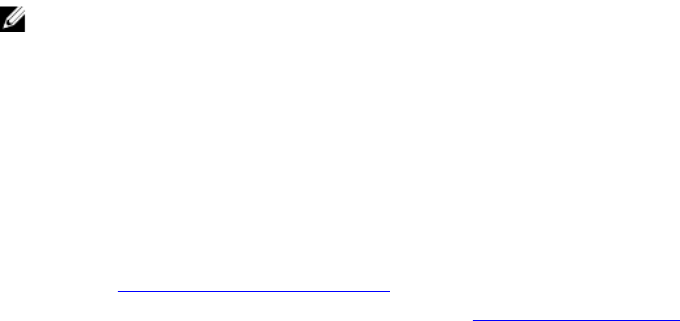
1. Launch a browser window and enter the Administration Portal URL displayed in the vSphere vCenter Console tab
for the virtual machine you want to configure or use the link from the Dell Management Console → Settings page.
The URL uses the following format and is case sensitive: https://<ApplianceIPAddress>
2. In the Administration Portal, to unregister the 1.0 appliance from any vCenter instances to which it is registered,
select VCENTER REGISTRATION → UNREGISTER .
3. To back up the virtual appliance data to a network share location, from the left-pane of the Administration Portal,
select BACKUP AND RESTORE.
4. In vSphere, shut down the 1.0 virtual appliance.
5. Deploy the new 1.5 appliance OVF from the vSphere Client, set the administration password, and configure
networking through the appliance console's user interface.
NOTE: If the 1.5 appliance is using the same IP address as the 1.0 version, clear the Internet Explorer cache.
6. To upgrade to the 1.5 full product version, repeat Step 1.
7. In the Administration Portal Login dialog box, in the Enter Password below text box, enter the password, and then
click Login.
8. There is a Dell_Management_Center_license.bin file included in the product download package. This file contains
your product license, and must be uploaded to your appliance. To upload the license file, in the
Administration
Portal, on the vCenter Registration page, click Upload License.
9. In the Upload License dialog box, click Browse to navigate to the license file.
10. To upload the license file, click Upload.
11. Restore the 1.0 user data that was backed up from the network share to the 1.5 appliance using 1.5 Administration
Portal. See Restoring The Database From Backup.
12. Register the new 1.5 appliance to the vCenter instances, see Registering a vCenter Server.
13. Close and reopen any vSphere Client instances that are running, to reload the new security certificate used for 1.5
virtual appliance communication.
14. After verifying the 1.5 virtual appliance is functioning properly in your environment, you may remove the 1.0 virtual
appliance.
Upgrade From Trial Version 1.5 To Full Product Version 1.5
To upgrade from trial version 1.5 to full product versions 1.5:
1. Go to the Dell Web site and purchase the full product version.
You may also access the Dell Web site in the Dell Management Plug-in using one of the Buy Now links, like the one
located in the Admin Portal on the Licensing window.
2. The download includes the new full version product, and a new license file.
3. Launch a browser window and enter the Administration Portal URL displayed in the vSphere vCenter Console tab
for the virtual machine you want to configure or use the link from the Dell Management Console → Settings page.
The URL uses the following format and is case sensitive: https://<ApplianceIPAddress>
4. In the Administration Console login window, enter the password and click Login.
5. There is a Dell_Management_Center_license.bin file included in the product download package. This file contains
your product license, and you must upload it to your virtual appliance. To upload the license file, click Upload.
6. In the Upload License window, click Browse to navigate to the license file.
7. Select the license file and then click Upload.
Upgrading Dell Management Plug-in from 1.0.1 to 1.5
To upgrade Dell Management Plug-in from 1.0.1 to 1.5:
34










