User's Manual
Table Of Contents
- Contents
- Notes, Cautions, and Warnings
- Overview
- Dell Management Plug-in Configuration
- Understanding How To Configure or Edit the Dell Management Plug-in
- Dell Management Plug-In Home Page
- Configuration Wizard Welcome Page
- Creating A New Connection Profile [Wizard]
- Configuring Events And Alarms [Wizard]
- Setting Up A Proxy Server [Wizard]
- Scheduling Inventory Jobs [Wizard]
- Running A Warranty Retrieval Job [Wizard]
- Configuring the Deployment Credentials [Wizard]
- Setting The Default Firmware Update Repository [Wizard]
- Enabling The OMSA Link [Wizard]
- Configuring Dell iDRAC Auto-Discovery And Initial Start-up
- Configuring NFS Shares
- Settings Overview
- About Host, Bare Metal, and iDRAC Compliance Issues
- Upgrading Dell Management Plug-In For VMware VCenter
- About Dell Management Plug-in Licensing
- End-To-End Hardware Management
- Monitoring the Datacenter And Host System
- vSphere Client Host Overview
- About Inventory Schedule
- Viewing Storage Inventory
- Viewing Host Power Monitoring
- Displaying The Entire Datacenter Hardware Configuration And Status
- Managing Connection Profiles
- Understanding System Event Logs In vSphere Client Host View
- About Firmware Updates
- Advanced Host Management Using vCenter
- Zero-Touch Hardware Provisioning And Deployment
- Hardware Prerequisites
- Provisioning Overview
- Understanding Deployment Job Times
- Server States Within The Deployment Sequence
- Downloading Custom Dell ISO Images
- Understanding How To Configure A Hardware Profile
- About Managing Hardware Profiles
- Creating A New Hypervisor Profile
- Managing Hypervisor Profiles
- Building A New Deployment Template
- Running The Deployment Wizard
- Deployment Wizard - Step 1: Select Servers
- Deployment Wizard Step 2: Deployment Templates
- Deployment Wizard Step 3: Global Settings
- Deployment Wizard Step 4: Server Identification
- Deployment Wizard Step 5: Connection Profile
- Deployment Wizard Step 6: Scheduling Jobs
- Understanding Job Queue
- Adding A Server Manually
- Removing A Bare Metal Server
- Dell Management Plug-In Administration
- Web-based Administration Portal
- Managing vCenter Server Connections
- Virtual Appliance Management
- Setting Up Global Alerts
- Managing Backup And Restore
- Understanding vSphere Client Console Tab
- Troubleshooting
- Upgrading Issues
- Common Questions
- How Do I Test Event Settings By Using OMSA To Simulate A Temperature Hardware Fault?
- I Have The OMSA Agent Installed On A Dell Host System, But I Still Get An Error Message That OMSA Is Not Installed.What Should I Do?
- Can The Dell Management Plug-in Support ESX/ESXI with Lockdown Mode Enabled?
- Inventory is Failing on Hosts ESXi 4.0 Update2 and ESXi Update 3 in Lockdown Mode After a Reboot.
- When I tried to use lockdown mode, it failed.
- What Setting Should I Use For UserVars.CIMoeMProviderEnable With ESXi 4.1 U1?
- I Am Using A Reference Server To Create A Hardware Profile But It Failed. What Should I Do?
- I Am Attempting To Deploy ESX/ESXi On A Blade Server And It Failed. What Should I Do?
- Why Do I See Auto-discovered Systems Without Model Information In The Deployment Wizard
- The NFS Share Is Set Up With The ESX/ESXI ISO, But Deployment Fails With Errors Mounting The Share Location.
- How Do I Force Removal Of The Virtual Appliance?
- Entering A Password In The Backup Now Screen Receives An Error Message
- In vSphere, Clicking The Dell Server Management Tab Or Dell Management Icon Returns A 404 Error
- My Firmware Update Failed. What Do I Do?
- My vCenter Update Failed. What Can I Do?
- Performance during Connection Profile Test Credentials is extremely slow or unresponsive
- Bare Metal Deployment Issues
- Contacting Dell
- Where To Get Additional Help For This Software
- Dell Management Plug-in For VMware vCenter Related Information
- Virtualization—Related Events
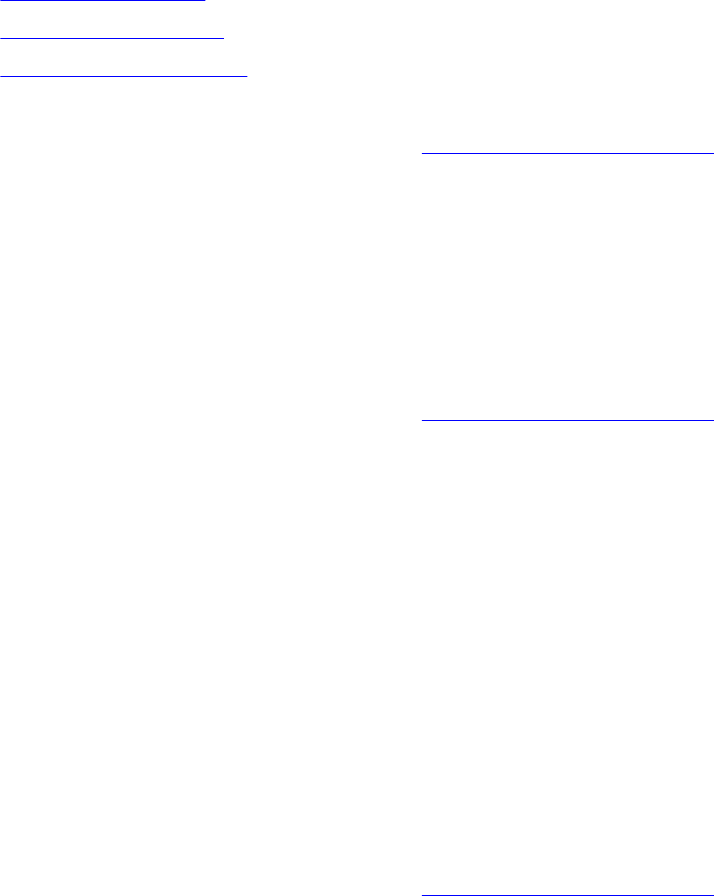
• Enabling A Server White List
• Adding Servers To A White List
• Deleting Servers From A WhiteList
Enabling A Deployable Server White List
For information about security settings for deployable servers, see Server Security Settings For Deployment.
To enable a server white list:
1. In the Dell Management Center, in the left pane, select Settings.
2. In the right-pane, select Security.
3. In the Security window, click Edit.
4. To use the white list to restrict server deployment, select the Enforce Server White List check box.
5. Click Apply, and the server white setting changes to ENABLED.
Adding Deployable Servers To A White List
For information about security settings for deployable servers, see Server Security Settings For Deployment. When
enforced, only Dell servers on the Server White List are available for deployment using the Dell Management Plug-in.
You can add deployable servers to a white list manually or import using a list.
To add deployable servers to a white list:
1. In the Dell Management Center, in the left pane, select Settings → Security.
2. In the Server White List window, click Edit, then do one of the following:
– To add servers to the white list manually, click Add Server.
* In the Add Service Tags, dialog , enter the service tags.
* To add the tags, click Continue.
– To import a list of service tags, click Import White List.
* When the Select File to Upload dialog box displays, navigate to the CSV file and click Open.
* When the We found these service tags in your file dialog displays, click Apply.
The service tags are now displayed in the Service Tag list.
Deleting Deployable Servers From A White List
For information about security settings for deployable servers, see Server Security Settings For Deployment.
To delete deployable servers from a white list:
1. In the Dell Management Center, in the left pane, select Settings.
2. In the right-pane, select Security.
3. In the Security window, click Edit.
4. Do one of the following:
– To delete an individual server, click the Service Tag check box, and then click Delete Selected.
– To delete all servers, click the Service Tag check box, and then click Delete Selected.
5. When the Are you sure you want to delete the selected service tags dialog displays, click Apply , or click Cancel to
cancel.
6. To complete the changes, click Apply.
30










