User's Manual
Table Of Contents
- Contents
- Notes, Cautions, and Warnings
- Overview
- Dell Management Plug-in Configuration
- Understanding How To Configure or Edit the Dell Management Plug-in
- Dell Management Plug-In Home Page
- Configuration Wizard Welcome Page
- Creating A New Connection Profile [Wizard]
- Configuring Events And Alarms [Wizard]
- Setting Up A Proxy Server [Wizard]
- Scheduling Inventory Jobs [Wizard]
- Running A Warranty Retrieval Job [Wizard]
- Configuring the Deployment Credentials [Wizard]
- Setting The Default Firmware Update Repository [Wizard]
- Enabling The OMSA Link [Wizard]
- Configuring Dell iDRAC Auto-Discovery And Initial Start-up
- Configuring NFS Shares
- Settings Overview
- About Host, Bare Metal, and iDRAC Compliance Issues
- Upgrading Dell Management Plug-In For VMware VCenter
- About Dell Management Plug-in Licensing
- End-To-End Hardware Management
- Monitoring the Datacenter And Host System
- vSphere Client Host Overview
- About Inventory Schedule
- Viewing Storage Inventory
- Viewing Host Power Monitoring
- Displaying The Entire Datacenter Hardware Configuration And Status
- Managing Connection Profiles
- Understanding System Event Logs In vSphere Client Host View
- About Firmware Updates
- Advanced Host Management Using vCenter
- Zero-Touch Hardware Provisioning And Deployment
- Hardware Prerequisites
- Provisioning Overview
- Understanding Deployment Job Times
- Server States Within The Deployment Sequence
- Downloading Custom Dell ISO Images
- Understanding How To Configure A Hardware Profile
- About Managing Hardware Profiles
- Creating A New Hypervisor Profile
- Managing Hypervisor Profiles
- Building A New Deployment Template
- Running The Deployment Wizard
- Deployment Wizard - Step 1: Select Servers
- Deployment Wizard Step 2: Deployment Templates
- Deployment Wizard Step 3: Global Settings
- Deployment Wizard Step 4: Server Identification
- Deployment Wizard Step 5: Connection Profile
- Deployment Wizard Step 6: Scheduling Jobs
- Understanding Job Queue
- Adding A Server Manually
- Removing A Bare Metal Server
- Dell Management Plug-In Administration
- Web-based Administration Portal
- Managing vCenter Server Connections
- Virtual Appliance Management
- Setting Up Global Alerts
- Managing Backup And Restore
- Understanding vSphere Client Console Tab
- Troubleshooting
- Upgrading Issues
- Common Questions
- How Do I Test Event Settings By Using OMSA To Simulate A Temperature Hardware Fault?
- I Have The OMSA Agent Installed On A Dell Host System, But I Still Get An Error Message That OMSA Is Not Installed.What Should I Do?
- Can The Dell Management Plug-in Support ESX/ESXI with Lockdown Mode Enabled?
- Inventory is Failing on Hosts ESXi 4.0 Update2 and ESXi Update 3 in Lockdown Mode After a Reboot.
- When I tried to use lockdown mode, it failed.
- What Setting Should I Use For UserVars.CIMoeMProviderEnable With ESXi 4.1 U1?
- I Am Using A Reference Server To Create A Hardware Profile But It Failed. What Should I Do?
- I Am Attempting To Deploy ESX/ESXi On A Blade Server And It Failed. What Should I Do?
- Why Do I See Auto-discovered Systems Without Model Information In The Deployment Wizard
- The NFS Share Is Set Up With The ESX/ESXI ISO, But Deployment Fails With Errors Mounting The Share Location.
- How Do I Force Removal Of The Virtual Appliance?
- Entering A Password In The Backup Now Screen Receives An Error Message
- In vSphere, Clicking The Dell Server Management Tab Or Dell Management Icon Returns A 404 Error
- My Firmware Update Failed. What Do I Do?
- My vCenter Update Failed. What Can I Do?
- Performance during Connection Profile Test Credentials is extremely slow or unresponsive
- Bare Metal Deployment Issues
- Contacting Dell
- Where To Get Additional Help For This Software
- Dell Management Plug-in For VMware vCenter Related Information
- Virtualization—Related Events
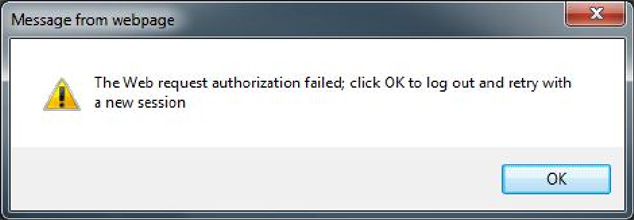
2
Dell Management Plug-in Configuration
The following sections provide step-by-step instructions for the Dell Management Plug-in initial configuration and
compliance. Upgrade, uninstallation, and security role information are also covered in the following sections.
Security Roles And Permissions
The Dell Management Plug-in encrypts and stores sensitive user credential information. It does not provide any
passwords to client applications to avoid any improper requests that could lead to issues. The database back-ups are
fully encrypted using custom security phrases, and therefore the data cannot be misused.
Data Integrity
Communication between the Dell Management Plug-in, virtual appliance, administration console, and vCenter is
accomplished using SSL/HTTPS. The Dell Management Plug-in generates an SSL certificate used for trusted
communication between vCenter and the appliance. It also verifies and trusts the vCenter server's certificate before
communication and the Dell Management Plug-in registration. The Dell Administration Portal uses security procedures
to avoid improper requests while the keys are transferred back and forth from the administration console and back-end
services. This type of security causes cross-site request forgeries to fail.
A secure administration console session has a five minute idle timeout, and the session is only valid in the current
browser window and/or tab. If the user tries to open the session in a new window or tab, a security error is created that
asks for a valid session. This action also prevents the user from clicking any malicious URL that could try to attack the
administration console session.
Figure 2. Error Message
Access Control Authentication, Authorization, And Roles
The Dell Management Plug-in uses the vSphere Client's current user session and the stored administration credentials
for the virtual appliance to perform vCenter operations. The administration and the virtual appliance consoles are also
accessible by using a strong administration password. The Dell Management Plug-in uses the vCenter server's built-in
roles and privileges model to authorize user actions with the virtual appliance and the vCenter managed objects (hosts
and clusters).
11










