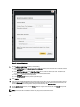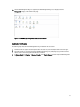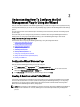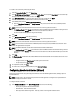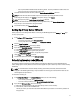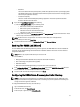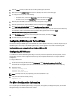Quick Reference Guide
Figure 10. Register a New vCenter
9. On the Register a New vCenter window, do the following:
a) Under vCenter Name, in the vCenter Server IP or Hostname text box, enter the server IP or hostname and then
in the
Description text box, enter the optional description.
b) Under Admin User Account, in the Admin User Name text box, enter the Admin user name. The Admin user
account is used by the Dell Management Plug-in for vCenter administration.
c) In the Password text box, enter the password.
d) In the Verify Password text box, enter the password again.
10. Click Register.
11. If you are using the Dell Management Plug-in trial version, skip to step 14. If you are using the full product version,
there is a license.xml file included in the product download package. This file contains your product license, and
must be imported to your virtual appliance. To import the license file, click
Upload License.
12. On the Upload License window, click the Browse button to navigate to the license file. Click Upload to import the
license file.
NOTE: If the license file is modified or edited in any way, the license file will not work.
12