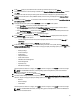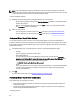User's Manual
NOTE: A successful deployment requires an ESX ISO that has the correct drivers. Deployment on newer Dell
systems may require using Dell custom ISO images that contain all the required Dell drivers. ESX 4.1 may not work
on newer Dell systems and may not have a custom ISO available from Dell.
To select a deployment template:
1. Deployment Template selects/creates a deployment template in one of several ways:
– Select an existing deployment template under Available Templates. Information for the selected template
populates the right pane.
– Select an existing deployment template, and then click Edit to change one or both associated profiles.
– Click Create New to define a new template.
2. Select one of the following:
– If you are deploying to a hardware profile, click Next, which jumps you to Deployment Wizard Step 6.
– If you are deploying to a hypervisor profile, click Next, which takes you to Deployment Wizard Step 3.
Deployment Wizard Step 3: Global Settings
You can deploy hypervisor to either a hard drive or an Internal Dual SD Module. If an Internal Dual SD Module is
available on at least one of the servers selected, the Internal Dual SD Module option button is enabled. The drop-down
list is disabled until the Internal Dual SD Module option button is selected. Toggling the option buttons should enable/
disable the drop-down list.
1. In the Global Settings page, to install the hypervisor, select one of the following deployment targets:
– Hard Disk
If you are deploying to a hard disk, click this option.
– Internal Dual SD Module
If you are deploying to an Internal Dual SD Module, click this option, and then select the Deploy the
hypervisor to the first hard disk for servers that do not have an available Internal Dual SD Module check
box, this deploys the hypervisor to the first disk on these systems.
CAUTION: All data on the disk drives will be erased!
If any of the selected servers do not support an Internal Dual SD Module, or an Internal Dual SD Module is
not present during deployment, then deployment to those servers is skipped and the deployment job
continues to the next server.
2. Click Next.
To continue with the task to Step 4, click Deployment Wizard Step 4: Server Identity.
Deployment Wizard Step 4: Server Identification
Server identification can be provided in two ways:
• Enter networking information (IP address, subnet mask and gateway); a fully-qualified domain name for the
hostname is mandatory.
• Use the Dynamic Host Configuration Protocol (DHCP) to configure IP addresses, subnet mask, gateway IP,
hostname and preferred/alternate DNS servers.
To identify your server:
68