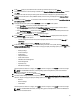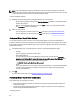User's Manual
Building A New Deployment Template
A deployment template contains either a hardware profile, a hypervisor profile, or both. The Deployment Wizard uses
this template to provision server hardware and deploy hosts within vCenter.
To build a new deployment template:
1. In the Dell Management Center, select Deployment → Deployment Templates .
2. Under Available Profiles, click Create New.
3. In the Create New window, enter a name for the template, and then click Save.
4. To complete the template, click Edit.
5. In the right pane, in the Profile drop-down list, choose a profile, and then do one of the following:
– To display the hardware/hypervisor profile settings for the selected profile, click View.
– To create a new hardware/hypervisor profile, click Create New.
6. Enter an optional Description for the deployment template that is helpful for managing the template.
7. To apply profile selections and save changes, click Save. To cancel, click Cancel.
Managing Deployment Templates
From the Dell Management Center, there are several management actions you can perform on existing deployment
templates, including:
• Building Deployment Templates
• Duplicating Deployment Templates
• Renaming Deployment Templates
• Deleting A Deployment Template
Duplicating Deployment Templates
To duplicate a deployment template:
1. In the Dell Management Center, select Deployment → Deployment Templates .
2. On the Deployment Templates page, select a template, and then click Duplicate.
3. Enter the template's new name and click Apply. The template must have a unique name.
Deleting A Deployment Template
To delete a deployment template:
1. In the Dell Management Center, select Deployment → Deployment Templates .
2. On the Deployment Templates page, select a template and click Delete.
3. Click Delete on the message box to delete the template, or click Cancel to cancel.
Renaming a Deployment Template
To rename deployment template:
1. In the Dell Management Center, select Deployment → Deployment Templates .
2. On the Deployment Templates page, select a template, click Rename.
3. Enter the template's new name and click Apply. The template must have a unique name.
66