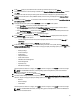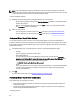User's Manual
Viewing Or Editing Hypervisor Profiles
To view or edit hypervisor profiles:
1. In the Dell Management Center, select Deployment → Deployment Template → Hypervisor Profile window.
2. Select a profile and click View/Edit.
3. In the Hypervisor Profile: Profile Name window, select the profile section to display or change, and make any
necessary changes.
4. Click Save to apply changes, or click Cancel to cancel changes.
Duplicating a Hypervisor Profiles
To duplicate a hypervisor profile:
1. In the Dell Management Center, select Deployment → Deployment Template → Hypervisor Profile.
2. On the Hypervisor Profile page, select a profile and click Duplicate.
3. In the Duplicate dialog box, enter a unique hypervisor profile name.
4. Click Apply to create a copy of the profile with the new name, or click Cancel to cancel.
Renaming Hypervisor Profile
To rename a hypervisor profile:
1. In the Dell Management Center, select Deployment → Deployment Templates → Hypervisor Profile.
2. On the Hypervisor Profile page, select a profile and click Rename.
3. In the Rename dialog box, enter a unique hypervisor profile name.
4. Click Apply to use the new name, or click Cancel to cancel.
Deleting A Hypervisor Profile
To delete a hypervisor profile:
NOTE: Deleting a hypervisor profile that is part of a running deployment task can cause the task to fail.
1. In the Dell Management Center, select Deployment → Deployment Templates → Hypervisor Profile.
2. Select a profile and click Delete.
3. In the message dialog box, click Delete to remove the profile, or click Cancel to cancel.
Refreshing Hypervisor Profiles
To refresh an updated hypervisor profile:
1. In the Dell Management Center, select Deployment → Deployment Templates → Hypervisor Profile.
2. Click Refresh.
The updated hypervisor profile information displays.
65