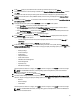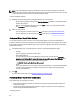User's Manual
• The destination cluster or datacenter where the plug-in deploys servers in vCenter
NOTE: Use one of the following naming conventions for the Reference ISO file name:
NFS format: host:/share/hypervisor_image.iso
CIFS format: \\host\share\hypervisor.iso
NOTE: A successful deployment requires an ESX ISO that has the correct drivers. Deployment on newer Dell
systems may require using Dell custom ISO images that contain all the required Dell drivers. ESX 4.1 may not work
on newer Dell systems and may not have a custom ISO available from Dell.
To create a new hypervisor profile:
1. In the Dell Management Center, select Deployment → Deployment Templates → Hypervisor Profile.
2. In the Hypervisor Profiles page, click Create New.
3. In the New Hypervisor Profile page, do the following:
– In the Profile Name text box, enter the profile name.
– In the Description text box, enter an optional description.
4. In the left pane, click Reference ISO, and then click Edit, and on the Hypervisor Installation Source dialog box, enter
the following information:
– In the Installation Source ISO text box, type the path to your hypervisor share location. A copy of this
hypervisor image is modified to permit a scripted installation. The reference ISO location must be in one of
the following format:
NFS format: host:/share/hypervisor_image.iso
CIFS format: \\ host\share\hypervisor.iso
– In the Select a Version drop-down list, select an ESX or ESXi version.
All servers deployed using this Hypervisor Profile will have this image, and if the servers are versions prior to 12G,
the latest recommended version of OpenManage Server Administrator is installed.
5. If using a CIFS share, enter the User Name, Password, and Verify Password. The passwords must match.
6. To add the settings to the profile, click Save.
7. In the left pane, click vCenter Settings, and then enter:
– vCenter Instance: Instance that manages a host after deployment
– vCenter Destination Container: Datacenter or cluster that hosts the new physical servers; click Browse to
search for vCenter destinations
– vCenter Host Profile: A profile that encapsulates host configuration and helps to manage host configuration
8. To add the information to the profile, click Save.
For information on Managing Hypervisor Profiles, see Managing Hypervisor Profiles.
Managing Hypervisor Profiles
There are several management actions you can perform on existing hypervisor profiles, including:
• Viewing Or Editing Hypervisor Profiles
• Duplicating Hypervisor Profiles
• Renaming Hypervisor Profiles
• Deleting A Hypervisor Profile
• Refreshing Hypervisor Profiles
64