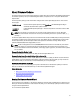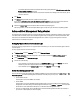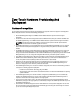User's Manual
NOTE: If using the customized settings from the reference server option in the hardware
profile, the RAID configuration task defaults to RAID1 on the first two drives of the
integrated controller that are RAID1 capable. Additionally, a dedicated hot-spare for the
RAID1 array is created if a candidate drive meeting the criteria exists.
NOTE: The Dell Management Plug-in enables certain BIOS settings under the Processor
group in the BIOS on all deployed servers, regardless of the settings on the reference
server. Before using a reference server to create a new hardware profile, it must have the
Collect System Inventory On Reboot (CSIOR) setting enabled and be rebooted to provide
accurate inventory and configuration information.
The tasks for creating hardware profiles include:
• Enabling CSIOR On A Reference Server
• Creating A New Hardware Profile
• Cloning A New Hardware Profile
• About Managing Hardware Profiles
Enabling CSIOR On A Reference Server
Before creating a hardware profile using a reference server, enable the Collect System Inventory On Reboot (CSIOR)
setting and reboot the server to provide accurate inventory and configuration information. There are two methods for
enabling CSIOR:
Locally This uses an individual host using the Dell Lifecycle Controller United Server Configurator
(USC) user interface.
Remotely This uses a WS-Man script. For more information on scripting this functionality, see the
Dell
Tech Center
and the
DCIM Lifecycle Controller Management Profile
.
To enable CSIOR locally on a reference server:
1. Power on the system, and during POST press <F10> to launch USC.
2. Select Hardware Congfiguration → Part Replacement Configuration.
3. Enable the Collect System Inventory on Reboot setting, and exit USC.
Creating A New Hardware Profile
To create a new hardware profile:
1. In the Dell Management Center, select Deployment → Deployment Templates → Hardware Profile.
2. Click Create New.
3. In the New Hardware Profile page, do the following:
– In the Profile Name text box, enter the profile name.
– In the Description text box, type an optional description.
4. Click Save.
5. To continue, in the left pane, click Reference Server.
6. In the Reference Server window, click Edit.
7. To find a reference server that is compliant, managed by vCenter, and successfully inventoried by the Dell
Management Plug-in, click
Browse.
60