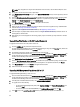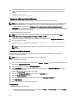User's Manual
5. To save this change, click Apply.
6. To apply the update to the virtual appliance, under Appliance Settings, click Update Virtual Appliance.
7. In the Update Appliance dialog box, click Upgrade. Once you click Upgrade you are logged off the Administration
Console.
Upgrading Dell Management Plug-in from 1.0.1 Update 1 to 1.5
To upgrade Dell Management Plug-in from 1.0.1 Update 1 to 1.5:
1. Launch a browser window and enter the Administration Console URL displayed in the vSphere vCenter Console tab
for the virtual machine you want to configure or use the link from the
Dell Management Console → Settings page.
The URL uses the following format and is case sensitive: https://<ApplianceIPAddress>
2. In the left pane of the Administration Console, click APPLIANCE MANAGEMENT.
3. To upgrade do one of the following:
– To use the default Update Repository Path, under Appliance Settings, click Update Virtual Appliance, and
then skip to step 7.
– To access the path to new downloaded RPMs, in the Appliance Management page, click Edit.
4. In the Edit group, in the Update Repository Path text box, enter the path for the location of the RPMs for 1.5.
5. To save this change, click Apply.
6. To apply the update to the virtual appliance, under Appliance Settings, click Update Virtual Appliance.
7. In the Update Appliance dialog box, click Upgrade. Once you click Upgrade you are logged off the Administration
Console.
NOTE: If you choose to copy the RPM updates to a different location, the user has to create the mirror off of
the default location where the RPMs are located including the subdirectories.
About Dell Management Plug-in Licensing
The Dell Management Plug-In has two types of licenses:
Demo license The trial version contains a demo license for one vCenter and one host (server) that are
managed by the Dell Management Plug-in
Product license The full product version contains a product license for three vCenters and the purchased
number of host connections that are managed by the Dell Management Plug-in.
When you upgrade from a demo license to a full product license, a new license XML file is included in the downloaded
package. Install this new license file using the Administration Console. Licensing presents the following information:
• Maximum vCenter Connection Licenses - up to three registered and in use vCenter connections are allowed.
• Maximum Host Connection Licenses - the number of Host Connections that were purchased.
• In Use - the number of vCenter Connection or Host Connection licenses in use. For Host Connection, this number
represents the number of hosts (or servers) that have been discovered and inventoried.
• Available - the number of vCenter Connection or Host Connection licenses available for future use.
• Unlicensed Hosts - the number of Host Connections that exceeded the licensed amount. The Dell Management
Plug-In continues to function normally, but a new license must be purchased and installed to resolve this
warning.
35