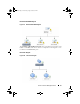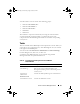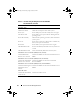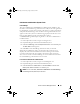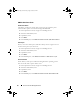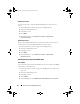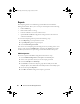User's Manual
Server and Printer Management Pack 35
Dell Modular and Monolithic Systems Tasks
Clear ESM Logs
The Server Administrator Embedded Server Management (ESM) log, also
referred to as the hardware log, maintains a list of all system events generated
by the hardware, such as error-correcting code (ECC), system reset and boot,
and probe threshold changes. You can refer to this log when hardware errors
appear or when the system is not functioning properly. This task also saves a
back up of the ESM log on the agent managed system at:
x:\DellMP\ESMLog<timestamp>.log where x: is the Server Administrator
installation drive.
1
In the Operations Console, navigate to a diagram view.
2
Expand the diagram and select the desired Dell system.
3
Click
Clear ESM Logs
under
Dell Systems Instances
in the
Actions
pane.
The
Run Tasks
window appears.
4
Click
Run
to clear the ESM logs of the device that you selected.
When the Clear ESM Logs task is executed, the task execution screen
displays the result of the task initiation. This has nothing to do with the
execution result of the task. For example, the task execution screen may
show a success result even if the ESM logs are not cleared. This means that
the Clear ESM Logs task initiation was successful.
Launch Server Administrator or DRAC Console
1
In the Operations Console, navigate to a Dell diagram view.
2
Expand the diagram and select the desired Dell system.
3
Click
Launch Server Administrator
or
Launch DRAC Console
under
Dell Systems Instances Tasks
in the
Actions
pane.
NOTE: You can run the tasks, Launch Server Administrator and Clear ESM Logs,
from the Diagram view, State view, or Alert view.
book.book Page 35 Wednesday, August 6, 2008 9:44 AM