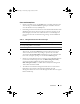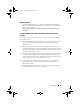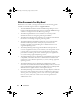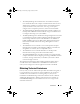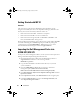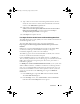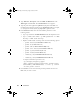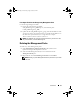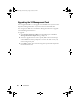Users Guide
18 Introduction
3
Ty p e
Tas k n am e
,
Description
, and select
BMC for Dell Server
as the
Tas k Tar get
and
click
Next.
The
Command Line
screen appears
.
4
Type the path of the application
ipmish.exe
(the path where BMU was
installed on the Operator Console) in the
Application
field. For example,
C:\Program Files\Dell\SysMgt\bmc\ipmish.exe
5
In the
Parameters
field, enter the command line parameters in the
following format:
• Type
-ip
and choose the
BMC IP Address
from the drop-down menu.
•Type
-u <BMC user name> -p <BMC password> -k <BMC
KG key> <IPMI Task String>
• Replace
<IPMI Task String>
with one of the following options:
–
power status
(for
Check Power Status
task)
–
power on
(for
Power On
task)
–
power off
(for
Power Off
Gracefully
task)
–
power off -force
(for
Forced Power Off
task)
–
power cycle
(for
Power Cycle
task)
–
power reset
(for
Power Reset
task)
–
identify on
(for
LED Identification On
task)
–
identify off
(for
LED Identification Off
task)
A sample command line parameter entry:
-ip $Target/Property[Type=
"Dell.Connections00130025!Dell.Connections.
ServerBMC"]/BMCIPAddress$ -u root -p calvin
-k 0000 power status
6
Click
Create
to create the task and repeat this procedure for each new
BMC task you want to create.
book.book Page 18 Wednesday, August 6, 2008 9:44 AM