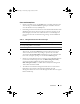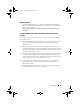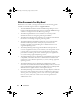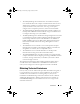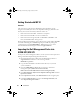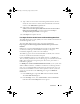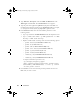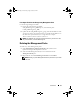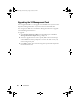Users Guide
Introduction 17
7
Type or browse to the location of the Management Pack files, which is
usually the same location to which you downloaded and extracted the
contents of the
DELLMPv3.1_A01.exe
file.
8
Select either of the management packs
(
Dell.Connections.StorageArray.MP, Dell.Connections.Client.MP or
Dell.Connections.001.MP)
you want to import and click
Open
.
The
Import Management Packs
screen
appears.
9
Click
Import
to complete the task.
Post-Import Tasks for the Dell Server and Printer Management Pack
The BMC Management Utility (BMU) 2.0 or later should be installed on the
SCOM Management Server.
The latest BMC Management Utility can be downloaded from:
http://support.us.dell.com/support/downloads/format.aspx?releaseid=
R180315
IPMI power Control and LED Identification Tasks use the default BMC
credentials, including the default BMC install path (C:\Program
Files\Dell\SysMgt\bmc), which cannot be modified.
The BMC log reports also use the default BMC credentials, but it doesn’t
need to be installed in the default install path.
Extract DellBMCLogSetup.exe to the default location - C:\DellReports.
This executable performs the role of collecting logs out of band for the all the
BMCs discovered by the management pack. This is later presented as a
Dell BMC Log Report.
For IPMI power Control and LED Identification Tasks, if your systems have
different BMC credentials, or if BMU is installed on a 64-bit Program Files
path, or in a non-default BMU install path on the management server, you
will need to install BMU 2.0 or later on the Operator Console system and
create new console tasks in the Authoring pane targeted on BMC for
Dell Server:
1
In the
Authoring
pane, right-click
Ta sk s
and select
Create new task
.
The
Create Task Wizard
appears.
2
In the
Tas k Typ e
screen, select
Command line
under
Console Tasks
.
Click
Next
. The
General Properties
screen appears.
book.book Page 17 Wednesday, August 6, 2008 9:44 AM