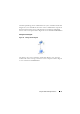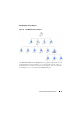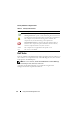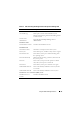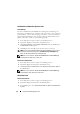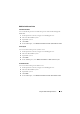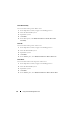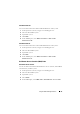User's Manual
26 Using the Dell™ Management Pack
Dell Modular and Monolithic Systems Tasks
Clear ESM Logs
The Server Administrator Embedded Server Management (ESM) log, also
referred to as the hardware log, maintains a list of all system events generated
by the hardware, such as error-correcting code (ECC), system reset and boot,
and probe threshold changes. You can refer to this log when hardware errors
appear or when the system is not functioning properly.
1
In the Operations Console, navigate to a Dell diagram view.
2
Expand the diagram and select the desired Dell system.
3
Click
Clear ESM Logs
under
Dell Systems Instances
in the
Actions
pane.
The
Run Tasks
window appears.
4
Click
Run
to clear the ESM logs of the device that you selected.
NOTE: To back up the Embedded System Management (ESM) log, make a copy of
log file on the agent managed system at:
x:\DellMP\ESMLog<timestamp>.log
where
x: is the Server Administrator installation drive.
NOTE: You can run the tasks, Launch Server Administrator and Clear ESM Logs,
from Diagram view, State view, or Alert view.
Launch Server Administrator
1
In the Operations Console, navigate to a Dell diagram view.
2
Expand the diagram and select the desired Dell system.
3
Click
Launch Server Administrator
under
Dell Systems Instances Tasks
in
the
Actions
pane.
NOTE: You can run the tasks, Launch Server Administrator and Clear ESM Logs,
from the Diagram view, State view, or Alert view.
Dell Printer Tasks
Launch Printer Console
1
In the Operations Console, navigate to a Dell diagram view.
2
Expand the diagram and select the desired Dell printer.
3
In the
Actions
pane, select
SNMP Network Device Tasks
→
Launch Printer
Console
.