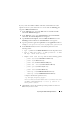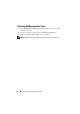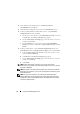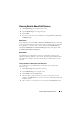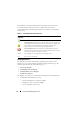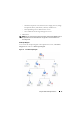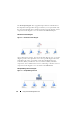User's Manual
Using the Dell™ Management Pack 17
Viewing Details About Dell Devices
1
Click
Monitoring
in your Operations Console.
2
Expand
Monitoring
in the navigation pane.
3
Expand
Dell
.
4
You can view the status of your Dell devices using
Alert View
,
State View
,
or Diagram View
.
Alert Views
In the Operations Console, Dell→ Alert View→ Dell Alerts displays alerts that
meet your specific criteria, such as alert severity, resolution state, or alerts that
are assigned to you. Select an alert to view its details in the Alert Details pane.
The Server Administrator and Clear ESM Logs launch points appear under
the Dell Systems Instances Tasks pane.
State Views
The Dell State view displays the status of each Dell device managed by
Operations Manager 2007 on your network. The Management Pack provides a
list of Dell states to help you monitor the health of your Dell devices on the
network.
Viewing the Status for Dell Systems in the State View
To view the status of your Dell devices in the State View, perform the
following steps:
1
Click
Monitoring
in the Operations Console.
2
Expand
Monitoring
in the navigation tree.
3
Expand
Dell
and expand
State View.
4
Select the device group for which you want to see the State view. For
example, click
Dell Servers
to view the status of your Dell Monolithic and
Modular systems.
5
Select a device or its component to view details in the
Detail View
pane.