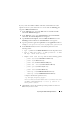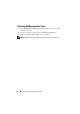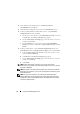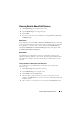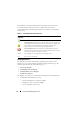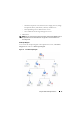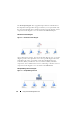User's Manual
16 Using the Dell™ Management Pack
3
At the bottom of the navigation pane, click
Discovery Wizard
.
The
Introduction
screen appears.
4
Click
Next
after reading the instructions on the
Introduction
screen.
5
To discover Dell Modular and Monolithic systems, select
Automatic
Computer Discovery
and click
Next
.
a
Provide user account details on the
Administrator Account
screen and
click
Discover.
The
Discovery Progress
page appears.
b
On the
Select Objects to Manage
page, select the devices you want to
manage and click
Next
.
c
On the
Summary
screen, specify the path for
Agent Installation
Directory
,
specify the credentials for
Agent Action Account
, and click
Finish
.
6
To discover Dell printers, select
Advanced Computer Discovery
,
select
Network Devices
in the
Computer & Device Types
menu, and click
Next
.
a
Ty pe th e
Start
and
End
of the IP address range that you want to scan,
type the SNMP
Community
.
b
Click
Discover.
The
Discovery Progress
page appears
c
On the
Select Objects to Manage
page, select the devices you want to
manage and click
Next
.
d
Click
Finish
.
NOTE: If the Instrumentation component is not running or if the Server
Administrator is not installed on your Dell system, the Discovery process classifies
the system as Unknown.
NOTE: The health of your Dell system’s hardware log is not monitored by the Dell
Management Pack. However, you can view your Dell system’s hardware log on the
Server Administrator.
NOTE: For discovery of systems on your network and installing Operations
Manager 2007 agents through the Operations Console, all the managed systems
should have a valid and a fully qualified domain name (FQDN) that can be pinged
from the management station.