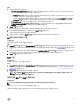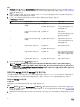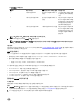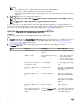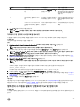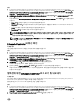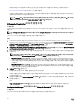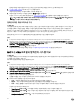Users Guide
단계
1. Conguration Manager 버전 1610, Conguration Manager 2012 SP2, Conguration Manager 2012 R2 SP1, Conguration
Manager 2012 R2, Conguration Manager 2012 SP1 또는 Conguration Manager 2012의 Device Collections(장치 컬렉션)에서
All Dell Lifecycle Controller Servers(모든 Dell Lifecycle Controller 서버)를 마우스 오른쪽 단추로 클릭하고 Dell Lifecycle
Controller → Launch Cong Utility(구성 유틸리티 실행)를 선택합니다.
2. Dell Lifecycle Controller Conguration Utility(Dell Lifecycle Controller 구성 유틸리티)에서 Hardware Inventory(하드웨어
인벤토리)를 선택합니다.
다음 세부 사항은 Dell Lifecycle Controller Conguration Utility(Dell Lifecycle Controller 구성 유틸리티)의 오른쪽 창에 표
시됩니다:
• Name(이름): 컬렉션의 일부인 Dell 시스템의 이름을 표시합니다.
• Hardware(하드웨어): 시스템의 하드웨어 구성 요소를 표시합니다. 예를 들어, 메모리, CPU, iDRAC 및 FC HBA 카드가
있습니다.
• FQDD: 하드웨어 구성 요소의 정규화된 장치 설명을 표시합니다.
• Description(설명): 하드웨어 구성 요소의 속성을 표시합니다.
노트: Conguration Utility(구성 유틸리티)가 컬렉션의 하드웨어 인벤토리 세부 사항을 가져오는 중에 네트워크 연결
에 문제가 발생할 경우 유틸리티를 닫고 네트워크 연결이 복원되면 다시 실행하십시오. 하드웨어 인벤토리 세부 사
항은 자동으로 새로 고쳐지지 않습니다.
노트: yx1x 시스템의 경우 Slot Length 및 Slot Type 필드에 상태가 Unknown(알 수 없음) 대신 Not Applicable(적용할
수 없음)로 표시될 수 있습니다.
Lifecycle Controller와 통신 확인
이 작업 정보
다음 단계를 사용하여 iDRAC가 포함된 시스템의 자격 증명을 확인합니다.
단계
1. Conguration Manager 버전 1610, Conguration Manager 2012 SP2, Conguration Manager 2012 R2 SP1, Conguration
Manager 2012 R2, Conguration Manager 2012 SP1 또는 Conguration Manager 2012의 Device Collections(장치 컬렉션)에서
All Dell Lifecycle Controller Servers(모든 Dell Lifecycle Controller 서버)를 마우스 오른쪽 단추로 클릭하고 Dell Lifecycle
Controller → Launch Cong Utility(구성 유틸리티 실행)를 선택합니다.
2. Dell Lifecycle Controller Conguration Utility(Dell Lifecycle Controller 구성 유틸리티)의 오른쪽 창에서 Session
Credentials(세션 자격 증명), Verify Communication(통신 확인)을 선택합니다.
3. Run Check(검사 실행)을 클릭하여 검색된 시스템의 iDRAC와 통신을 확인합니다.
네트워크에서 검색된 iDRAC 목록과 함께 통신 상태가 나타납니다.
4. 검사가 완료되면 Export to CSV(CSV로 내보내기)를 클릭하여 CSV 형식으로 결과를 내보냅니다.
로컬 드라이브 위치를 입력하거나 Copy to Clipboard(클립보드로 복사)를 클릭하여 클립보드로 결과를 복사하고 일반 텍스
트 형식으로 저장합니다.
컬렉션에 대한 Lifecycle Controller 로그 보기 및 내보내기
이 작업 정보
읽기 가능한 형식으로 컬렉션에 대한 Lifecycle Controller 로그를 보거나 UNC(Unied Naming Convention) 또는 CIFS(Common
Internet File System) 공유의 .CSV 파일로 로그를 내보낼 수 있습니다.
컬렉션에 대한 Lifecycle Controller 로그를 보려면 다음 단계를 따르십시오.
단계
1. Conguration Manager 버전 1610, Conguration Manager 2012 SP2, Conguration Manager 2012 R2 SP1, Conguration
Manager 2012 R2, Conguration Manager 2012 SP1 또는 Conguration Manager 2012의 Device Collections(장치 컬렉션)에서
All Dell Lifecycle Controller Servers(모든 Dell Lifecycle Controller 서버)를 마우스 오른쪽 단추로 클릭하고 Dell Lifecycle
Controller → Launch Cong Utility(구성 유틸리티 실행)를 선택합니다.
2. View Lifecycle Controller Logs(Lifecycle Controller 로그 보기) 옵션을 선택합니다.
47