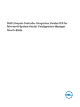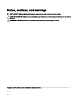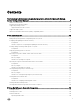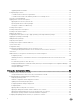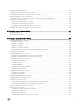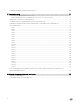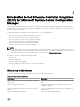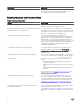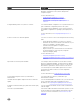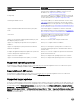Users Guide
Table Of Contents
- Dell Lifecycle Controller Integration Version 3.3 for Microsoft System Center Configuration Manager User's Guide
- Introduction to Dell Lifecycle Controller Integration (DLCI) for Microsoft System Center Configuration Manager
- Use case scenarios
- Common prerequisites
- Editing and exporting the BIOS configuration profile of a system
- Comparing and updating the firmware inventory
- Creating, editing, and saving a RAID profile of a system
- Deploying operating system on collection
- Exporting server profile to iDRAC vFlash card or network share
- Importing server profile from iDRAC vFlash card or network share
- Viewing and exporting Lifecycle Controller logs
- Working With NIC or CNA Profiles
- Working with Fibre Channel profiles
- Selecting Fibre Channel storage area network in boot sequence
- Using Dell Lifecycle Controller Integration
- Licensing for DLCI
- Dell Deployment ToolKit
- Dell Driver CAB files
- Configuring target systems
- Auto-discovery and handshake
- Applying Drivers from the task sequence
- Creating a task sequence
- Creating a Dell specific task sequence
- Creating a custom task sequence
- Editing a task sequence
- Configuring the task sequence steps to apply operating system image and driver package
- Applying the operating system image
- Adding Dell driver packages
- Deploying a task sequence
- Creating a task sequence media bootable ISO
- System Viewer utility
- Configuration utility
- Launching the integrated Dell Remote Access Controller console
- Task Viewer
- Additional tasks you can perform with Dell Lifecycle Controller Integration
- Configuring security
- Validating a Dell factory-issued Client Certificate on the Integrated Dell Remote Access Controller for auto-discovery
- Pre-authorizing systems for auto-discovery
- Changing the administrative credentials used by Dell Lifecycle Controller Integration for Configuration Manager
- Using the Graphical User Interface
- Using the Array Builder
- Using the Configuration Utility
- Creating a Lifecycle Controller boot media
- Configuring hardware and deploying the operating system
- Deploying operating systems
- Hardware configuration and OS deployment workflow
- Updating firmware during OS deployment
- Configuring hardware during OS deployment
- Configuring RAID
- Applying a NIC or CNA profile on a collection
- Applying FC HBA profiles and FC SAN boot attributes on a collection
- Applying an integrated Dell Remote Access Controller profile on a collection
- Exporting the system profiles before and after hardware configuration
- Comparing and updating firmware inventory for systems in a collection
- Viewing the hardware inventory
- Verifying Communication with Lifecycle Controller
- Viewing and exporting Lifecycle Controller logs for a collection
- Modifying credentials on Lifecycle Controllers
- Platform restore for a collection
- Comparing NIC or CNA profiles against systems in a collection
- Using the Import Server Utility
- Using the System Viewer Utility
- Viewing and editing BIOS configuration
- Viewing and configuring RAID
- Configuring iDRAC profiles for a system
- Configuring NICs and CNAs for a system
- Configuring FC HBA cards for a system
- Comparing and updating firmware inventory
- Comparing hardware configuration profile
- Viewing Lifecycle Controller logs
- Viewing the hardware inventory for the system
- Platform restore for a system
- Comparing FC HBA profile against a target system
- Troubleshooting
- Configuring Dell provisioning web services on IIS
- Dell auto-discovery network setup specification
- Troubleshooting the viewing and exporting of Lifecycle Controller logs
- Deploying the operating system on Dell’s 13th generation of PowerEdge servers using WinPE 3.0
- Issues and resolutions
- ESXi or RHEL deployment on Windows systems moves to ESXi or RHEL collection, but not removed from Windows Managed Collection
- Related documentation and resources
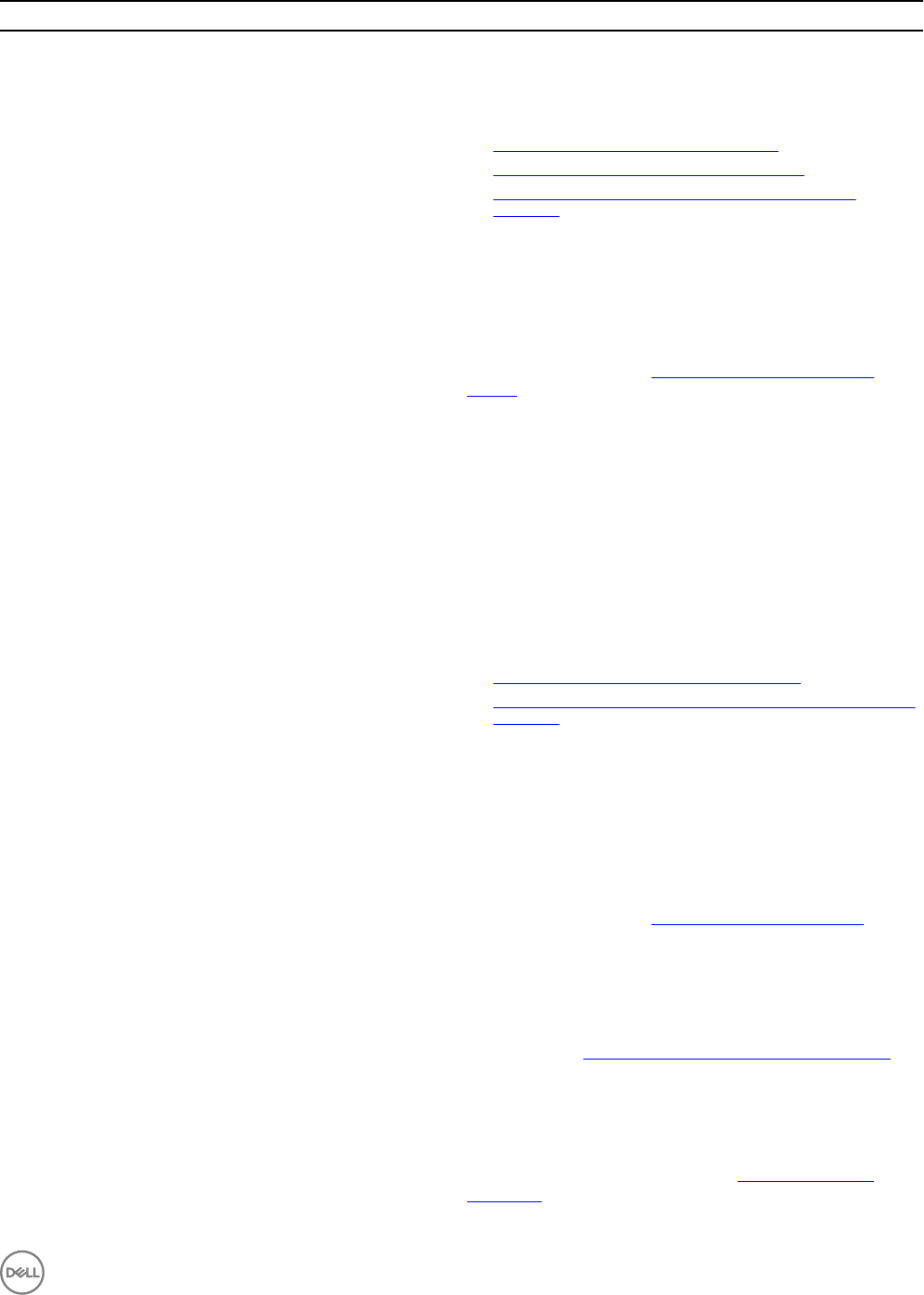
Feature Functionality
You can also compare the applied NIC/CNA profiles against the
NIC/CNA configurations of the systems and generate
comparison reports.
For more information, see:
• Configuring NICs and CNAs for a system.
• Applying a NIC or CNA profile on a collection.
• Comparing NIC or CNA profiles against systems in a
collection.
Configure iDRAC profiles for a system or collection You can define iDRAC configurations for a system and save it as
part of a hardware configuration profile of the system.
The saved profiles are applied later to the collection as part of
the hardware configuration or operating system deployment, or
both.
For more information, see Configuring iDRAC profiles for a
system.
Connect to Dell FTP for Firmware updates You can now connect to the FTP site and perform the following
tasks:
• Download firmware updates for a system or a collection.
• Determine the status of the firmware if the firmware of your
collection is compliant, or needs an update.
• Schedule a firmware update for a single system or a
collection of systems.
• Export an inventory of chassis and servers from DLCI and
use this information to create repository using Dell
Repository Manager (DRM).
For more information, see:
• Comparing and updating firmware inventory.
• Comparing and updating firmware inventory for systems in a
collection.
Import Dell Servers and System Variables You can import Dell servers that are not auto-discovered by
DLCI for Configuration Manager. The imported servers appear
under the All Dell Lifecycle Controller Servers. You can use the
DLCI utilities to perform the various activities on the servers.
You can also import system variables present in a .CSV file to
systems present within a collection on the Configuration
Manager console.
For more information, see Using the Import Server Utility.
Access iDRAC using Active Directory credentials for
authentication
You can provide Active Directory credentials to get
authenticated on iDRAC.
Schedule firmware updates and perform selective firmware
update
You can schedule updates for firmware. Also, you can select the
server components that need to be updated. For more
information, see Comparing and updating firmware inventory.
Configure certificate authority (CA) and common name (CN)
checks
You can configure CA and CN checks for DLCI communication
with the targets.
Auto-discovery and Handshake This feature enables the iDRAC on bare metal systems to locate
the provisioning service and establish communication with the
Site Server. For more information, see Auto-discovery and
handshake.
9