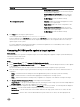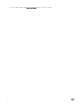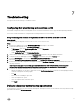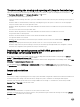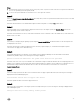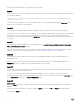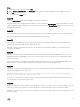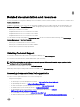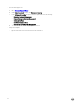Users Guide
Table Of Contents
- Dell Lifecycle Controller Integration Version 3.3 for Microsoft System Center Configuration Manager User's Guide
- Introduction to Dell Lifecycle Controller Integration (DLCI) for Microsoft System Center Configuration Manager
- Use case scenarios
- Common prerequisites
- Editing and exporting the BIOS configuration profile of a system
- Comparing and updating the firmware inventory
- Creating, editing, and saving a RAID profile of a system
- Deploying operating system on collection
- Exporting server profile to iDRAC vFlash card or network share
- Importing server profile from iDRAC vFlash card or network share
- Viewing and exporting Lifecycle Controller logs
- Working With NIC or CNA Profiles
- Working with Fibre Channel profiles
- Selecting Fibre Channel storage area network in boot sequence
- Using Dell Lifecycle Controller Integration
- Licensing for DLCI
- Dell Deployment ToolKit
- Dell Driver CAB files
- Configuring target systems
- Auto-discovery and handshake
- Applying Drivers from the task sequence
- Creating a task sequence
- Creating a Dell specific task sequence
- Creating a custom task sequence
- Editing a task sequence
- Configuring the task sequence steps to apply operating system image and driver package
- Applying the operating system image
- Adding Dell driver packages
- Deploying a task sequence
- Creating a task sequence media bootable ISO
- System Viewer utility
- Configuration utility
- Launching the integrated Dell Remote Access Controller console
- Task Viewer
- Additional tasks you can perform with Dell Lifecycle Controller Integration
- Configuring security
- Validating a Dell factory-issued Client Certificate on the Integrated Dell Remote Access Controller for auto-discovery
- Pre-authorizing systems for auto-discovery
- Changing the administrative credentials used by Dell Lifecycle Controller Integration for Configuration Manager
- Using the Graphical User Interface
- Using the Array Builder
- Using the Configuration Utility
- Creating a Lifecycle Controller boot media
- Configuring hardware and deploying the operating system
- Deploying operating systems
- Hardware configuration and OS deployment workflow
- Updating firmware during OS deployment
- Configuring hardware during OS deployment
- Configuring RAID
- Applying a NIC or CNA profile on a collection
- Applying FC HBA profiles and FC SAN boot attributes on a collection
- Applying an integrated Dell Remote Access Controller profile on a collection
- Exporting the system profiles before and after hardware configuration
- Comparing and updating firmware inventory for systems in a collection
- Viewing the hardware inventory
- Verifying Communication with Lifecycle Controller
- Viewing and exporting Lifecycle Controller logs for a collection
- Modifying credentials on Lifecycle Controllers
- Platform restore for a collection
- Comparing NIC or CNA profiles against systems in a collection
- Using the Import Server Utility
- Using the System Viewer Utility
- Viewing and editing BIOS configuration
- Viewing and configuring RAID
- Configuring iDRAC profiles for a system
- Configuring NICs and CNAs for a system
- Configuring FC HBA cards for a system
- Comparing and updating firmware inventory
- Comparing hardware configuration profile
- Viewing Lifecycle Controller logs
- Viewing the hardware inventory for the system
- Platform restore for a system
- Comparing FC HBA profile against a target system
- Troubleshooting
- Configuring Dell provisioning web services on IIS
- Dell auto-discovery network setup specification
- Troubleshooting the viewing and exporting of Lifecycle Controller logs
- Deploying the operating system on Dell’s 13th generation of PowerEdge servers using WinPE 3.0
- Issues and resolutions
- ESXi or RHEL deployment on Windows systems moves to ESXi or RHEL collection, but not removed from Windows Managed Collection
- Related documentation and resources

Troubleshooting the viewing and exporting of Lifecycle Controller logs
When you view the Lifecycle Controller logs for a single system or a collection, the grid view can display the following values — -1 in
the
No. Column, Not Available in the Category, Description, and ID columns.
The possible reasons and resolutions are as follows:
• Lifecycle Controller is running other tasks or processes and hence cannot retrieve the Lifecycle Controller logs for the system or
collection.
Resolution: Wait for sometime and retry retrieving or refreshing the logs for the system or collection to view the logs again.
• Lifecycle Controller cannot access the given CIFS share.
Resolution: Check the permissions on CIFS share and make sure that the share is accessible from Lifecycle Controller target
systems.
• The Site Server cannot access the given CIFS share.
Resolution: Check the permissions on CIFS share and make sure that the share is accessible from Site server.
• The given CIFS share is read-only share.
Resolution: Provide the details for a share location with both read and write enabled.
• The exported .XML file is not formed.
Resolution: For more information, see the Dell Lifecycle Controller 2 Version 1.00.00 User’s Guide available at Dell.com/
support/home.
• Upgrading the target system from Lifecycle Controller version 1.3 or 1.4 to Lifecycle Controller version 1.5.
Resolution: Export the Lifecycle Controller logs, run a Lifecycle Controller wipe through Unified Server Configurator, reinstall
Unified Server Configurator, and re-generate the Lifecycle Controller Logs.
Deploying the operating system on Dell’s 13th generation of
PowerEdge servers using WinPE 3.0
As the drivers for USB3.0 are not available in WinPE 3.0, the OS deployment may fail if the BIOS config settings for USB 3.0
Setting and Memory Mapped I/O above 4 GB are enabled.
Solution: To boot to winPE3.x (32–bit and 64–bit) in BIOS boot mode on Dell’s 13th generation of PowerEdge servers, disable USB
3.0 Setting and Memory Mapped I/O above 4 GB.
You can update disable the Usb3Setting and MmioAbove4Gb settings in the BIOS Config window by creating a profile on
theSystem Viewer and use it for deployment. For more information, refer to the Dell OpenManage Deployment Toolkit Readme.
Issues and resolutions
Issue 1
Issue: When you deploy an operating system on a target system with iDRAC configured in a shared network mode, the Windows PE
environment may fail to startup on the network drivers, causing the system to restart before reaching the task sequence.
Resolution: This is because the network does not assign IP addresses fast enough. To avoid this issue, ensure that you enable
Spanning Tree and Fast Link on the network switch.
Issue 2
About this task
Issue: If the Lifecycle Controller of a system is in use, the system is not discovered.
Resolution: If a system does not show up in a collection, verify whether the log file contains the following error message: Lifecycle
Controller in use. If it contains the error message:
72