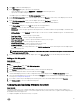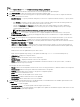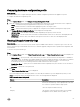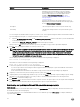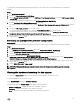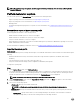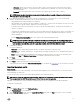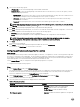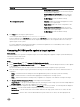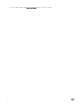Users Guide
Table Of Contents
- Dell Lifecycle Controller Integration Version 3.3 for Microsoft System Center Configuration Manager User's Guide
- Introduction to Dell Lifecycle Controller Integration (DLCI) for Microsoft System Center Configuration Manager
- Use case scenarios
- Common prerequisites
- Editing and exporting the BIOS configuration profile of a system
- Comparing and updating the firmware inventory
- Creating, editing, and saving a RAID profile of a system
- Deploying operating system on collection
- Exporting server profile to iDRAC vFlash card or network share
- Importing server profile from iDRAC vFlash card or network share
- Viewing and exporting Lifecycle Controller logs
- Working With NIC or CNA Profiles
- Working with Fibre Channel profiles
- Selecting Fibre Channel storage area network in boot sequence
- Using Dell Lifecycle Controller Integration
- Licensing for DLCI
- Dell Deployment ToolKit
- Dell Driver CAB files
- Configuring target systems
- Auto-discovery and handshake
- Applying Drivers from the task sequence
- Creating a task sequence
- Creating a Dell specific task sequence
- Creating a custom task sequence
- Editing a task sequence
- Configuring the task sequence steps to apply operating system image and driver package
- Applying the operating system image
- Adding Dell driver packages
- Deploying a task sequence
- Creating a task sequence media bootable ISO
- System Viewer utility
- Configuration utility
- Launching the integrated Dell Remote Access Controller console
- Task Viewer
- Additional tasks you can perform with Dell Lifecycle Controller Integration
- Configuring security
- Validating a Dell factory-issued Client Certificate on the Integrated Dell Remote Access Controller for auto-discovery
- Pre-authorizing systems for auto-discovery
- Changing the administrative credentials used by Dell Lifecycle Controller Integration for Configuration Manager
- Using the Graphical User Interface
- Using the Array Builder
- Using the Configuration Utility
- Creating a Lifecycle Controller boot media
- Configuring hardware and deploying the operating system
- Deploying operating systems
- Hardware configuration and OS deployment workflow
- Updating firmware during OS deployment
- Configuring hardware during OS deployment
- Configuring RAID
- Applying a NIC or CNA profile on a collection
- Applying FC HBA profiles and FC SAN boot attributes on a collection
- Applying an integrated Dell Remote Access Controller profile on a collection
- Exporting the system profiles before and after hardware configuration
- Comparing and updating firmware inventory for systems in a collection
- Viewing the hardware inventory
- Verifying Communication with Lifecycle Controller
- Viewing and exporting Lifecycle Controller logs for a collection
- Modifying credentials on Lifecycle Controllers
- Platform restore for a collection
- Comparing NIC or CNA profiles against systems in a collection
- Using the Import Server Utility
- Using the System Viewer Utility
- Viewing and editing BIOS configuration
- Viewing and configuring RAID
- Configuring iDRAC profiles for a system
- Configuring NICs and CNAs for a system
- Configuring FC HBA cards for a system
- Comparing and updating firmware inventory
- Comparing hardware configuration profile
- Viewing Lifecycle Controller logs
- Viewing the hardware inventory for the system
- Platform restore for a system
- Comparing FC HBA profile against a target system
- Troubleshooting
- Configuring Dell provisioning web services on IIS
- Dell auto-discovery network setup specification
- Troubleshooting the viewing and exporting of Lifecycle Controller logs
- Deploying the operating system on Dell’s 13th generation of PowerEdge servers using WinPE 3.0
- Issues and resolutions
- ESXi or RHEL deployment on Windows systems moves to ESXi or RHEL collection, but not removed from Windows Managed Collection
- Related documentation and resources
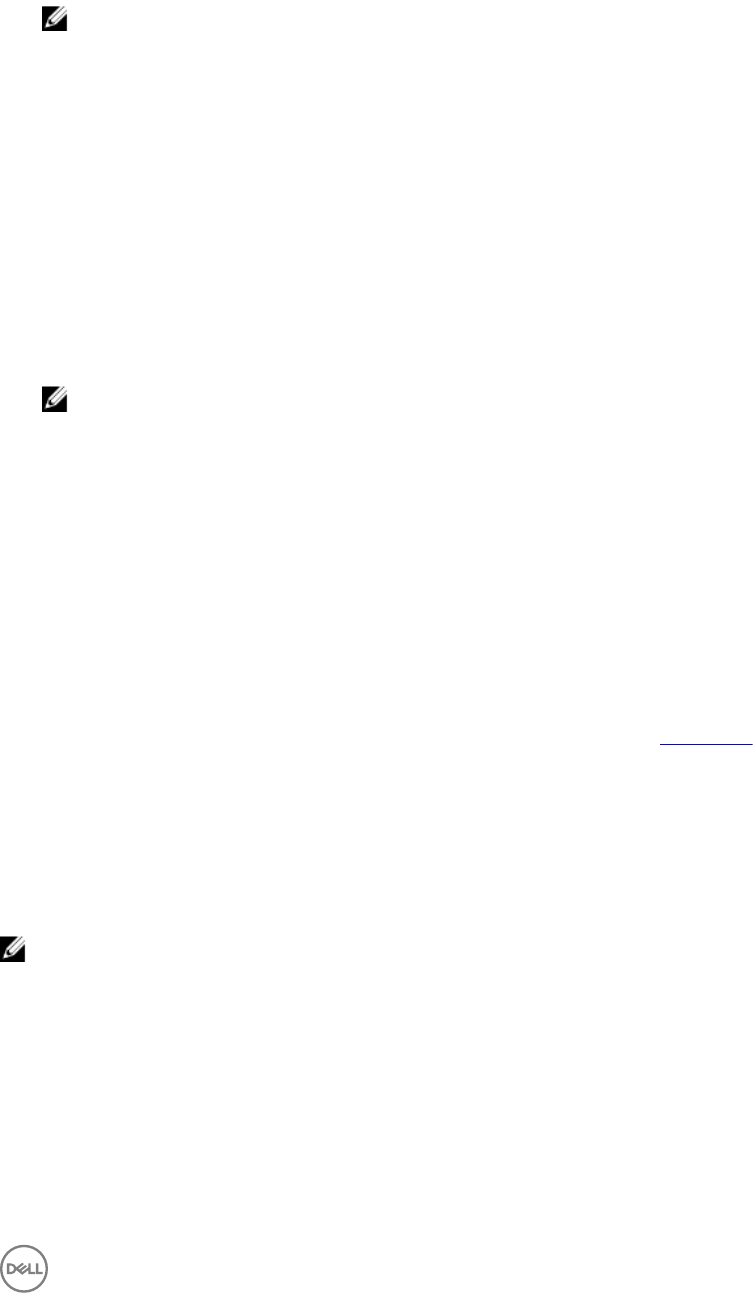
– User name: Specify the user name to access the share location. You must specify the user name in the following
format: Domain\<username>. This information is also cached after the first backup. You can use the same name for
subsequent backups.
– Password: Specify the password to access the share location and re-type the password to confirm it.
NOTE: Ensure the share location that you specify is writable and there is enough disk space to allow Lifecycle
Controller to save the backup file.
4. Enter a backup file passphrase. This is used to lock the encrypted portions of the backup file. For a successful backup
operation, the backup file passphrase has to be in a specific format, which is as follows:
• the passphrase must contain a minimum of 8 characters.
• the passphrase must contain the following combination of characters— at least 1 title case character, at least 1 lower case
character, at least 1 special character, and at least one numeric character.
If the Export File location is a network share, you have to specify the backup file prefix. This prefix must be unique for a
system or a collection.
The backup file is appended with the hostname of the system and saved in the following format: <prefix>-<hostname>. For
example, if the prefix you specify is ABC123, and the hostname of the system is ABCDEFG, the backup file is saved as
ABC123-ABCDEFG.
Click the View previous backup files link to view any previously created backup files prefixes.
NOTE: If you have specified a file name prefix that is the same as an earlier backup file, the utility prompts you to
specify a different file name to avoid overwriting an existing file. If the same file name prefix is given at the System
Level and also at the Collection Level, for a same share location, it is overwritten without a prompt.
5. The backup is scheduled.
The options available are:
• Start now: used to instantly backup system profiles to an iDRAC vFlash Card or a Network share.
• One time: used to schedule a backup once. Set date and time to backup system profile once to an iDRAC vFlash Card or a
Network share.
• Recur: used to schedule a backup multiple times periodically. Provide the frequency you want to set to backup system
profiles, using days and Number of occurrences , to an iDRAC vFlash Card or a Network share.
6. Click Next.
A summary screen is displayed.
7. Click Finish to submit the backup process to the task viewer.
The following message is displayed: Task submission complete. You can launch the Task Viewer to view the status of the task.
Importing the system profile
About this task
This feature enables you to import the backup of the firmware and configuration of a system, and restore it to the same system
where the backup was taken from.
You can use this feature only if you have taken a backup image of the system profile before.
NOTE: If you replace the motherboard of the system, make sure you re-install the hardware back in the same location.
For example, install the NIC PCI card in the same PCI slot that you used during backup.
Optionally, you can delete the current virtual disk configuration and restore the configuration from the backup image file.
To import the system profile:
Steps
1. On the System Viewer utility, select Platform Restore.
The Platform Restore screen is displayed.
2. On the Platform Restore screen, select the Import Server Profile option and click Next. The options to select the vFlash
media or share location are displayed.
67