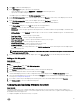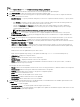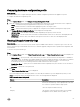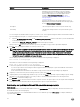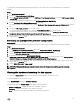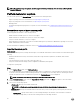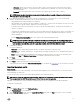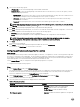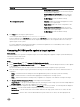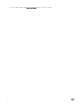Users Guide
Table Of Contents
- Dell Lifecycle Controller Integration Version 3.3 for Microsoft System Center Configuration Manager User's Guide
- Introduction to Dell Lifecycle Controller Integration (DLCI) for Microsoft System Center Configuration Manager
- Use case scenarios
- Common prerequisites
- Editing and exporting the BIOS configuration profile of a system
- Comparing and updating the firmware inventory
- Creating, editing, and saving a RAID profile of a system
- Deploying operating system on collection
- Exporting server profile to iDRAC vFlash card or network share
- Importing server profile from iDRAC vFlash card or network share
- Viewing and exporting Lifecycle Controller logs
- Working With NIC or CNA Profiles
- Working with Fibre Channel profiles
- Selecting Fibre Channel storage area network in boot sequence
- Using Dell Lifecycle Controller Integration
- Licensing for DLCI
- Dell Deployment ToolKit
- Dell Driver CAB files
- Configuring target systems
- Auto-discovery and handshake
- Applying Drivers from the task sequence
- Creating a task sequence
- Creating a Dell specific task sequence
- Creating a custom task sequence
- Editing a task sequence
- Configuring the task sequence steps to apply operating system image and driver package
- Applying the operating system image
- Adding Dell driver packages
- Deploying a task sequence
- Creating a task sequence media bootable ISO
- System Viewer utility
- Configuration utility
- Launching the integrated Dell Remote Access Controller console
- Task Viewer
- Additional tasks you can perform with Dell Lifecycle Controller Integration
- Configuring security
- Validating a Dell factory-issued Client Certificate on the Integrated Dell Remote Access Controller for auto-discovery
- Pre-authorizing systems for auto-discovery
- Changing the administrative credentials used by Dell Lifecycle Controller Integration for Configuration Manager
- Using the Graphical User Interface
- Using the Array Builder
- Using the Configuration Utility
- Creating a Lifecycle Controller boot media
- Configuring hardware and deploying the operating system
- Deploying operating systems
- Hardware configuration and OS deployment workflow
- Updating firmware during OS deployment
- Configuring hardware during OS deployment
- Configuring RAID
- Applying a NIC or CNA profile on a collection
- Applying FC HBA profiles and FC SAN boot attributes on a collection
- Applying an integrated Dell Remote Access Controller profile on a collection
- Exporting the system profiles before and after hardware configuration
- Comparing and updating firmware inventory for systems in a collection
- Viewing the hardware inventory
- Verifying Communication with Lifecycle Controller
- Viewing and exporting Lifecycle Controller logs for a collection
- Modifying credentials on Lifecycle Controllers
- Platform restore for a collection
- Comparing NIC or CNA profiles against systems in a collection
- Using the Import Server Utility
- Using the System Viewer Utility
- Viewing and editing BIOS configuration
- Viewing and configuring RAID
- Configuring iDRAC profiles for a system
- Configuring NICs and CNAs for a system
- Configuring FC HBA cards for a system
- Comparing and updating firmware inventory
- Comparing hardware configuration profile
- Viewing Lifecycle Controller logs
- Viewing the hardware inventory for the system
- Platform restore for a system
- Comparing FC HBA profile against a target system
- Troubleshooting
- Configuring Dell provisioning web services on IIS
- Dell auto-discovery network setup specification
- Troubleshooting the viewing and exporting of Lifecycle Controller logs
- Deploying the operating system on Dell’s 13th generation of PowerEdge servers using WinPE 3.0
- Issues and resolutions
- ESXi or RHEL deployment on Windows systems moves to ESXi or RHEL collection, but not removed from Windows Managed Collection
- Related documentation and resources
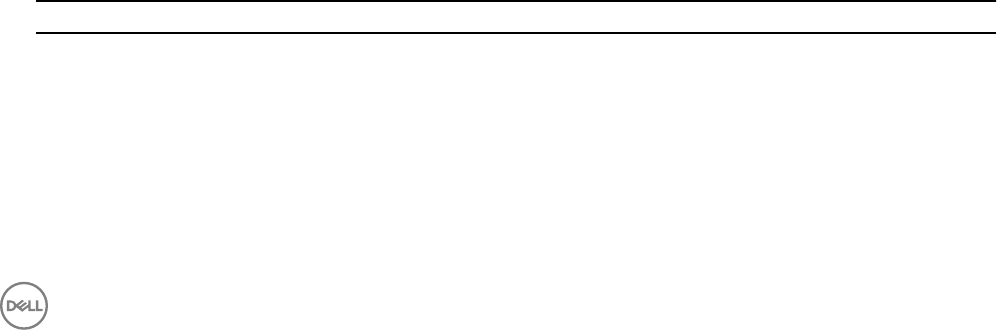
Comparing hardware configuration profile
About this task
This feature enables you to compare and report the BIOS or iDRAC configuration profiles that are applied on a system.
To compare the hardware configuration profile:
Steps
1. On the System Viewer utility, click Compare Hardware Configuration Profile.
2. After the comparison report is generated, the screen displays the following colors to indicate the status of the comparison:
• White — indicates that the profile applied matches the profile on the target system .
• Red — indicates that there is a mismatch while applying the profile to the target system.
• Grey — indicates that either the profile you applied is not configured, or the attribute is missing in the target system.
3. The Compare Hardware Configuration Profile screen displays the following fields:
• Attribute Name — lists the BIOS or iDRAC attributes depending on the profile you have selected.
• System Value — lists the current value of the BIOS or iDRAC attribute. If there are no values, the value displayed is NA.
• Profile Value — lists the value of the attributes in the profile. If there are no values, the value displayed is NA.
Viewing Lifecycle Controller logs
About this task
This feature enables you to view the Lifecycle Controller logs in a readable format and save or export the logs to a .CSV file. The
Lifecycle Controller logs contains details such as history of firmware upgrades, changed events for updates and configuration, and
user comments.
To view the Lifecycle Controller logs:
Steps
1. On the System Viewer utility, select View Lifecycle Controller Logs. The View Lifecycle Controller Logs screen displays the
following fields:
• Existing Share— Specify the UNC or CIFS share where you want to save the file in the following format: \\<IPAddress>
\<share>\filename. The filename is provided by default and you cannot change the filename. This information is cached for
subsequent viewing. It is recommended that you specify an empty share each time you want to view the Lifecycle
Controller log files. If you use an existing location then make sure that the location is empty.
• Domain\User Name — Specify the correct domain and user name required by Lifecycle Controller to access the UNC or
CIFS share.
• Password — Specify the correct password.
2. Click Next.
The View Lifecycle Controller Logs screen is displayed.
The screen displays the latest 100 logs by default. You can modify the number of logs to be displayed only when you click
Pause or after all the 100 logs are displayed on the screen. The following details are displayed:
Table 8. Lifecycle Controller log details
Column Description
Hostname This is the hostname of the system for which you are viewing
the Lifecycle Controller logs. This is displayed only in the case
of a collection of systems and not a single system.
No. This is the sequence number of the log.
Category The category of the Lifecycle Controller Log. For example,
Configuration Service, iDRAC, Inventory, and so on.
63