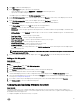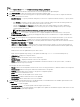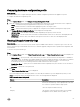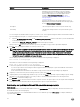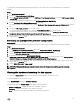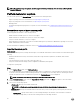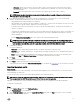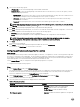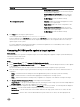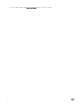Users Guide
Table Of Contents
- Dell Lifecycle Controller Integration Version 3.3 for Microsoft System Center Configuration Manager User's Guide
- Introduction to Dell Lifecycle Controller Integration (DLCI) for Microsoft System Center Configuration Manager
- Use case scenarios
- Common prerequisites
- Editing and exporting the BIOS configuration profile of a system
- Comparing and updating the firmware inventory
- Creating, editing, and saving a RAID profile of a system
- Deploying operating system on collection
- Exporting server profile to iDRAC vFlash card or network share
- Importing server profile from iDRAC vFlash card or network share
- Viewing and exporting Lifecycle Controller logs
- Working With NIC or CNA Profiles
- Working with Fibre Channel profiles
- Selecting Fibre Channel storage area network in boot sequence
- Using Dell Lifecycle Controller Integration
- Licensing for DLCI
- Dell Deployment ToolKit
- Dell Driver CAB files
- Configuring target systems
- Auto-discovery and handshake
- Applying Drivers from the task sequence
- Creating a task sequence
- Creating a Dell specific task sequence
- Creating a custom task sequence
- Editing a task sequence
- Configuring the task sequence steps to apply operating system image and driver package
- Applying the operating system image
- Adding Dell driver packages
- Deploying a task sequence
- Creating a task sequence media bootable ISO
- System Viewer utility
- Configuration utility
- Launching the integrated Dell Remote Access Controller console
- Task Viewer
- Additional tasks you can perform with Dell Lifecycle Controller Integration
- Configuring security
- Validating a Dell factory-issued Client Certificate on the Integrated Dell Remote Access Controller for auto-discovery
- Pre-authorizing systems for auto-discovery
- Changing the administrative credentials used by Dell Lifecycle Controller Integration for Configuration Manager
- Using the Graphical User Interface
- Using the Array Builder
- Using the Configuration Utility
- Creating a Lifecycle Controller boot media
- Configuring hardware and deploying the operating system
- Deploying operating systems
- Hardware configuration and OS deployment workflow
- Updating firmware during OS deployment
- Configuring hardware during OS deployment
- Configuring RAID
- Applying a NIC or CNA profile on a collection
- Applying FC HBA profiles and FC SAN boot attributes on a collection
- Applying an integrated Dell Remote Access Controller profile on a collection
- Exporting the system profiles before and after hardware configuration
- Comparing and updating firmware inventory for systems in a collection
- Viewing the hardware inventory
- Verifying Communication with Lifecycle Controller
- Viewing and exporting Lifecycle Controller logs for a collection
- Modifying credentials on Lifecycle Controllers
- Platform restore for a collection
- Comparing NIC or CNA profiles against systems in a collection
- Using the Import Server Utility
- Using the System Viewer Utility
- Viewing and editing BIOS configuration
- Viewing and configuring RAID
- Configuring iDRAC profiles for a system
- Configuring NICs and CNAs for a system
- Configuring FC HBA cards for a system
- Comparing and updating firmware inventory
- Comparing hardware configuration profile
- Viewing Lifecycle Controller logs
- Viewing the hardware inventory for the system
- Platform restore for a system
- Comparing FC HBA profile against a target system
- Troubleshooting
- Configuring Dell provisioning web services on IIS
- Dell auto-discovery network setup specification
- Troubleshooting the viewing and exporting of Lifecycle Controller logs
- Deploying the operating system on Dell’s 13th generation of PowerEdge servers using WinPE 3.0
- Issues and resolutions
- ESXi or RHEL deployment on Windows systems moves to ESXi or RHEL collection, but not removed from Windows Managed Collection
- Related documentation and resources
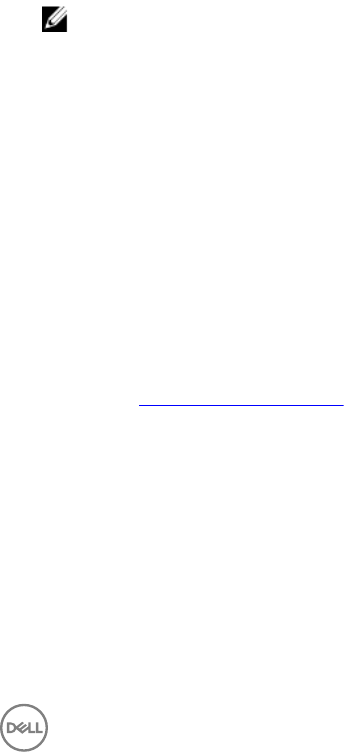
3. Click Add to add an FC HBA adapter port.
4. In the Add Adapter dialog box, specify the following details:
• Select the adapter port location as Embedded or Mezzanine from the drop-down list.
• Specify the slot number and port number.
The adapter port is now added to the FC HBA Configuration screen.
5. In the FC HBA Configuration screen, select an adapter port and click Remove to remove any of the adapter ports from the
profile.
6. In the FC HBA Configuration screen, select an adapter port and click Configure to configure it.
The Port Settings dialog box is displayed, which enables you to configure the FC HBA attributes.
In the Port Settings dialog box, on the FC tab, specify the following attributes:
• Select All — Select to check all the available options for FC HBA.
• Port Speed — Select the port speed from the drop-down list. The number indicates the speed in Gbps. The default value
is Auto.
• FC Tape Enable — Select Enabled to enable FC tape. You can choose to enable or disable this option. The default value is
Enabled.
• Loop Reset Delay — Select to specify loop reset delay.
• Frame Payload Size — Select to specify frame payload size.
• Port Login Retry Count — Select to specify the number of times you try to log in.
• Port Login Timeout — Select to specify port login timeout.
• Port Down Retry Count — Select to specify port down retry count.
• Link Down Timeout — Select to specify link down timeout.
• Click OK to save the port settings and return to the FC HBA Configuration screen and configure other FC adapter ports
before saving the profile.
NOTE: See relevant vendor documentation to determine the possible values while setting the link down timeout and
port login timeout of FC HBA.
7. After you complete configuring all the FC adapter ports, click Save as Profile to save the FC HBA profile as an XML file.
Editing an FC HBA profile
About this task
To edit an FC HBA profile:
Steps
1. On the System Viewer utility, click FC HBA Configuration.
2. Select Edit an Existing Profile.
3. Click Browse and navigate to the location where you have saved the FC HBA profiles.
4. Select the FC HBA profile that is saved as a .XML file and click Next.
The FC HBA adapter ports that you have configured in the profile are displayed in the FC HBA Configuration screen.
5. Select the FC HBA adapter port you want to edit and click Configure. For more information on configuring the adapter port,
see step 6 of Creating an FC HBA profile.
6. If you want to remove any of the adapter ports from the profile, select the FC HBA adapter port and click Remove.
7. Click Save as profile to save the modified FC HBA profile.
Comparing and updating firmware inventory
About this task
This feature enables you to view, compare, and update current firmware versions for specific systems. It also enables you to
compare the BIOS and firmware versions of your system against another system, Dell FTP site, or against a PDK catalog that you
downloaded from the Dell Support site.
To compare and update the firmware inventory of a system:
61