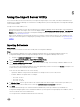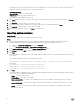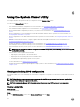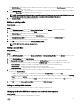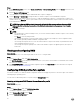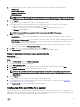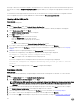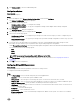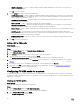Users Guide
Table Of Contents
- Dell Lifecycle Controller Integration Version 3.3 for Microsoft System Center Configuration Manager User's Guide
- Introduction to Dell Lifecycle Controller Integration (DLCI) for Microsoft System Center Configuration Manager
- Use case scenarios
- Common prerequisites
- Editing and exporting the BIOS configuration profile of a system
- Comparing and updating the firmware inventory
- Creating, editing, and saving a RAID profile of a system
- Deploying operating system on collection
- Exporting server profile to iDRAC vFlash card or network share
- Importing server profile from iDRAC vFlash card or network share
- Viewing and exporting Lifecycle Controller logs
- Working With NIC or CNA Profiles
- Working with Fibre Channel profiles
- Selecting Fibre Channel storage area network in boot sequence
- Using Dell Lifecycle Controller Integration
- Licensing for DLCI
- Dell Deployment ToolKit
- Dell Driver CAB files
- Configuring target systems
- Auto-discovery and handshake
- Applying Drivers from the task sequence
- Creating a task sequence
- Creating a Dell specific task sequence
- Creating a custom task sequence
- Editing a task sequence
- Configuring the task sequence steps to apply operating system image and driver package
- Applying the operating system image
- Adding Dell driver packages
- Deploying a task sequence
- Creating a task sequence media bootable ISO
- System Viewer utility
- Configuration utility
- Launching the integrated Dell Remote Access Controller console
- Task Viewer
- Additional tasks you can perform with Dell Lifecycle Controller Integration
- Configuring security
- Validating a Dell factory-issued Client Certificate on the Integrated Dell Remote Access Controller for auto-discovery
- Pre-authorizing systems for auto-discovery
- Changing the administrative credentials used by Dell Lifecycle Controller Integration for Configuration Manager
- Using the Graphical User Interface
- Using the Array Builder
- Using the Configuration Utility
- Creating a Lifecycle Controller boot media
- Configuring hardware and deploying the operating system
- Deploying operating systems
- Hardware configuration and OS deployment workflow
- Updating firmware during OS deployment
- Configuring hardware during OS deployment
- Configuring RAID
- Applying a NIC or CNA profile on a collection
- Applying FC HBA profiles and FC SAN boot attributes on a collection
- Applying an integrated Dell Remote Access Controller profile on a collection
- Exporting the system profiles before and after hardware configuration
- Comparing and updating firmware inventory for systems in a collection
- Viewing the hardware inventory
- Verifying Communication with Lifecycle Controller
- Viewing and exporting Lifecycle Controller logs for a collection
- Modifying credentials on Lifecycle Controllers
- Platform restore for a collection
- Comparing NIC or CNA profiles against systems in a collection
- Using the Import Server Utility
- Using the System Viewer Utility
- Viewing and editing BIOS configuration
- Viewing and configuring RAID
- Configuring iDRAC profiles for a system
- Configuring NICs and CNAs for a system
- Configuring FC HBA cards for a system
- Comparing and updating firmware inventory
- Comparing hardware configuration profile
- Viewing Lifecycle Controller logs
- Viewing the hardware inventory for the system
- Platform restore for a system
- Comparing FC HBA profile against a target system
- Troubleshooting
- Configuring Dell provisioning web services on IIS
- Dell auto-discovery network setup specification
- Troubleshooting the viewing and exporting of Lifecycle Controller logs
- Deploying the operating system on Dell’s 13th generation of PowerEdge servers using WinPE 3.0
- Issues and resolutions
- ESXi or RHEL deployment on Windows systems moves to ESXi or RHEL collection, but not removed from Windows Managed Collection
- Related documentation and resources
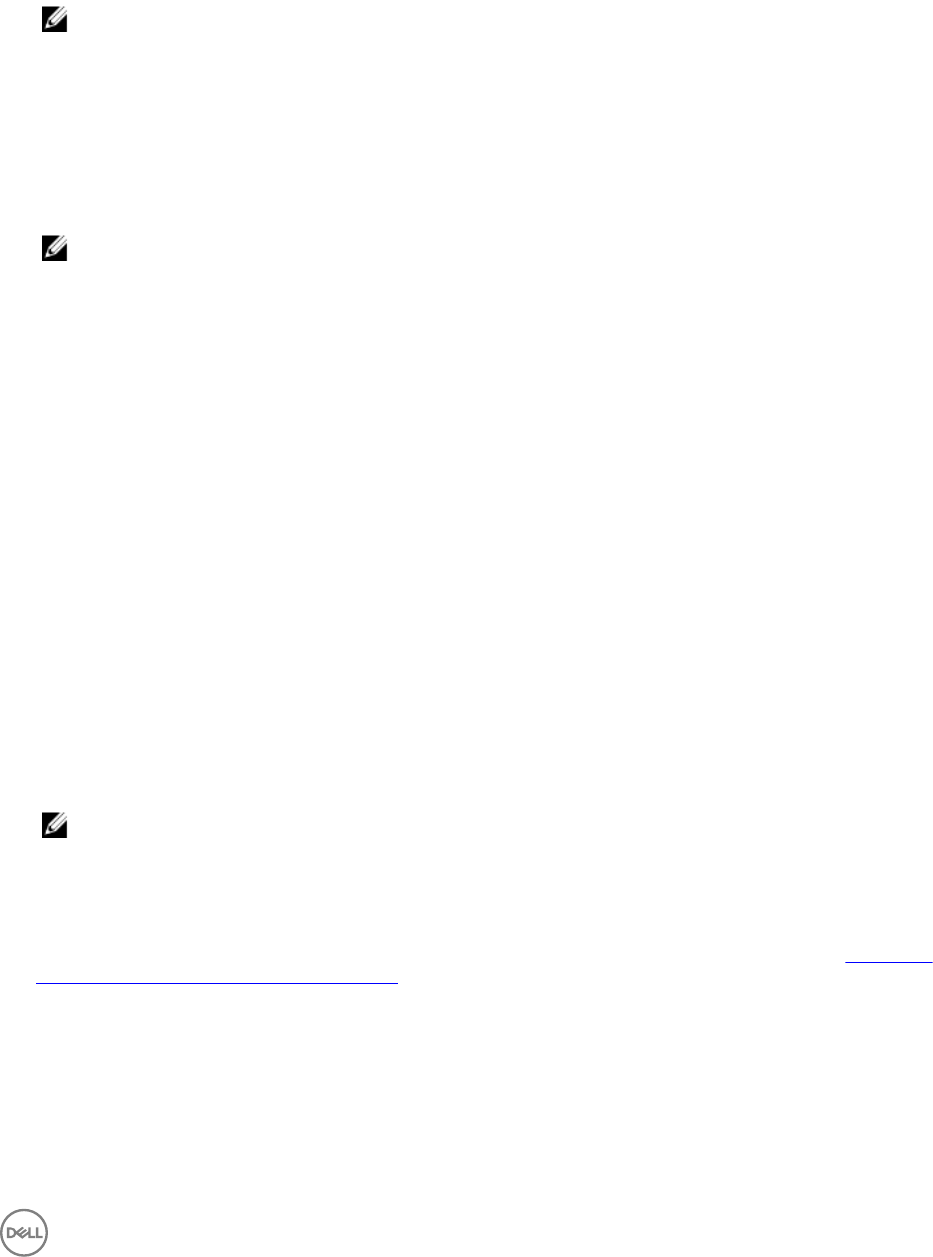
4. Select the attributes you want to configure from the drop-down list. You can configure the following attributes:
• LAN Settings
• Advanced LAN Settings
• Common IP Configuration
• IPv4 Configuration
NOTE: For more information on the various parameters that you can set for the above attributes, see the
Integrated
Dell Remote Access Controller7/8 with Lifecycle Controller Version 2.30.30.30
available at Dell.com/support/home.
5. Click the Users tab.
The grid retrieves the list of iDRAC users from the system and displays them.
6. You can add a user account or edit an existing user account. iDRAC has 16 users out of which you can configure 15.
• To add a new user account, select a user account that is not configured.
• To edit a user account, select the account on the grid and click Edit, or double-click the user account.
The Edit User screen is displayed.
NOTE: You cannot edit the user account that DLCI uses to access the iDRAC of the system.
7. Specify the following details:
• General Details — Type the user name and password. You must specify the password when you create or edit a user
account.
• IPMI LAN user Privilege granted — Select the type of user from the drop-down list to grant the IPMI LAN user privilege.
• Other Privilege — Select the Integrated Dell Remote Access Controller group from the drop-down list and select the
privileges that you want to assign to that group.
For more information on the privileges, see the Integrated Dell Remote Access Controller7/8 with Lifecycle Controller
Version 2.30.30.30 available at Dell.com/support/home.
8. Click OK to save the user account configuration and revert to the Users tab.
9. Click Save As Profile to save the Integrated Dell Remote Access Controller configuration profile.
Editing an integrated Dell Remote Access Controller profile
About this task
To edit an iDRAC profile:
Steps
1. On the System Viewer utility, click iDRAC Configuration.
The iDRAC configuration options are displayed.
2. Select Edit an Existing Profile.
3. Click Browse and navigate to the location where you have saved the iDRAC configuration profile, and click Next.
4. In the Network Configuration tab, select the attribute you want to edit.
NOTE: For more information on the various parameters that you can set for the preceding attributes, see the
Integrated Dell Remote Access Controller7/8 with Lifecycle Controller Version 2.30.30.30
available at Dell.com/
support/home.
5. Click the Users tab.
The grid retrieves the list of iDRAC users on the existing profile and displays them.
6. You can add a user account or edit an existing user account. For more information, see step 6 and step 7 in Creating an
integrated Dell Remote Access Controller profile.
7. Click Save As Profile to save the modified iDRAC configuration profile.
Configuring NICs and CNAs for a system
This feature enables you to configure the different attributes of specific network interface cards (NICs) or converged network
adapters (CNAs) in the system and save them to a profile. You can create NIC or CNA profiles for a system but the profiles can be
applied only to a collection. This feature enables NIC partitioning in the collection.
57