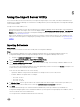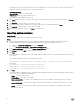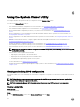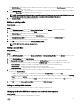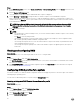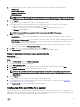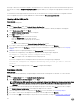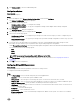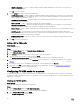Users Guide
Table Of Contents
- Dell Lifecycle Controller Integration Version 3.3 for Microsoft System Center Configuration Manager User's Guide
- Introduction to Dell Lifecycle Controller Integration (DLCI) for Microsoft System Center Configuration Manager
- Use case scenarios
- Common prerequisites
- Editing and exporting the BIOS configuration profile of a system
- Comparing and updating the firmware inventory
- Creating, editing, and saving a RAID profile of a system
- Deploying operating system on collection
- Exporting server profile to iDRAC vFlash card or network share
- Importing server profile from iDRAC vFlash card or network share
- Viewing and exporting Lifecycle Controller logs
- Working With NIC or CNA Profiles
- Working with Fibre Channel profiles
- Selecting Fibre Channel storage area network in boot sequence
- Using Dell Lifecycle Controller Integration
- Licensing for DLCI
- Dell Deployment ToolKit
- Dell Driver CAB files
- Configuring target systems
- Auto-discovery and handshake
- Applying Drivers from the task sequence
- Creating a task sequence
- Creating a Dell specific task sequence
- Creating a custom task sequence
- Editing a task sequence
- Configuring the task sequence steps to apply operating system image and driver package
- Applying the operating system image
- Adding Dell driver packages
- Deploying a task sequence
- Creating a task sequence media bootable ISO
- System Viewer utility
- Configuration utility
- Launching the integrated Dell Remote Access Controller console
- Task Viewer
- Additional tasks you can perform with Dell Lifecycle Controller Integration
- Configuring security
- Validating a Dell factory-issued Client Certificate on the Integrated Dell Remote Access Controller for auto-discovery
- Pre-authorizing systems for auto-discovery
- Changing the administrative credentials used by Dell Lifecycle Controller Integration for Configuration Manager
- Using the Graphical User Interface
- Using the Array Builder
- Using the Configuration Utility
- Creating a Lifecycle Controller boot media
- Configuring hardware and deploying the operating system
- Deploying operating systems
- Hardware configuration and OS deployment workflow
- Updating firmware during OS deployment
- Configuring hardware during OS deployment
- Configuring RAID
- Applying a NIC or CNA profile on a collection
- Applying FC HBA profiles and FC SAN boot attributes on a collection
- Applying an integrated Dell Remote Access Controller profile on a collection
- Exporting the system profiles before and after hardware configuration
- Comparing and updating firmware inventory for systems in a collection
- Viewing the hardware inventory
- Verifying Communication with Lifecycle Controller
- Viewing and exporting Lifecycle Controller logs for a collection
- Modifying credentials on Lifecycle Controllers
- Platform restore for a collection
- Comparing NIC or CNA profiles against systems in a collection
- Using the Import Server Utility
- Using the System Viewer Utility
- Viewing and editing BIOS configuration
- Viewing and configuring RAID
- Configuring iDRAC profiles for a system
- Configuring NICs and CNAs for a system
- Configuring FC HBA cards for a system
- Comparing and updating firmware inventory
- Comparing hardware configuration profile
- Viewing Lifecycle Controller logs
- Viewing the hardware inventory for the system
- Platform restore for a system
- Comparing FC HBA profile against a target system
- Troubleshooting
- Configuring Dell provisioning web services on IIS
- Dell auto-discovery network setup specification
- Troubleshooting the viewing and exporting of Lifecycle Controller logs
- Deploying the operating system on Dell’s 13th generation of PowerEdge servers using WinPE 3.0
- Issues and resolutions
- ESXi or RHEL deployment on Windows systems moves to ESXi or RHEL collection, but not removed from Windows Managed Collection
- Related documentation and resources
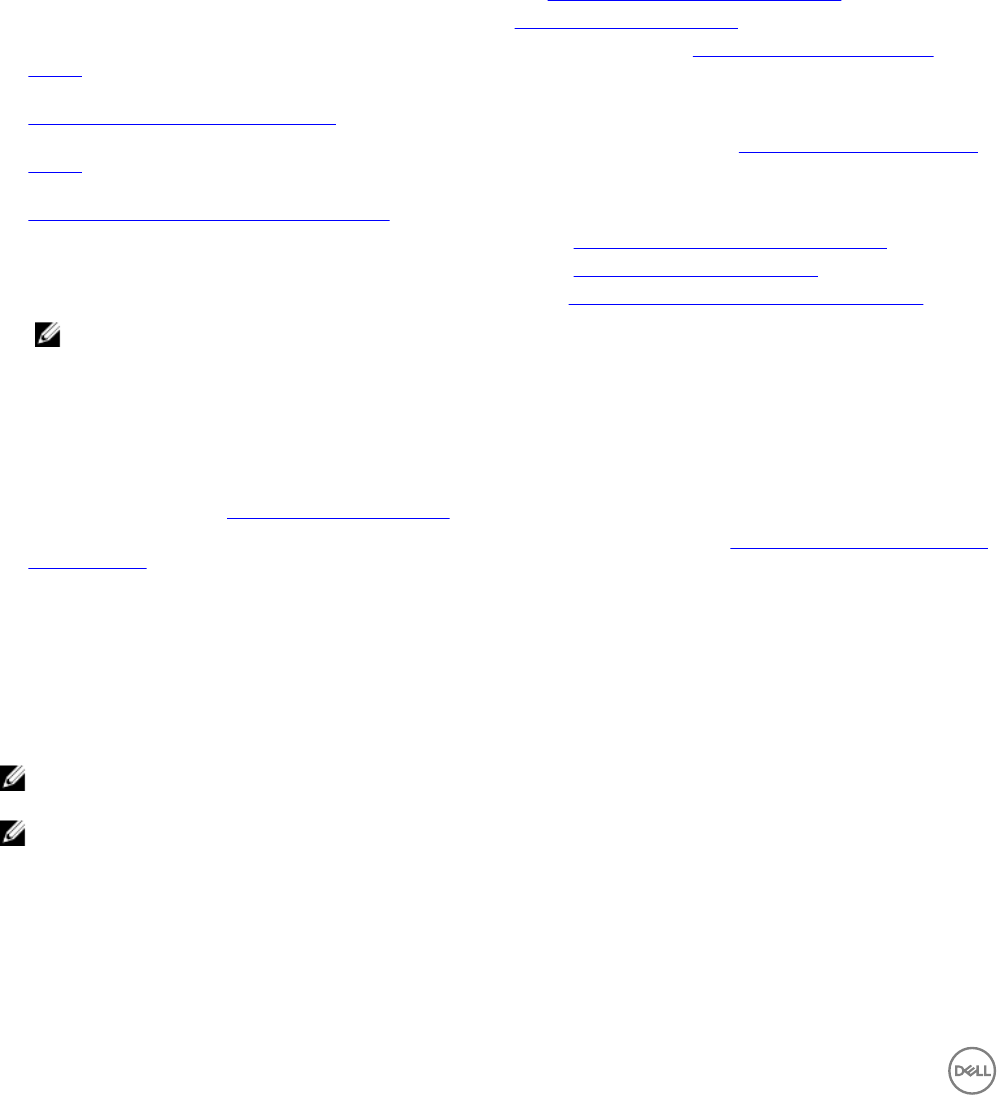
6
Using the System Viewer Utility
This chapter describes the operations that you can perform with the System Viewer Utility.
You can use the System Viewer Utility to:
• View and edit the hardware configuration. For more information, see Viewing and editing BIOS configuration.
• View and edit the RAID configuration. For more information, see Viewing and configuring RAID.
• Create and edit iDRAC configuration profiles for your system. For more information, see Configuring iDRAC profiles for a
system.
• Create configurations for network adapters such as NICs and CNAs and save them to a profile. For more information, see
Configuring NICs and CNAs for a system.
• Create configurations for FC HBA cards and save them as a profile. For more information, see Configuring FC HBA cards for a
system.
• View the current firmware inventory, compare it against a baseline, and update the firmware. For more information, see
Comparing and updating the firmware inventory.
• Compare the hardware configuration profiles. For more information, see Comparing hardware configuration profile.
• View and export the Lifecycle Controller logs. For more information, see Viewing Lifecycle Controller logs.
• View the hardware inventory for the system. For more information, see Viewing the hardware inventory for the system.
NOTE: You can only edit the hardware configuration and RAID configuration profiles directly, and not edit the system
configurations directly.
• Perform tasks to restore a platform that includes:
– Exporting the system profile to an external location.
– Importing the saved system profile from an external location.
– Configuring Part Replacement properties for the system.
For more information, see Platform restore for a system.
• Compare an FC HBA configuration profile against a target system. For more information, see Comparing FC HBA profile against
a target system.
Viewing and editing BIOS configuration
This feature enables you to view and modify the current BIOS configuration of a system or a collection of systems and save them as
a profile.
NOTE: Applying boot sequence across target systems works only if the target systems have the same, equal, or less
number of boot devices as it appears on the profile.
NOTE: In Configuration Manager 2012, Operating system Deployment using UEFI boot mode is not supported.
Creating a new profile
About this task
To create a new profile:
Steps
1. In the BIOS Configuration screen, select Create a New Profile and click Next.
54