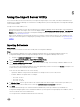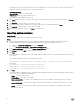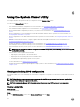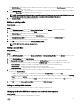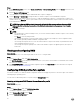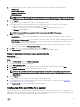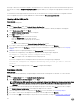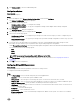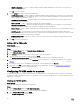Users Guide
Table Of Contents
- Dell Lifecycle Controller Integration Version 3.3 for Microsoft System Center Configuration Manager User's Guide
- Introduction to Dell Lifecycle Controller Integration (DLCI) for Microsoft System Center Configuration Manager
- Use case scenarios
- Common prerequisites
- Editing and exporting the BIOS configuration profile of a system
- Comparing and updating the firmware inventory
- Creating, editing, and saving a RAID profile of a system
- Deploying operating system on collection
- Exporting server profile to iDRAC vFlash card or network share
- Importing server profile from iDRAC vFlash card or network share
- Viewing and exporting Lifecycle Controller logs
- Working With NIC or CNA Profiles
- Working with Fibre Channel profiles
- Selecting Fibre Channel storage area network in boot sequence
- Using Dell Lifecycle Controller Integration
- Licensing for DLCI
- Dell Deployment ToolKit
- Dell Driver CAB files
- Configuring target systems
- Auto-discovery and handshake
- Applying Drivers from the task sequence
- Creating a task sequence
- Creating a Dell specific task sequence
- Creating a custom task sequence
- Editing a task sequence
- Configuring the task sequence steps to apply operating system image and driver package
- Applying the operating system image
- Adding Dell driver packages
- Deploying a task sequence
- Creating a task sequence media bootable ISO
- System Viewer utility
- Configuration utility
- Launching the integrated Dell Remote Access Controller console
- Task Viewer
- Additional tasks you can perform with Dell Lifecycle Controller Integration
- Configuring security
- Validating a Dell factory-issued Client Certificate on the Integrated Dell Remote Access Controller for auto-discovery
- Pre-authorizing systems for auto-discovery
- Changing the administrative credentials used by Dell Lifecycle Controller Integration for Configuration Manager
- Using the Graphical User Interface
- Using the Array Builder
- Using the Configuration Utility
- Creating a Lifecycle Controller boot media
- Configuring hardware and deploying the operating system
- Deploying operating systems
- Hardware configuration and OS deployment workflow
- Updating firmware during OS deployment
- Configuring hardware during OS deployment
- Configuring RAID
- Applying a NIC or CNA profile on a collection
- Applying FC HBA profiles and FC SAN boot attributes on a collection
- Applying an integrated Dell Remote Access Controller profile on a collection
- Exporting the system profiles before and after hardware configuration
- Comparing and updating firmware inventory for systems in a collection
- Viewing the hardware inventory
- Verifying Communication with Lifecycle Controller
- Viewing and exporting Lifecycle Controller logs for a collection
- Modifying credentials on Lifecycle Controllers
- Platform restore for a collection
- Comparing NIC or CNA profiles against systems in a collection
- Using the Import Server Utility
- Using the System Viewer Utility
- Viewing and editing BIOS configuration
- Viewing and configuring RAID
- Configuring iDRAC profiles for a system
- Configuring NICs and CNAs for a system
- Configuring FC HBA cards for a system
- Comparing and updating firmware inventory
- Comparing hardware configuration profile
- Viewing Lifecycle Controller logs
- Viewing the hardware inventory for the system
- Platform restore for a system
- Comparing FC HBA profile against a target system
- Troubleshooting
- Configuring Dell provisioning web services on IIS
- Dell auto-discovery network setup specification
- Troubleshooting the viewing and exporting of Lifecycle Controller logs
- Deploying the operating system on Dell’s 13th generation of PowerEdge servers using WinPE 3.0
- Issues and resolutions
- ESXi or RHEL deployment on Windows systems moves to ESXi or RHEL collection, but not removed from Windows Managed Collection
- Related documentation and resources
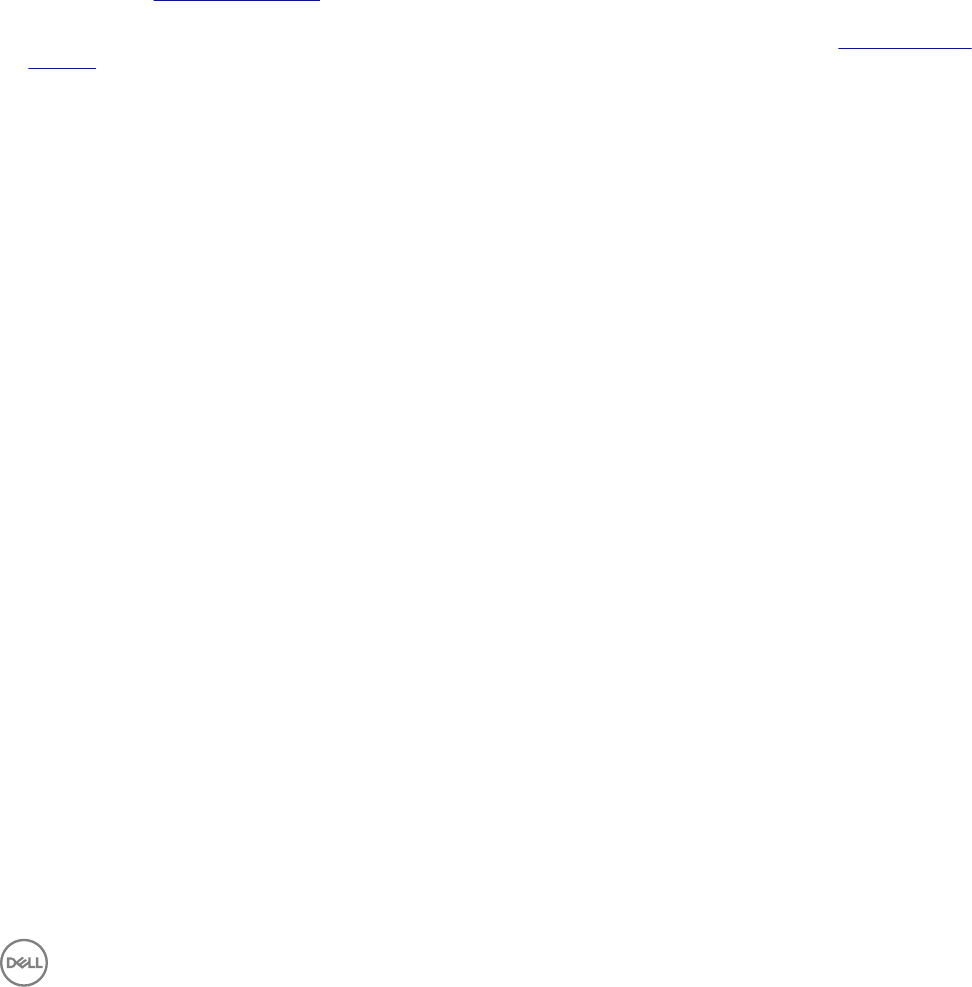
5
Using the Import Server Utility
This section describes the various activities that you can perform using the Import Server utility. This utility is installed when you
install DLCI for Configuration Manager. For information on installing Dell Lifecycle Controller Integration for Configuration Manager,
see the Installation Guide.
The Import Server utility enables you to:
• Import Dell servers that are not auto-discovered by DLCI for Configuration Manager, but are already part of the Configuration
Manager environment. After import, these servers are displayed under All Dell Lifecycle Controller Servers → Dell Imported
Servers and you can then use the DLCI for Configuration Manager features to perform the various operations. For more
information, see Importing Dell Servers.
• Import system variables from an external file saved in a .CSV format to systems within a collection. These variables are used
when you create a task sequence for deploying the operating system on servers. For more information, see Importing System
Variables.
Importing Dell servers
About this task
To import Dell Servers that are not auto-discovered by DLCI for Configuration Manager:
Steps
1. In the Configuration Manager Version 1610, Configuration Manager 2012 SP2, Configuration Manager 2012 R2 SP1,
Configuration Manager 2012 R2, Configuration Manager 2012 SP1, or Configuration Manager 2012 console:
a. Navigate to Assets and Compliance and right-click Devices.
b. Select Dell Lifecycle Controller → Import Dell PowerEdge Server.
2. On the Import Dell Servers screen, select the Import Dell Servers option.
3. Select Specify an iDRAC IP address range and provide an IP address range. This is the range of iDRAC IP addresses of the
servers that you are importing.
You can also select Specify iDRAC IP addresses from a file separated by commas or new lines. Click Browse to navigate to the
location where you have saved the file in .CSV format.
In the .CSV file, list IP addresses in one of the following:
• Separate IP addresses using comma as the delimiter. For example: 172.16.2.5,172.16.2.38,172.16.1.1.
• Include IP addresses in separate lines. For example:
– New Line: 172.16.1.1
– New Line: 72.16.1.5
– New Line: 172.16.1.45
4. In Collection Name, enter or type the name of the collection. Make sure that the unique collection name is provided. If you
provide the existing collection name, the error message
<collection name> already exists is displayed .
5. Click Next.
The iDRAC Authentication process verifies the iDRAC credentials that you have provided when you install DLCI for
Configuration Manager against each of the iDRAC IP addresses you have specified. The grid displays the IP Address, name of
the server, and the status of the authentication.
You can provide user credentials authenticated on active directory.
51