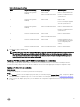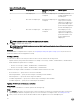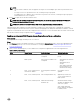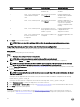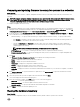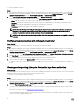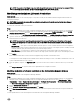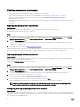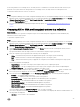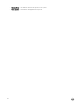Users Guide
Table Of Contents
- Dell Lifecycle Controller Integration Version 3.3 for Microsoft System Center Configuration Manager User's Guide
- Introduction to Dell Lifecycle Controller Integration (DLCI) for Microsoft System Center Configuration Manager
- Use case scenarios
- Common prerequisites
- Editing and exporting the BIOS configuration profile of a system
- Comparing and updating the firmware inventory
- Creating, editing, and saving a RAID profile of a system
- Deploying operating system on collection
- Exporting server profile to iDRAC vFlash card or network share
- Importing server profile from iDRAC vFlash card or network share
- Viewing and exporting Lifecycle Controller logs
- Working With NIC or CNA Profiles
- Working with Fibre Channel profiles
- Selecting Fibre Channel storage area network in boot sequence
- Using Dell Lifecycle Controller Integration
- Licensing for DLCI
- Dell Deployment ToolKit
- Dell Driver CAB files
- Configuring target systems
- Auto-discovery and handshake
- Applying Drivers from the task sequence
- Creating a task sequence
- Creating a Dell specific task sequence
- Creating a custom task sequence
- Editing a task sequence
- Configuring the task sequence steps to apply operating system image and driver package
- Applying the operating system image
- Adding Dell driver packages
- Deploying a task sequence
- Creating a task sequence media bootable ISO
- System Viewer utility
- Configuration utility
- Launching the integrated Dell Remote Access Controller console
- Task Viewer
- Additional tasks you can perform with Dell Lifecycle Controller Integration
- Configuring security
- Validating a Dell factory-issued Client Certificate on the Integrated Dell Remote Access Controller for auto-discovery
- Pre-authorizing systems for auto-discovery
- Changing the administrative credentials used by Dell Lifecycle Controller Integration for Configuration Manager
- Using the Graphical User Interface
- Using the Array Builder
- Using the Configuration Utility
- Creating a Lifecycle Controller boot media
- Configuring hardware and deploying the operating system
- Deploying operating systems
- Hardware configuration and OS deployment workflow
- Updating firmware during OS deployment
- Configuring hardware during OS deployment
- Configuring RAID
- Applying a NIC or CNA profile on a collection
- Applying FC HBA profiles and FC SAN boot attributes on a collection
- Applying an integrated Dell Remote Access Controller profile on a collection
- Exporting the system profiles before and after hardware configuration
- Comparing and updating firmware inventory for systems in a collection
- Viewing the hardware inventory
- Verifying Communication with Lifecycle Controller
- Viewing and exporting Lifecycle Controller logs for a collection
- Modifying credentials on Lifecycle Controllers
- Platform restore for a collection
- Comparing NIC or CNA profiles against systems in a collection
- Using the Import Server Utility
- Using the System Viewer Utility
- Viewing and editing BIOS configuration
- Viewing and configuring RAID
- Configuring iDRAC profiles for a system
- Configuring NICs and CNAs for a system
- Configuring FC HBA cards for a system
- Comparing and updating firmware inventory
- Comparing hardware configuration profile
- Viewing Lifecycle Controller logs
- Viewing the hardware inventory for the system
- Platform restore for a system
- Comparing FC HBA profile against a target system
- Troubleshooting
- Configuring Dell provisioning web services on IIS
- Dell auto-discovery network setup specification
- Troubleshooting the viewing and exporting of Lifecycle Controller logs
- Deploying the operating system on Dell’s 13th generation of PowerEdge servers using WinPE 3.0
- Issues and resolutions
- ESXi or RHEL deployment on Windows systems moves to ESXi or RHEL collection, but not removed from Windows Managed Collection
- Related documentation and resources
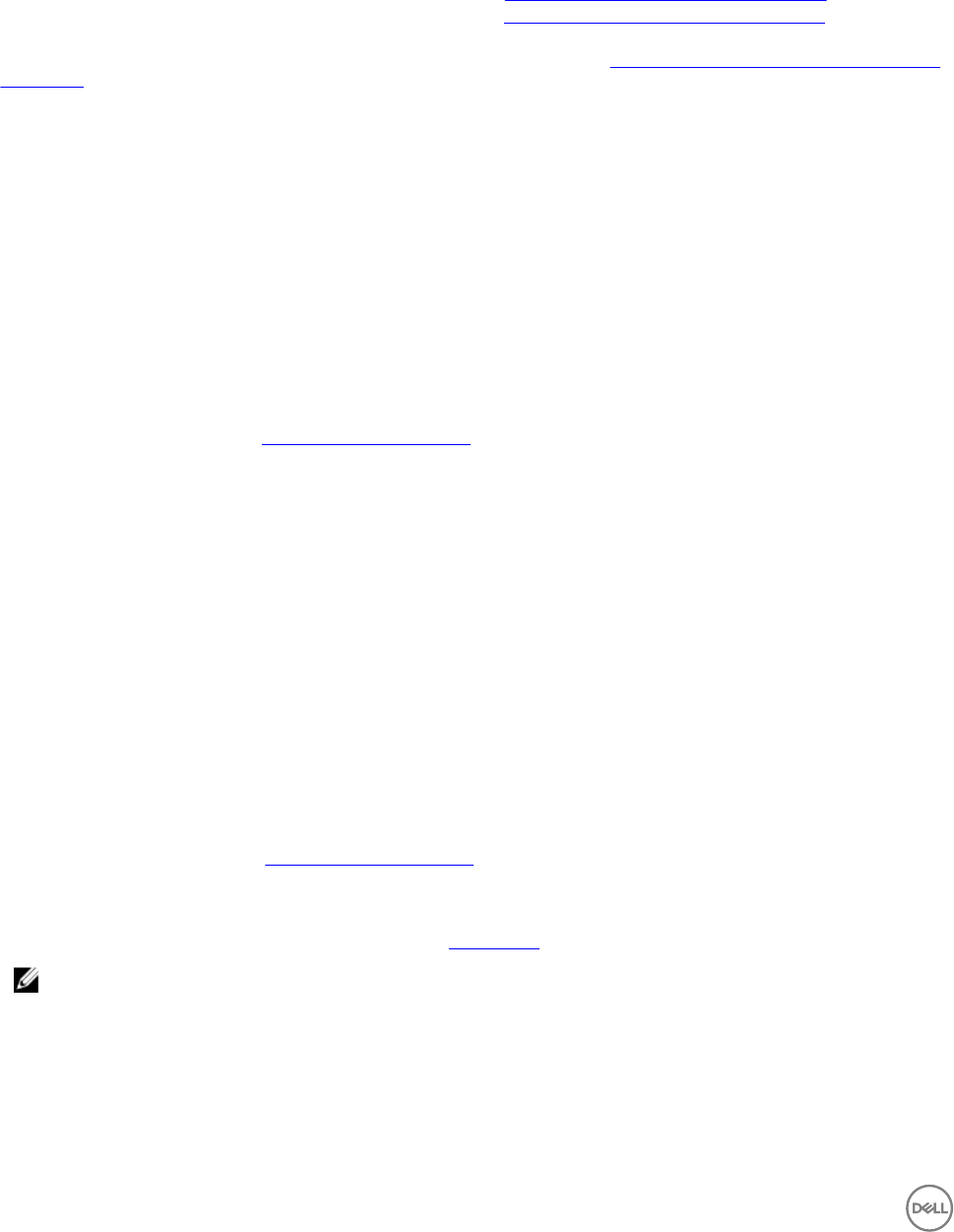
Platform restore for a collection
You can use this option on the Configuration Utility to perform the following tasks:
• Export the system profiles in a collection. For more information, see Exporting the system profiles in a collection.
• Import the system profiles in a collection. For more information, see Importing the system profiles in a collection.
• Manage profiles for a collection.
• Configure Part Replacement properties for a collection. For more information, see Configuring Part Replacement properties for
a collection.
Exporting the system profiles in a collection
About this task
You can use this option to take a backup of the system configurations of all the systems in a collection.
To launch the Platform Restore screen for a collection:
Steps
1. In Configuration Manager Version 1610, Configuration Manager 2012 SP2, Configuration Manager 2012 R2 SP1, Configuration
Manager 2012 R2, Configuration Manager 2012 SP1, Configuration Manager 2012, in
Device Collections, right-click All Dell
Lifecycle Controller Servers and select Dell Lifecycle Controller → Launch Config Utility.
2. Select the Platform Restore option.
The steps to take a backup of the system configuration for a collection are similar to that of taking a backup of the system
configuration of a single system.
3. Follow step 1 to step 6 as given in Exporting the system profile.
When the backup files for a collection are created, the backup file for each system is created with the prefix you specify, followed
by the service tag of the system. This format is to manage the backup files created to ease out the restoring process.
Importing the system profiles in a collection
About this task
You can import the system profiles/backup files that you have created. This option is applicable only if you have created backup
images/profiles of the systems in the collection.
To launch the Platform Restore screen for a collection:
Steps
1. In Configuration Manager Version 1610, Configuration Manager 2012 SP2, Configuration Manager 2012 R2 SP1, Configuration
Manager 2012 R2, Configuration Manager 2012 SP1, Configuration Manager 2012 in
Device Collections, right-click All Dell
Lifecycle Controller Servers
and select Dell Lifecycle Controller → Launch Config Utility.
2. Select the Platform Restore option.
The steps to import the backup files for a collection are similar to that of importing a backup file for a single system.
3. Follow step 2 to step 6 as given in Importing the system profile.
The list of systems for which the backup files exist are displayed in a grid.
4. Select the systems for which you want to import the backup files and click Next.
A task is submitted to the Task Viewer. You can launch the Task Viewer to view the status of the tasks.
NOTE: If a valid backup file is not available on the network share location for any system, the grid displays the
system with the value No in the Backup File column and the check box is disabled.
Configuring Part Replacement properties for a collection
About this task
The steps to configure Part Replacement properties for a collection of systems are similar to that of configuring the properties for a
single system. However, the check for valid licenses for the collection of systems is performed only after you complete configuring
the other properties and submit the task.
48