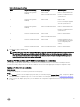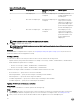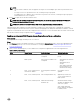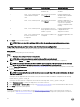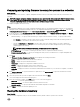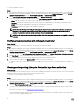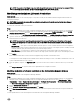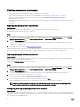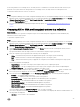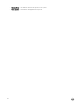Users Guide
Table Of Contents
- Dell Lifecycle Controller Integration Version 3.3 for Microsoft System Center Configuration Manager User's Guide
- Introduction to Dell Lifecycle Controller Integration (DLCI) for Microsoft System Center Configuration Manager
- Use case scenarios
- Common prerequisites
- Editing and exporting the BIOS configuration profile of a system
- Comparing and updating the firmware inventory
- Creating, editing, and saving a RAID profile of a system
- Deploying operating system on collection
- Exporting server profile to iDRAC vFlash card or network share
- Importing server profile from iDRAC vFlash card or network share
- Viewing and exporting Lifecycle Controller logs
- Working With NIC or CNA Profiles
- Working with Fibre Channel profiles
- Selecting Fibre Channel storage area network in boot sequence
- Using Dell Lifecycle Controller Integration
- Licensing for DLCI
- Dell Deployment ToolKit
- Dell Driver CAB files
- Configuring target systems
- Auto-discovery and handshake
- Applying Drivers from the task sequence
- Creating a task sequence
- Creating a Dell specific task sequence
- Creating a custom task sequence
- Editing a task sequence
- Configuring the task sequence steps to apply operating system image and driver package
- Applying the operating system image
- Adding Dell driver packages
- Deploying a task sequence
- Creating a task sequence media bootable ISO
- System Viewer utility
- Configuration utility
- Launching the integrated Dell Remote Access Controller console
- Task Viewer
- Additional tasks you can perform with Dell Lifecycle Controller Integration
- Configuring security
- Validating a Dell factory-issued Client Certificate on the Integrated Dell Remote Access Controller for auto-discovery
- Pre-authorizing systems for auto-discovery
- Changing the administrative credentials used by Dell Lifecycle Controller Integration for Configuration Manager
- Using the Graphical User Interface
- Using the Array Builder
- Using the Configuration Utility
- Creating a Lifecycle Controller boot media
- Configuring hardware and deploying the operating system
- Deploying operating systems
- Hardware configuration and OS deployment workflow
- Updating firmware during OS deployment
- Configuring hardware during OS deployment
- Configuring RAID
- Applying a NIC or CNA profile on a collection
- Applying FC HBA profiles and FC SAN boot attributes on a collection
- Applying an integrated Dell Remote Access Controller profile on a collection
- Exporting the system profiles before and after hardware configuration
- Comparing and updating firmware inventory for systems in a collection
- Viewing the hardware inventory
- Verifying Communication with Lifecycle Controller
- Viewing and exporting Lifecycle Controller logs for a collection
- Modifying credentials on Lifecycle Controllers
- Platform restore for a collection
- Comparing NIC or CNA profiles against systems in a collection
- Using the Import Server Utility
- Using the System Viewer Utility
- Viewing and editing BIOS configuration
- Viewing and configuring RAID
- Configuring iDRAC profiles for a system
- Configuring NICs and CNAs for a system
- Configuring FC HBA cards for a system
- Comparing and updating firmware inventory
- Comparing hardware configuration profile
- Viewing Lifecycle Controller logs
- Viewing the hardware inventory for the system
- Platform restore for a system
- Comparing FC HBA profile against a target system
- Troubleshooting
- Configuring Dell provisioning web services on IIS
- Dell auto-discovery network setup specification
- Troubleshooting the viewing and exporting of Lifecycle Controller logs
- Deploying the operating system on Dell’s 13th generation of PowerEdge servers using WinPE 3.0
- Issues and resolutions
- ESXi or RHEL deployment on Windows systems moves to ESXi or RHEL collection, but not removed from Windows Managed Collection
- Related documentation and resources
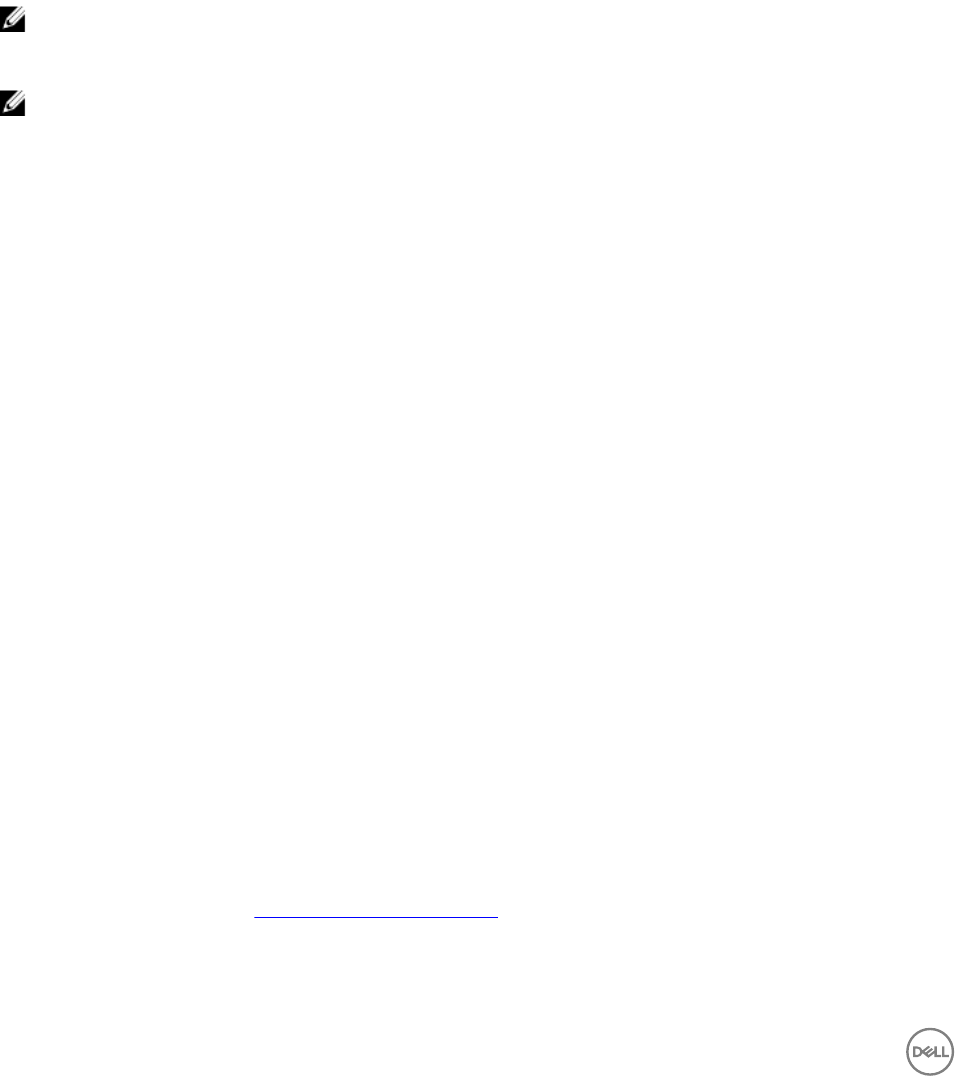
To view the hardware inventory:
Steps
1. In Configuration Manager Version 1610, Configuration Manager 2012 SP2, Configuration Manager 2012 R2 SP1, Configuration
Manager 2012 R2, Configuration Manager 2012 SP1, Configuration Manager 2012, in
Device Collections, right-click All Dell
Lifecycle Controller Servers
and select Dell Lifecycle Controller → Launch Config Utility.
2. On the Dell Lifecycle Controller Configuration Utility, select Hardware Inventory.
The following details are displayed on the right pane of the Dell Lifecycle Controller Configuration Utility:
• Name : displays the name of the Dell system, which is part of the collection.
• Hardware: displays the hardware components of the system. For example, Memory, CPU, iDRAC, and FC HBA cards.
• FQDD: displays the fully qualified device description of the hardware component.
• Description: displays the properties of the hardware component.
NOTE: When the Configuration Utility is fetching the hardware inventory details of the collection, and there is a
disruption in the network connectivity, close the utility and launch it again when the network connectivity is
restored. The hardware inventory details do not get refreshed automatically.
NOTE: For the yx1x systems, the Slot Length and Slot Type fields may show the status as Not Applicable instead of
Unknown.
Verifying Communication with Lifecycle Controller
About this task
Use the following steps to verify the credentials of the discovered systems with iDRAC:
Steps
1. In Configuration Manager Version 1610, Configuration Manager 2012 SP2, Configuration Manager 2012 R2 SP1, Configuration
Manager 2012 R2, Configuration Manager 2012 SP1, or Configuration Manager 2012, in
Device Collections, right-click All Dell
Lifecycle Controller Servers and select Dell Lifecycle Controller → Launch Config Utility.
2. From the left pane of the Dell Lifecycle Controller Configuration Utility, select Session Credentials, Verify Communication.
3. Click Run Check to verify communication with the iDRACs of the discovered systems.
A list of iDRACs discovered on the network appears along with their communication status.
4. Once the check is complete, click Export to CSV to export the results in CSV format.
Provide the location on your local drive or Click Copy to Clipboard to copy the results to the clipboard and save it in plain text
format.
Viewing and exporting Lifecycle Controller logs for a collection
About this task
You can view the Lifecycle Controller logs for a collection in a readable format and save or export the logs to a .CSV file in a Unified
Naming Convention (UNC) or Common Internet File System (CIFS) share.
To view the Lifecycle Controller logs for a collection:
Steps
1. In Configuration Manager Version 1610, Configuration Manager 2012 SP2, Configuration Manager 2012 R2 SP1, Configuration
Manager 2012 R2, Configuration Manager 2012 SP1, or Configuration Manager 2012, in Device Collections, right-click All Dell
Lifecycle Controller Servers and select Dell Lifecycle Controller → Launch Config Utility.
2. Select the View Lifecycle Controller Logs option.
The steps to view and export the log files for a collection are similar to viewing and exporting the log files for a single system.
Follow step 2 to step 7 as given in Viewing Lifecycle Controller logs.
The screen displays the latest 100 logs of each system in the collection by default. For example, if there are 10 systems in the
collection, the screen displays 1000 log files.
46