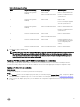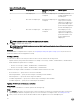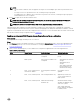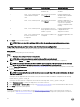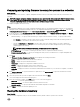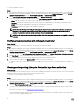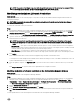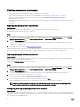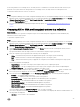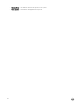Users Guide
Table Of Contents
- Dell Lifecycle Controller Integration Version 3.3 for Microsoft System Center Configuration Manager User's Guide
- Introduction to Dell Lifecycle Controller Integration (DLCI) for Microsoft System Center Configuration Manager
- Use case scenarios
- Common prerequisites
- Editing and exporting the BIOS configuration profile of a system
- Comparing and updating the firmware inventory
- Creating, editing, and saving a RAID profile of a system
- Deploying operating system on collection
- Exporting server profile to iDRAC vFlash card or network share
- Importing server profile from iDRAC vFlash card or network share
- Viewing and exporting Lifecycle Controller logs
- Working With NIC or CNA Profiles
- Working with Fibre Channel profiles
- Selecting Fibre Channel storage area network in boot sequence
- Using Dell Lifecycle Controller Integration
- Licensing for DLCI
- Dell Deployment ToolKit
- Dell Driver CAB files
- Configuring target systems
- Auto-discovery and handshake
- Applying Drivers from the task sequence
- Creating a task sequence
- Creating a Dell specific task sequence
- Creating a custom task sequence
- Editing a task sequence
- Configuring the task sequence steps to apply operating system image and driver package
- Applying the operating system image
- Adding Dell driver packages
- Deploying a task sequence
- Creating a task sequence media bootable ISO
- System Viewer utility
- Configuration utility
- Launching the integrated Dell Remote Access Controller console
- Task Viewer
- Additional tasks you can perform with Dell Lifecycle Controller Integration
- Configuring security
- Validating a Dell factory-issued Client Certificate on the Integrated Dell Remote Access Controller for auto-discovery
- Pre-authorizing systems for auto-discovery
- Changing the administrative credentials used by Dell Lifecycle Controller Integration for Configuration Manager
- Using the Graphical User Interface
- Using the Array Builder
- Using the Configuration Utility
- Creating a Lifecycle Controller boot media
- Configuring hardware and deploying the operating system
- Deploying operating systems
- Hardware configuration and OS deployment workflow
- Updating firmware during OS deployment
- Configuring hardware during OS deployment
- Configuring RAID
- Applying a NIC or CNA profile on a collection
- Applying FC HBA profiles and FC SAN boot attributes on a collection
- Applying an integrated Dell Remote Access Controller profile on a collection
- Exporting the system profiles before and after hardware configuration
- Comparing and updating firmware inventory for systems in a collection
- Viewing the hardware inventory
- Verifying Communication with Lifecycle Controller
- Viewing and exporting Lifecycle Controller logs for a collection
- Modifying credentials on Lifecycle Controllers
- Platform restore for a collection
- Comparing NIC or CNA profiles against systems in a collection
- Using the Import Server Utility
- Using the System Viewer Utility
- Viewing and editing BIOS configuration
- Viewing and configuring RAID
- Configuring iDRAC profiles for a system
- Configuring NICs and CNAs for a system
- Configuring FC HBA cards for a system
- Comparing and updating firmware inventory
- Comparing hardware configuration profile
- Viewing Lifecycle Controller logs
- Viewing the hardware inventory for the system
- Platform restore for a system
- Comparing FC HBA profile against a target system
- Troubleshooting
- Configuring Dell provisioning web services on IIS
- Dell auto-discovery network setup specification
- Troubleshooting the viewing and exporting of Lifecycle Controller logs
- Deploying the operating system on Dell’s 13th generation of PowerEdge servers using WinPE 3.0
- Issues and resolutions
- ESXi or RHEL deployment on Windows systems moves to ESXi or RHEL collection, but not removed from Windows Managed Collection
- Related documentation and resources

Comparing and updating firmware inventory for systems in a collection
About this task
This feature enables you to retrieve, compare, and update firmware inventory on the Dell systems with Lifecycle Controllers in a
collection.
NOTE: To compare and update firmware remotely, you must ensure that the Dell systems have iDRAC6 firmware version
1.5 or higher. For more information on upgrading to firmware version 1.5, see the
Integrated Dell Remote Access
Controller 6 (iDRAC6) Version 1.5 User Guide
available at Dell.com/support/home.
To compare and update firmware inventory:
Steps
1. In Configuration Manager Version 1610, Configuration Manager 2012 SP2, Configuration Manager 2012 R2 SP1, Configuration
Manager 2012 R2, Configuration Manager 2012 SP1, or Configuration Manager 2012, under Device Collections, right-click All
Dell Lifecycle Controller Servers and select Dell Lifecycle Controller → Launch Config Utility.
2. From the left pane of the Dell Lifecycle Controller Configuration Utility, select Firmware Inventory, Compare, and Update.
3. Select a baseline from the following options:
• Dell PDK Catalog — to specify a Dell PDK catalog to compare with the firmware inventory. To specify a PDK catalog:
– Click Browse to navigate to the file location where you have saved the catalog. Ensure that the catalog resides on a
CIFS share that is accessible to the Dell Lifecycle Controllers.
– Specify the User Name and Password to the CIFS share where your catalog resides if you want to update the
firmware inventory from the catalog. You do not need to specify the user name and password if you are viewing or
comparing against the catalog.
NOTE: To update the firmware inventory, you must point to a local repository.
• FTP: ftp.Dell.com — to connect to a catalog on the Dell FTP site to compare the firmware inventory.
• Firmware Inventory Profile — to specify an existing profile that you have saved and use it to compare and update the
firmware inventory for the collection.
4. Click Next.
The Firmware Inventory, Compare, and Update screen displays the following information:
• Name — displays the name of the systems in the collection.
• Model — displays the system model information.
• Component — displays the components available on the servers.
• Version — displays the firmware versions of the components.
• Baseline — displays the baseline firmware version of the components.
• Criticality — displays the status of the firmware and indicates if the firmware of your collection is compliant, or needs an
update.
5. Click Copy to Clipboard to copy the information to clipboard, or click Export to CSV to export the information in comma-
separated values format.
6. Select the systems that you want to update with newer firmware and click Next.
The screen displays the firmware download progress.
7. After the download is complete, click Next and choose one of the following options:
• Start now — to start the update immediately.
• Start on next boot — to start the update when the systems boot next.
• Schedule update — to specify a date and time and schedule an update on that date.
8. Click Finish to complete the firmware update process.
Viewing the hardware inventory
About this task
You can use the Configuration Utility to view the hardware inventory details of all the systems in the collection.
45