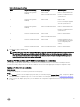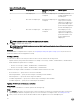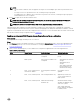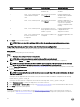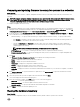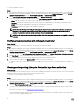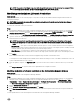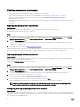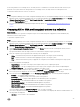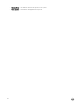Users Guide
Table Of Contents
- Dell Lifecycle Controller Integration Version 3.3 for Microsoft System Center Configuration Manager User's Guide
- Introduction to Dell Lifecycle Controller Integration (DLCI) for Microsoft System Center Configuration Manager
- Use case scenarios
- Common prerequisites
- Editing and exporting the BIOS configuration profile of a system
- Comparing and updating the firmware inventory
- Creating, editing, and saving a RAID profile of a system
- Deploying operating system on collection
- Exporting server profile to iDRAC vFlash card or network share
- Importing server profile from iDRAC vFlash card or network share
- Viewing and exporting Lifecycle Controller logs
- Working With NIC or CNA Profiles
- Working with Fibre Channel profiles
- Selecting Fibre Channel storage area network in boot sequence
- Using Dell Lifecycle Controller Integration
- Licensing for DLCI
- Dell Deployment ToolKit
- Dell Driver CAB files
- Configuring target systems
- Auto-discovery and handshake
- Applying Drivers from the task sequence
- Creating a task sequence
- Creating a Dell specific task sequence
- Creating a custom task sequence
- Editing a task sequence
- Configuring the task sequence steps to apply operating system image and driver package
- Applying the operating system image
- Adding Dell driver packages
- Deploying a task sequence
- Creating a task sequence media bootable ISO
- System Viewer utility
- Configuration utility
- Launching the integrated Dell Remote Access Controller console
- Task Viewer
- Additional tasks you can perform with Dell Lifecycle Controller Integration
- Configuring security
- Validating a Dell factory-issued Client Certificate on the Integrated Dell Remote Access Controller for auto-discovery
- Pre-authorizing systems for auto-discovery
- Changing the administrative credentials used by Dell Lifecycle Controller Integration for Configuration Manager
- Using the Graphical User Interface
- Using the Array Builder
- Using the Configuration Utility
- Creating a Lifecycle Controller boot media
- Configuring hardware and deploying the operating system
- Deploying operating systems
- Hardware configuration and OS deployment workflow
- Updating firmware during OS deployment
- Configuring hardware during OS deployment
- Configuring RAID
- Applying a NIC or CNA profile on a collection
- Applying FC HBA profiles and FC SAN boot attributes on a collection
- Applying an integrated Dell Remote Access Controller profile on a collection
- Exporting the system profiles before and after hardware configuration
- Comparing and updating firmware inventory for systems in a collection
- Viewing the hardware inventory
- Verifying Communication with Lifecycle Controller
- Viewing and exporting Lifecycle Controller logs for a collection
- Modifying credentials on Lifecycle Controllers
- Platform restore for a collection
- Comparing NIC or CNA profiles against systems in a collection
- Using the Import Server Utility
- Using the System Viewer Utility
- Viewing and editing BIOS configuration
- Viewing and configuring RAID
- Configuring iDRAC profiles for a system
- Configuring NICs and CNAs for a system
- Configuring FC HBA cards for a system
- Comparing and updating firmware inventory
- Comparing hardware configuration profile
- Viewing Lifecycle Controller logs
- Viewing the hardware inventory for the system
- Platform restore for a system
- Comparing FC HBA profile against a target system
- Troubleshooting
- Configuring Dell provisioning web services on IIS
- Dell auto-discovery network setup specification
- Troubleshooting the viewing and exporting of Lifecycle Controller logs
- Deploying the operating system on Dell’s 13th generation of PowerEdge servers using WinPE 3.0
- Issues and resolutions
- ESXi or RHEL deployment on Windows systems moves to ESXi or RHEL collection, but not removed from Windows Managed Collection
- Related documentation and resources
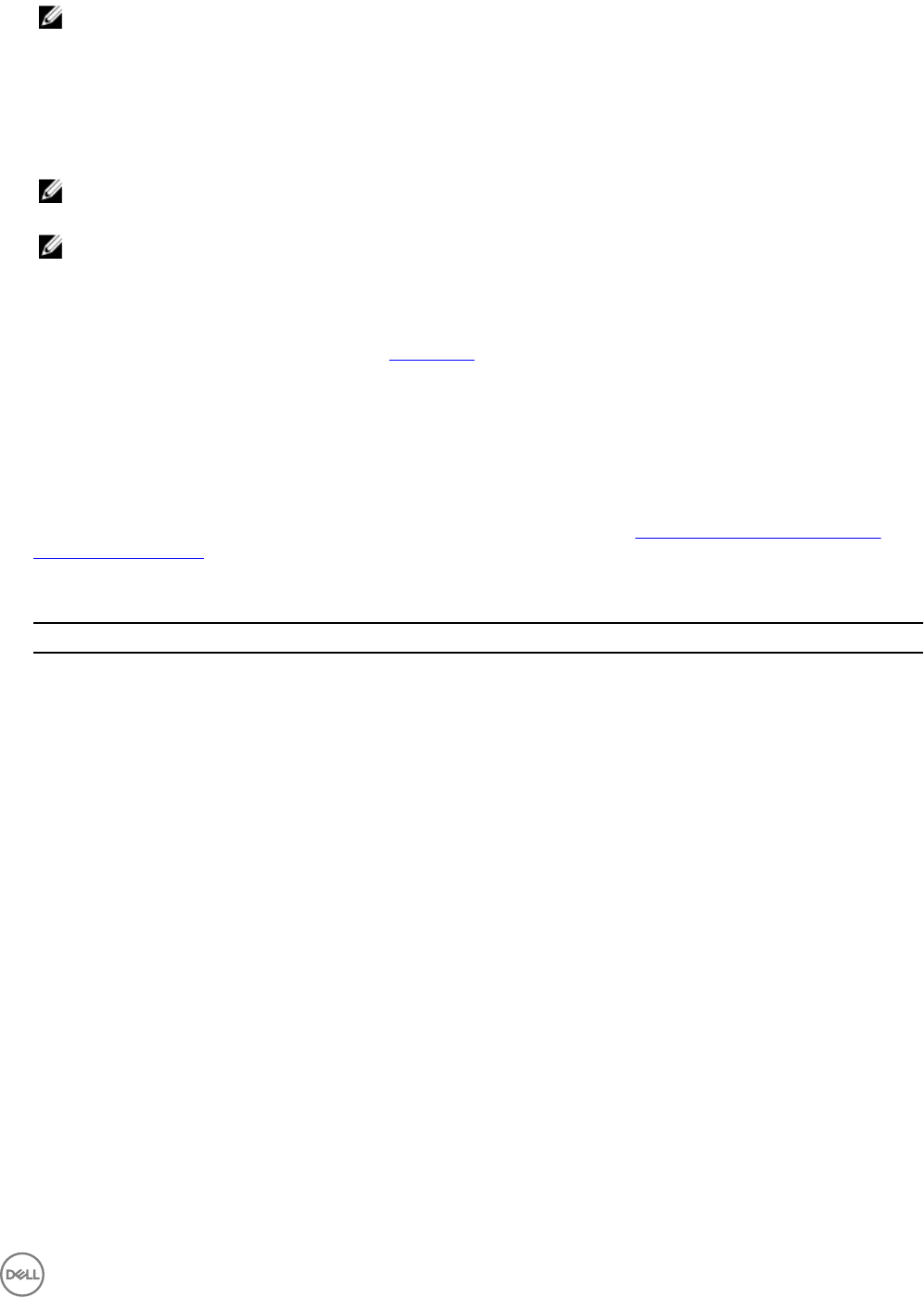
NOTE:
• The FC SAN boot attribute values are applied to the target servers and adapter ports that are specified in the CSV
file.
• If a target server is not specified in the CSV file, a warning message is prompted.
• If an additional server is added to the CSV file that is not present in the collection, a warning message is prompted
and the added server is not configured.
3. Click Next to apply the FC SAN boot attribute values.
NOTE: After the hardware configuration task is complete, you can check manually whether the FC SAN boot
attribute settings are applied to a server.
NOTE: If you select a server to boot from a SAN device, skip the operating system installation.
While applying FC HBA configuration settings and SAN boot attributes, the status and progress of applying the configuration
settings is displayed in the DLCI task viewer. If there is a failure while applying an FC HBA profile and SAN boot attributes, relevant
log files are created and the status of the task is displayed on the task viewer. For more information about the status of the FC HBA
and SAN boot attribute settings configuration task, see Task Viewer.
Applying an integrated Dell Remote Access Controller profile on a collection
About this task
To configure iDRAC and apply an iDRAC profile on a collection:
Steps
1. Click Browse and select the iDRAC profile that you created using the System Viewer utility. This profile is applied during the
hardware configuration process. For more information on creating iDRAC profiles, see Creating an integrated Dell Remote
Access Controller profile.
2. After you select an iDRAC profile, you can validate if the configuration is applied based on the following parameters:
Table 6. iDRAC profile settings
S.No Target Server Profile Settings What is Applicable
1. Rack and Tower systems All four types of attributes are
configured.
All attributes in the iDRAC
profile.
2. Blade systems All four types of attributes are
configured.
• All attributes in Common IP
settings.
• All attributes in IPv4
settings.
• Only vLAN ID and vLAN
priority attributes from
Advanced LAN settings.
3. Rack, Tower, or Blade system
with Static IP address
IPv4 Configuration attributes
only.
IPv4 address source is
updated.
4. Rack, Tower, or Blade systems LAN Settings attributes only. Applied only to Rack and
Tower systems and not to
Blade systems.
5. Rack, Tower, or Blade systems Advanced LAN Settings
attributes only.
All Advanced LAN Settings
attributes are applied to Rack
and Tower systems.
Only vLAN ID and vLAN
priority attributes are applied
to Blade systems.
43