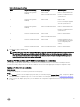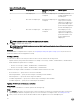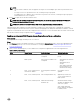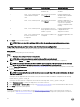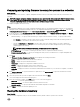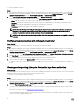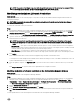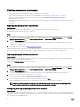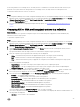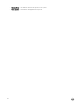Users Guide
Table Of Contents
- Dell Lifecycle Controller Integration Version 3.3 for Microsoft System Center Configuration Manager User's Guide
- Introduction to Dell Lifecycle Controller Integration (DLCI) for Microsoft System Center Configuration Manager
- Use case scenarios
- Common prerequisites
- Editing and exporting the BIOS configuration profile of a system
- Comparing and updating the firmware inventory
- Creating, editing, and saving a RAID profile of a system
- Deploying operating system on collection
- Exporting server profile to iDRAC vFlash card or network share
- Importing server profile from iDRAC vFlash card or network share
- Viewing and exporting Lifecycle Controller logs
- Working With NIC or CNA Profiles
- Working with Fibre Channel profiles
- Selecting Fibre Channel storage area network in boot sequence
- Using Dell Lifecycle Controller Integration
- Licensing for DLCI
- Dell Deployment ToolKit
- Dell Driver CAB files
- Configuring target systems
- Auto-discovery and handshake
- Applying Drivers from the task sequence
- Creating a task sequence
- Creating a Dell specific task sequence
- Creating a custom task sequence
- Editing a task sequence
- Configuring the task sequence steps to apply operating system image and driver package
- Applying the operating system image
- Adding Dell driver packages
- Deploying a task sequence
- Creating a task sequence media bootable ISO
- System Viewer utility
- Configuration utility
- Launching the integrated Dell Remote Access Controller console
- Task Viewer
- Additional tasks you can perform with Dell Lifecycle Controller Integration
- Configuring security
- Validating a Dell factory-issued Client Certificate on the Integrated Dell Remote Access Controller for auto-discovery
- Pre-authorizing systems for auto-discovery
- Changing the administrative credentials used by Dell Lifecycle Controller Integration for Configuration Manager
- Using the Graphical User Interface
- Using the Array Builder
- Using the Configuration Utility
- Creating a Lifecycle Controller boot media
- Configuring hardware and deploying the operating system
- Deploying operating systems
- Hardware configuration and OS deployment workflow
- Updating firmware during OS deployment
- Configuring hardware during OS deployment
- Configuring RAID
- Applying a NIC or CNA profile on a collection
- Applying FC HBA profiles and FC SAN boot attributes on a collection
- Applying an integrated Dell Remote Access Controller profile on a collection
- Exporting the system profiles before and after hardware configuration
- Comparing and updating firmware inventory for systems in a collection
- Viewing the hardware inventory
- Verifying Communication with Lifecycle Controller
- Viewing and exporting Lifecycle Controller logs for a collection
- Modifying credentials on Lifecycle Controllers
- Platform restore for a collection
- Comparing NIC or CNA profiles against systems in a collection
- Using the Import Server Utility
- Using the System Viewer Utility
- Viewing and editing BIOS configuration
- Viewing and configuring RAID
- Configuring iDRAC profiles for a system
- Configuring NICs and CNAs for a system
- Configuring FC HBA cards for a system
- Comparing and updating firmware inventory
- Comparing hardware configuration profile
- Viewing Lifecycle Controller logs
- Viewing the hardware inventory for the system
- Platform restore for a system
- Comparing FC HBA profile against a target system
- Troubleshooting
- Configuring Dell provisioning web services on IIS
- Dell auto-discovery network setup specification
- Troubleshooting the viewing and exporting of Lifecycle Controller logs
- Deploying the operating system on Dell’s 13th generation of PowerEdge servers using WinPE 3.0
- Issues and resolutions
- ESXi or RHEL deployment on Windows systems moves to ESXi or RHEL collection, but not removed from Windows Managed Collection
- Related documentation and resources
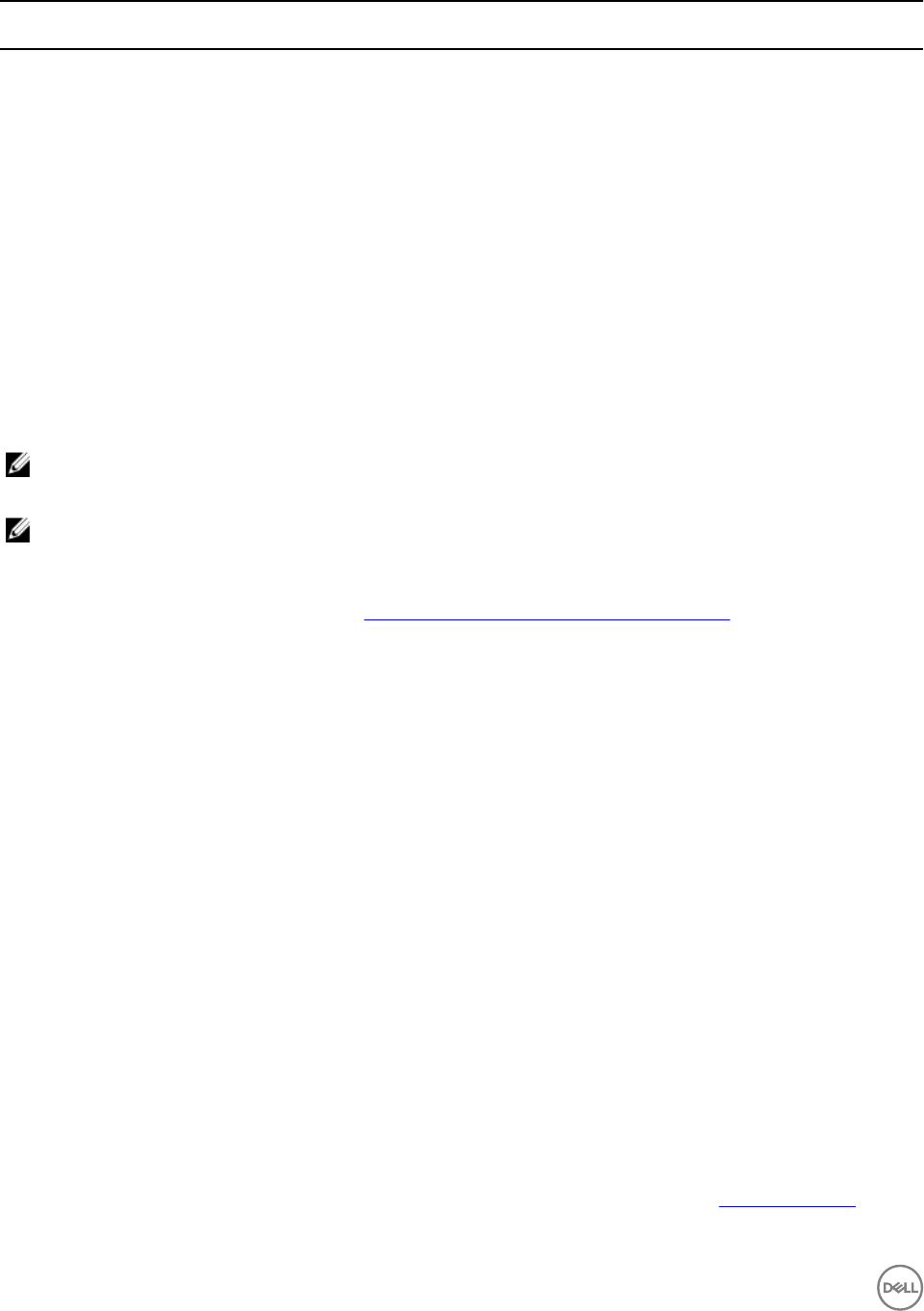
Table 5. FC HBA profile settings
S.No Target system FC adapter port profile
setting
What is applied
1 One adapter port More than one adapter port is
configured
FC adapter port profile
settings are applied on the
matched ports.
2 More than one adapter port More than one adapter port is
configured
Each adapter port in the
target system is matched
against the FC adapter port
profile and FC adapter port
profile settings are applied on
the matched adapter ports.
3 More than one adapter port One adapter port is
configured
Each adapter port in the
target system is matched
against the FC adapter port
profile and if match occurs,
profile is applied on the
adapter port.
NOTE: A match is based on location, slot number, and port number.
3. Click Next to configure an FC HBA profile.
NOTE: If any of the FC HBA attributes are not available from Lifecycle Controller, those attributes are not applied
on FC adapter port.
Next steps
After the hardware configuration task is complete, use Comparing FC HBA profile against a target system in System Viewer to
check if the attributes have been applied successfully.
Creating a CSV file
You can create or edit a CSV file in any CSV editor. In the CSV file, list values in the following format:
• Separate values by using comma as the delimiter. For example: <ServiceTag>, <FQDD>, <AttributeName>, <AttributeValue>
• Include attributes in separate lines. For example:
– New line: <ServiceTag>, <FQDD>, <AttributeName>, <AttributeValue>
– New line: <ServiceTag>, <FQDD>, <AttributeName>, <AttributeValue>
Provide the following FC SAN boot attributes for each HBA as mentioned in the CSV format:
• BootScanSelection — Specify the boot scan selection attribute.
• FirstFCTargetWWPN — Specify the first FC target world wide port name attribute.
• FirstFCTargetLUN — Specify the first FC target LUN attribute.
• SecondFCTargetWWPN — Specify the second FC target world wide port name attribute.
• SecondFCTargetLUN — Specify the second FC target LUN attribute.
Applying FC SAN boot attributes on a collection
About this task
To apply SAN boot attributes on a collection, perform the following steps:
Steps
1. Click Browse to navigate to the location where you have saved the CSV file that you created in a CSV editor. This profile is
applied during the hardware configuration process. For more information on creating CSV files, see Creating a CSV file.
2. After you select a CSV file, the FC SAN boot attribute values are applied to the servers and adapter ports.
42