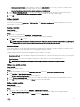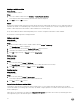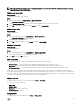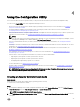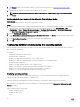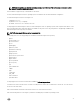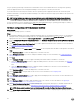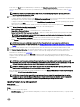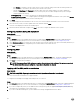Users Guide
Table Of Contents
- Dell Lifecycle Controller Integration Version 3.3 for Microsoft System Center Configuration Manager User's Guide
- Introduction to Dell Lifecycle Controller Integration (DLCI) for Microsoft System Center Configuration Manager
- Use case scenarios
- Common prerequisites
- Editing and exporting the BIOS configuration profile of a system
- Comparing and updating the firmware inventory
- Creating, editing, and saving a RAID profile of a system
- Deploying operating system on collection
- Exporting server profile to iDRAC vFlash card or network share
- Importing server profile from iDRAC vFlash card or network share
- Viewing and exporting Lifecycle Controller logs
- Working With NIC or CNA Profiles
- Working with Fibre Channel profiles
- Selecting Fibre Channel storage area network in boot sequence
- Using Dell Lifecycle Controller Integration
- Licensing for DLCI
- Dell Deployment ToolKit
- Dell Driver CAB files
- Configuring target systems
- Auto-discovery and handshake
- Applying Drivers from the task sequence
- Creating a task sequence
- Creating a Dell specific task sequence
- Creating a custom task sequence
- Editing a task sequence
- Configuring the task sequence steps to apply operating system image and driver package
- Applying the operating system image
- Adding Dell driver packages
- Deploying a task sequence
- Creating a task sequence media bootable ISO
- System Viewer utility
- Configuration utility
- Launching the integrated Dell Remote Access Controller console
- Task Viewer
- Additional tasks you can perform with Dell Lifecycle Controller Integration
- Configuring security
- Validating a Dell factory-issued Client Certificate on the Integrated Dell Remote Access Controller for auto-discovery
- Pre-authorizing systems for auto-discovery
- Changing the administrative credentials used by Dell Lifecycle Controller Integration for Configuration Manager
- Using the Graphical User Interface
- Using the Array Builder
- Using the Configuration Utility
- Creating a Lifecycle Controller boot media
- Configuring hardware and deploying the operating system
- Deploying operating systems
- Hardware configuration and OS deployment workflow
- Updating firmware during OS deployment
- Configuring hardware during OS deployment
- Configuring RAID
- Applying a NIC or CNA profile on a collection
- Applying FC HBA profiles and FC SAN boot attributes on a collection
- Applying an integrated Dell Remote Access Controller profile on a collection
- Exporting the system profiles before and after hardware configuration
- Comparing and updating firmware inventory for systems in a collection
- Viewing the hardware inventory
- Verifying Communication with Lifecycle Controller
- Viewing and exporting Lifecycle Controller logs for a collection
- Modifying credentials on Lifecycle Controllers
- Platform restore for a collection
- Comparing NIC or CNA profiles against systems in a collection
- Using the Import Server Utility
- Using the System Viewer Utility
- Viewing and editing BIOS configuration
- Viewing and configuring RAID
- Configuring iDRAC profiles for a system
- Configuring NICs and CNAs for a system
- Configuring FC HBA cards for a system
- Comparing and updating firmware inventory
- Comparing hardware configuration profile
- Viewing Lifecycle Controller logs
- Viewing the hardware inventory for the system
- Platform restore for a system
- Comparing FC HBA profile against a target system
- Troubleshooting
- Configuring Dell provisioning web services on IIS
- Dell auto-discovery network setup specification
- Troubleshooting the viewing and exporting of Lifecycle Controller logs
- Deploying the operating system on Dell’s 13th generation of PowerEdge servers using WinPE 3.0
- Issues and resolutions
- ESXi or RHEL deployment on Windows systems moves to ESXi or RHEL collection, but not removed from Windows Managed Collection
- Related documentation and resources
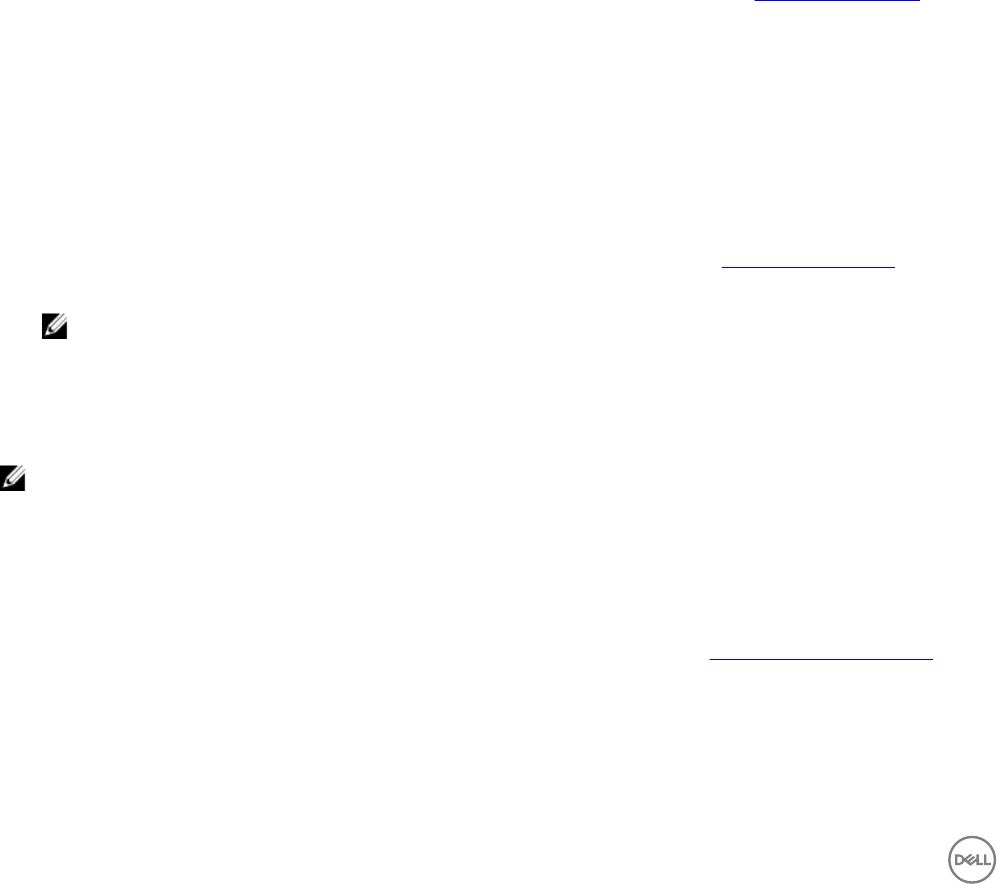
– Click Browse to navigate to the file location where you have saved the catalog. Ensure that the catalog resides on a
CIFS share that is accessible to the Dell Lifecycle Controller of the system.
– Specify the User Name and Password to the CIFS share where your catalog resides if you want to update the
firmware inventory from the catalog. You do not need to specify the user name and password if you are viewing or
comparing against the catalog.
• FTP: ftp.Dell.com — to connect to the Dell FTP site and download the updates.
• Firmware inventory profile — to compare against an existing profile and update the firmware of the system. Click Browse
and navigate to the location where you have saved the profile.
2. Click Next.
The screen displays the firmware details of the servers in your collection and also the baseline version of the firmware.
3. Select the servers, which you want to update with newer firmware and click Next.
The next screen displays the firmware download progress.
4. When the firmware download is complete, click Next to proceed to configure the hardware of the systems.
Configuring hardware during OS deployment
About this task
To configure the hardware:
Steps
1. Click Browse and select the hardware profile that you created using the System Viewer. This profile is applied during the
operating system deployment process. For more information on creating hardware profiles, see Creating a new profile.
2. Select Continue on Error if you want to proceed to the next step even if this step fails. This option is selected by default. If you
clear this option, the hardware configuration process is aborted when it encounters an error.
3. Click Next to configure RAID.
Configuring RAID
About this task
To configure RAID:
Steps
1. Click Browse and select the RAID profile that you created using the System Viewer utility. This profile is applied during the
operating system deployment process. For more information on creating RAID profiles, see Using the Array Builder.
2. Click Next to configure network adapters.
NOTE: When you configure RAID settings on a system, the original controller settings of the system are reset and
the virtual disks (VDs) that are configured, or any other configuration are cleared.
Applying a NIC or CNA profile on a collection
About this task
NOTE: In Config Utility, if you apply an attribute value, the dependent attribute value is not checked.
See Lifecycle Controller documentation for supported CNAs.
To configure Network Adapters and apply a NIC/CNA profile on a collection:
Steps
1. Click Browse and select the NIC/CNA profile that you created using the System Viewer utility. This profile is applied during the
hardware configuration process. For more information on creating NIC/CNA profiles, see Creating a NIC or CNA profile.
2. If you select a simple NIC profile you can validate if all the settings in the profile are applied on the target system by launching
the Unified Server Configurator on the target system.
3. If you select a Broadcom CNA profile, you can validate if the settings are applied based on the Table 4:
40