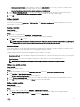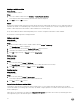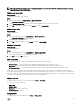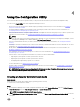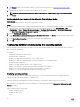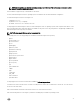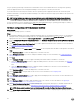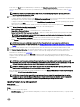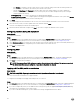Users Guide
Table Of Contents
- Dell Lifecycle Controller Integration Version 3.3 for Microsoft System Center Configuration Manager User's Guide
- Introduction to Dell Lifecycle Controller Integration (DLCI) for Microsoft System Center Configuration Manager
- Use case scenarios
- Common prerequisites
- Editing and exporting the BIOS configuration profile of a system
- Comparing and updating the firmware inventory
- Creating, editing, and saving a RAID profile of a system
- Deploying operating system on collection
- Exporting server profile to iDRAC vFlash card or network share
- Importing server profile from iDRAC vFlash card or network share
- Viewing and exporting Lifecycle Controller logs
- Working With NIC or CNA Profiles
- Working with Fibre Channel profiles
- Selecting Fibre Channel storage area network in boot sequence
- Using Dell Lifecycle Controller Integration
- Licensing for DLCI
- Dell Deployment ToolKit
- Dell Driver CAB files
- Configuring target systems
- Auto-discovery and handshake
- Applying Drivers from the task sequence
- Creating a task sequence
- Creating a Dell specific task sequence
- Creating a custom task sequence
- Editing a task sequence
- Configuring the task sequence steps to apply operating system image and driver package
- Applying the operating system image
- Adding Dell driver packages
- Deploying a task sequence
- Creating a task sequence media bootable ISO
- System Viewer utility
- Configuration utility
- Launching the integrated Dell Remote Access Controller console
- Task Viewer
- Additional tasks you can perform with Dell Lifecycle Controller Integration
- Configuring security
- Validating a Dell factory-issued Client Certificate on the Integrated Dell Remote Access Controller for auto-discovery
- Pre-authorizing systems for auto-discovery
- Changing the administrative credentials used by Dell Lifecycle Controller Integration for Configuration Manager
- Using the Graphical User Interface
- Using the Array Builder
- Using the Configuration Utility
- Creating a Lifecycle Controller boot media
- Configuring hardware and deploying the operating system
- Deploying operating systems
- Hardware configuration and OS deployment workflow
- Updating firmware during OS deployment
- Configuring hardware during OS deployment
- Configuring RAID
- Applying a NIC or CNA profile on a collection
- Applying FC HBA profiles and FC SAN boot attributes on a collection
- Applying an integrated Dell Remote Access Controller profile on a collection
- Exporting the system profiles before and after hardware configuration
- Comparing and updating firmware inventory for systems in a collection
- Viewing the hardware inventory
- Verifying Communication with Lifecycle Controller
- Viewing and exporting Lifecycle Controller logs for a collection
- Modifying credentials on Lifecycle Controllers
- Platform restore for a collection
- Comparing NIC or CNA profiles against systems in a collection
- Using the Import Server Utility
- Using the System Viewer Utility
- Viewing and editing BIOS configuration
- Viewing and configuring RAID
- Configuring iDRAC profiles for a system
- Configuring NICs and CNAs for a system
- Configuring FC HBA cards for a system
- Comparing and updating firmware inventory
- Comparing hardware configuration profile
- Viewing Lifecycle Controller logs
- Viewing the hardware inventory for the system
- Platform restore for a system
- Comparing FC HBA profile against a target system
- Troubleshooting
- Configuring Dell provisioning web services on IIS
- Dell auto-discovery network setup specification
- Troubleshooting the viewing and exporting of Lifecycle Controller logs
- Deploying the operating system on Dell’s 13th generation of PowerEdge servers using WinPE 3.0
- Issues and resolutions
- ESXi or RHEL deployment on Windows systems moves to ESXi or RHEL collection, but not removed from Windows Managed Collection
- Related documentation and resources
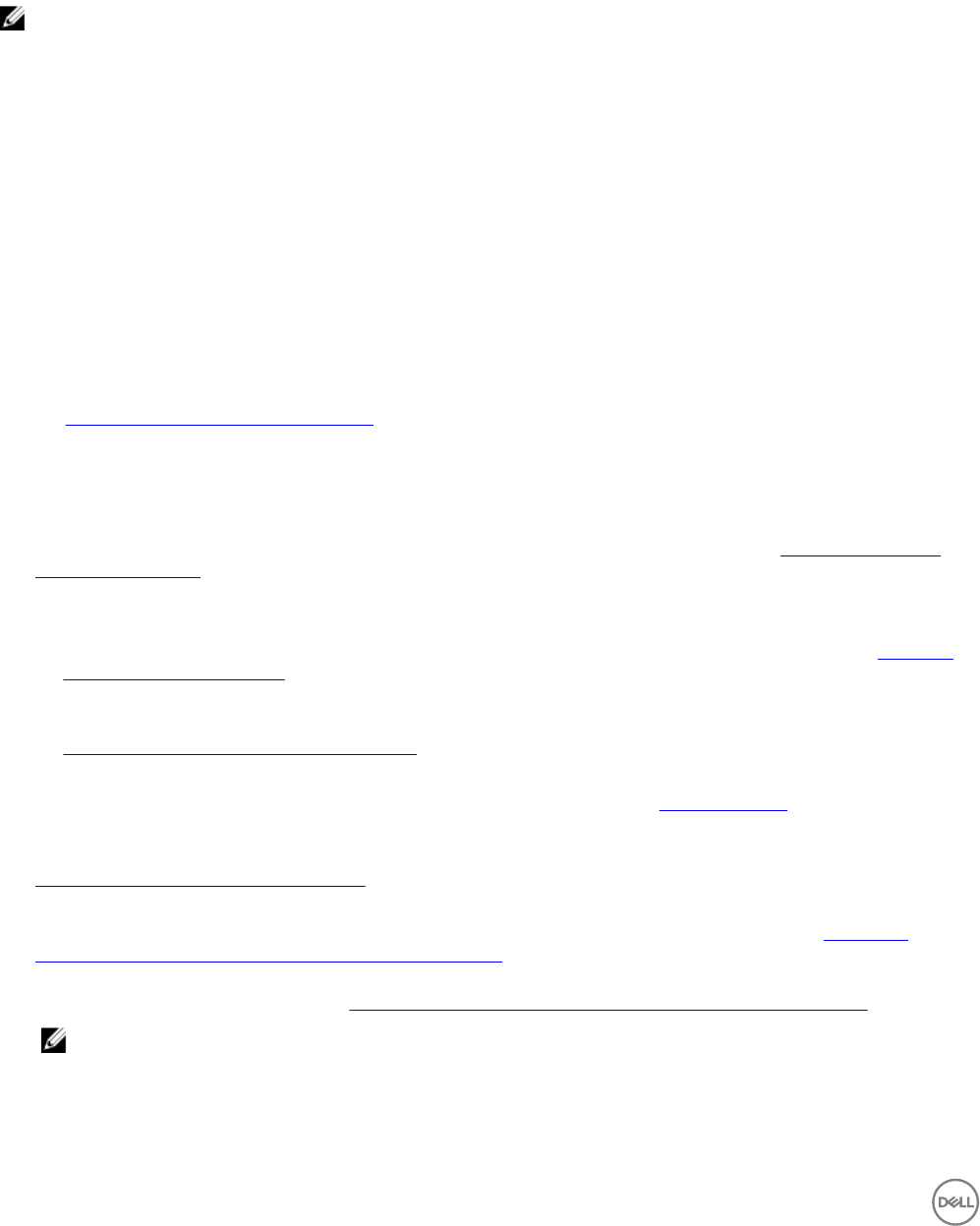
The pre-operating system image is mounted as a virtual media over the network and the drivers for the target host operating
system are applied, either from the Configuration Manager console repository or the Lifecycle Controller.
If you select drivers from the Lifecycle Controller, the list of operating systems supported is based on the current driver pack
flashed on the iDRAC. You can also download an ISO image to the vFlash SD card on the target system and boot the system to the
downloaded ISO image.
NOTE: vFlash features can only be used on rack and tower servers with Integrated Dell Remote Access Controller
version 1.3 firmware or later, or on blade servers with Integrated Dell Remote Access Controller version 2.2 or later.
For more information on remote operating system deployment and staging and booting to operating system image on vFlash, see
the Dell Lifecycle Controller User Guide available at Dell.com/support/home.
Hardware configuration and OS deployment workflow
About this task
To deploy the operating system to a collection:
Steps
1. In Configuration Manager Version 1610, Configuration Manager 2012 SP2, Configuration Manager 2012 R2 SP1, Configuration
Manager 2012 R2, Configuration Manager 2012 SP1, or Configuration Manager 2012, in
Device Collections, right-click any
appropriate Dell collection and select Dell Lifecycle Controller → Launch Config Utility.
2. From the Dell Lifecycle Controller Configuration Utility, select Hardware Configuration and Operating System Deployment.
3. Click Next.
4. Select Update Firmware from a Dell Repository if you want to update the Firmware on the collection. For more information,
see Updating firmware during OS deployment.
5. Click Next.
6. In BIOS Configuration, select BIOS or UEFI and click Browse, to select the path where the BIOS or UEFI profile is saved. Click
Next.
Select Continue on Error to continue the deployment, even if there is an error.
7. Select Configure Hardware if you want to change the hardware settings. For more information, see Configuring hardware
during OS deployment.
8. Click Next.
9. Select Configure FC HBA if you want to apply an FC HBA profile and FC SAN boot attributes to a collection.
a. Select the FC adapter profile check box to apply an FC HBA profile to a collection. For more information, see Applying a
FC HBA profile on a collection.
and
b. Select the SAN boot settings check box to apply FC SAN boot attributes to a collection. For more information, see
Applying FC SAN boot attributes on a collection.
Select Continue on Error to continue the deployment, even if there is an error.
10. Select Configure RAID to configure RAID on the servers. For more information, see Configuring RAID.
11. Click Next.
12. Select Configure network adapter if you want to apply a Network adapter profile to the collection. For more information, see
Applying a NIC or CNA profile on a collection.
13. Click Next.
14. Select Configure iDRAC if you want to apply an iDRAC profile to the collection. For more information, see Applying an
integrated Dell Remote Access Controller profile on a collection.
15. Select Export hardware configuration to create a backup of the system profiles and export it to an iDRAC vFlash Card or a
Network share. For more information, see Exporting the system profiles before and after hardware configuration.
NOTE: Always ensure to select at least one hardware profile to enable the Export hardware configuration page.
16. Select Do not deploy operating system in the advertisement screen if you want to skip deploying the operating system on the
collection.
38