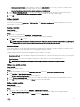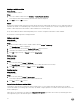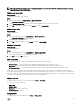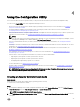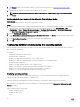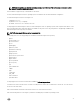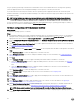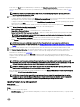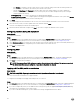Users Guide
Table Of Contents
- Dell Lifecycle Controller Integration Version 3.3 for Microsoft System Center Configuration Manager User's Guide
- Introduction to Dell Lifecycle Controller Integration (DLCI) for Microsoft System Center Configuration Manager
- Use case scenarios
- Common prerequisites
- Editing and exporting the BIOS configuration profile of a system
- Comparing and updating the firmware inventory
- Creating, editing, and saving a RAID profile of a system
- Deploying operating system on collection
- Exporting server profile to iDRAC vFlash card or network share
- Importing server profile from iDRAC vFlash card or network share
- Viewing and exporting Lifecycle Controller logs
- Working With NIC or CNA Profiles
- Working with Fibre Channel profiles
- Selecting Fibre Channel storage area network in boot sequence
- Using Dell Lifecycle Controller Integration
- Licensing for DLCI
- Dell Deployment ToolKit
- Dell Driver CAB files
- Configuring target systems
- Auto-discovery and handshake
- Applying Drivers from the task sequence
- Creating a task sequence
- Creating a Dell specific task sequence
- Creating a custom task sequence
- Editing a task sequence
- Configuring the task sequence steps to apply operating system image and driver package
- Applying the operating system image
- Adding Dell driver packages
- Deploying a task sequence
- Creating a task sequence media bootable ISO
- System Viewer utility
- Configuration utility
- Launching the integrated Dell Remote Access Controller console
- Task Viewer
- Additional tasks you can perform with Dell Lifecycle Controller Integration
- Configuring security
- Validating a Dell factory-issued Client Certificate on the Integrated Dell Remote Access Controller for auto-discovery
- Pre-authorizing systems for auto-discovery
- Changing the administrative credentials used by Dell Lifecycle Controller Integration for Configuration Manager
- Using the Graphical User Interface
- Using the Array Builder
- Using the Configuration Utility
- Creating a Lifecycle Controller boot media
- Configuring hardware and deploying the operating system
- Deploying operating systems
- Hardware configuration and OS deployment workflow
- Updating firmware during OS deployment
- Configuring hardware during OS deployment
- Configuring RAID
- Applying a NIC or CNA profile on a collection
- Applying FC HBA profiles and FC SAN boot attributes on a collection
- Applying an integrated Dell Remote Access Controller profile on a collection
- Exporting the system profiles before and after hardware configuration
- Comparing and updating firmware inventory for systems in a collection
- Viewing the hardware inventory
- Verifying Communication with Lifecycle Controller
- Viewing and exporting Lifecycle Controller logs for a collection
- Modifying credentials on Lifecycle Controllers
- Platform restore for a collection
- Comparing NIC or CNA profiles against systems in a collection
- Using the Import Server Utility
- Using the System Viewer Utility
- Viewing and editing BIOS configuration
- Viewing and configuring RAID
- Configuring iDRAC profiles for a system
- Configuring NICs and CNAs for a system
- Configuring FC HBA cards for a system
- Comparing and updating firmware inventory
- Comparing hardware configuration profile
- Viewing Lifecycle Controller logs
- Viewing the hardware inventory for the system
- Platform restore for a system
- Comparing FC HBA profile against a target system
- Troubleshooting
- Configuring Dell provisioning web services on IIS
- Dell auto-discovery network setup specification
- Troubleshooting the viewing and exporting of Lifecycle Controller logs
- Deploying the operating system on Dell’s 13th generation of PowerEdge servers using WinPE 3.0
- Issues and resolutions
- ESXi or RHEL deployment on Windows systems moves to ESXi or RHEL collection, but not removed from Windows Managed Collection
- Related documentation and resources

NOTE: After deploying non-windows operating systems, the service tag of the system name is displayed as host
name in Configuration Manager console.
ESXi installation is supported only on a hard disk for this release.
For ESXi, Red Hat Enterprise Linux, the operating system is installed on the first disk with default configuration.
For Red Hat Enterprise Linux, the following are set:
• Language is set to US
• Keyboard is set to US (U.S. English)
• By default, Time zone is set to America, New York
For deploying the Red Hat Enterprise Linux 6.5, Red Hat Enterprise Linux 7.0 operating systems, DLCI requires all the drivers on the
given ISO and DLCI assumes that all the drivers are available on the given ISO for the given platform. Only packages available in the
Red Hat Enterprise Linux repository are installed.
NOTE: For deploying RHEL, use the Dell customized ISO.
During deployment, the following packages are installed in Red Hat Enterprise Linux repository:
• @base
• @client-mgmt-tools
• @console-internet
• @core
• @debugging
• @directory-client
• @hardware-monitoring
• @java-platform
• @large-systems
• @network-file-system-client
• @performance
• @perl-runtime
• @server-platform
• @server-policy
• pax
• python-dmidecode
• oddjob
• sgpio
• certmonger
• pam_krb5
• krb5-workstation
• perl-DBD-SQLite
For deploying ESXi, use the Dell customized ISO available at Dell.com/support/home.
Provide the ISO share on an NFS share. This share is used by DLCI to extract the ISO and create a custom ISO. The custom ISOs
are saved on the same share.
Dell recommends that the machine with the NFS share is not connected to the internet.
DLCI clears all the partitions on the target system before installing any non-Windows operating system.
37