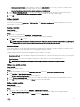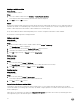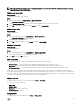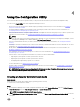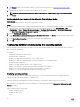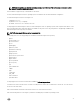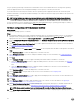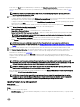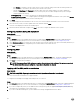Users Guide
Table Of Contents
- Dell Lifecycle Controller Integration Version 3.3 for Microsoft System Center Configuration Manager User's Guide
- Introduction to Dell Lifecycle Controller Integration (DLCI) for Microsoft System Center Configuration Manager
- Use case scenarios
- Common prerequisites
- Editing and exporting the BIOS configuration profile of a system
- Comparing and updating the firmware inventory
- Creating, editing, and saving a RAID profile of a system
- Deploying operating system on collection
- Exporting server profile to iDRAC vFlash card or network share
- Importing server profile from iDRAC vFlash card or network share
- Viewing and exporting Lifecycle Controller logs
- Working With NIC or CNA Profiles
- Working with Fibre Channel profiles
- Selecting Fibre Channel storage area network in boot sequence
- Using Dell Lifecycle Controller Integration
- Licensing for DLCI
- Dell Deployment ToolKit
- Dell Driver CAB files
- Configuring target systems
- Auto-discovery and handshake
- Applying Drivers from the task sequence
- Creating a task sequence
- Creating a Dell specific task sequence
- Creating a custom task sequence
- Editing a task sequence
- Configuring the task sequence steps to apply operating system image and driver package
- Applying the operating system image
- Adding Dell driver packages
- Deploying a task sequence
- Creating a task sequence media bootable ISO
- System Viewer utility
- Configuration utility
- Launching the integrated Dell Remote Access Controller console
- Task Viewer
- Additional tasks you can perform with Dell Lifecycle Controller Integration
- Configuring security
- Validating a Dell factory-issued Client Certificate on the Integrated Dell Remote Access Controller for auto-discovery
- Pre-authorizing systems for auto-discovery
- Changing the administrative credentials used by Dell Lifecycle Controller Integration for Configuration Manager
- Using the Graphical User Interface
- Using the Array Builder
- Using the Configuration Utility
- Creating a Lifecycle Controller boot media
- Configuring hardware and deploying the operating system
- Deploying operating systems
- Hardware configuration and OS deployment workflow
- Updating firmware during OS deployment
- Configuring hardware during OS deployment
- Configuring RAID
- Applying a NIC or CNA profile on a collection
- Applying FC HBA profiles and FC SAN boot attributes on a collection
- Applying an integrated Dell Remote Access Controller profile on a collection
- Exporting the system profiles before and after hardware configuration
- Comparing and updating firmware inventory for systems in a collection
- Viewing the hardware inventory
- Verifying Communication with Lifecycle Controller
- Viewing and exporting Lifecycle Controller logs for a collection
- Modifying credentials on Lifecycle Controllers
- Platform restore for a collection
- Comparing NIC or CNA profiles against systems in a collection
- Using the Import Server Utility
- Using the System Viewer Utility
- Viewing and editing BIOS configuration
- Viewing and configuring RAID
- Configuring iDRAC profiles for a system
- Configuring NICs and CNAs for a system
- Configuring FC HBA cards for a system
- Comparing and updating firmware inventory
- Comparing hardware configuration profile
- Viewing Lifecycle Controller logs
- Viewing the hardware inventory for the system
- Platform restore for a system
- Comparing FC HBA profile against a target system
- Troubleshooting
- Configuring Dell provisioning web services on IIS
- Dell auto-discovery network setup specification
- Troubleshooting the viewing and exporting of Lifecycle Controller logs
- Deploying the operating system on Dell’s 13th generation of PowerEdge servers using WinPE 3.0
- Issues and resolutions
- ESXi or RHEL deployment on Windows systems moves to ESXi or RHEL collection, but not removed from Windows Managed Collection
- Related documentation and resources
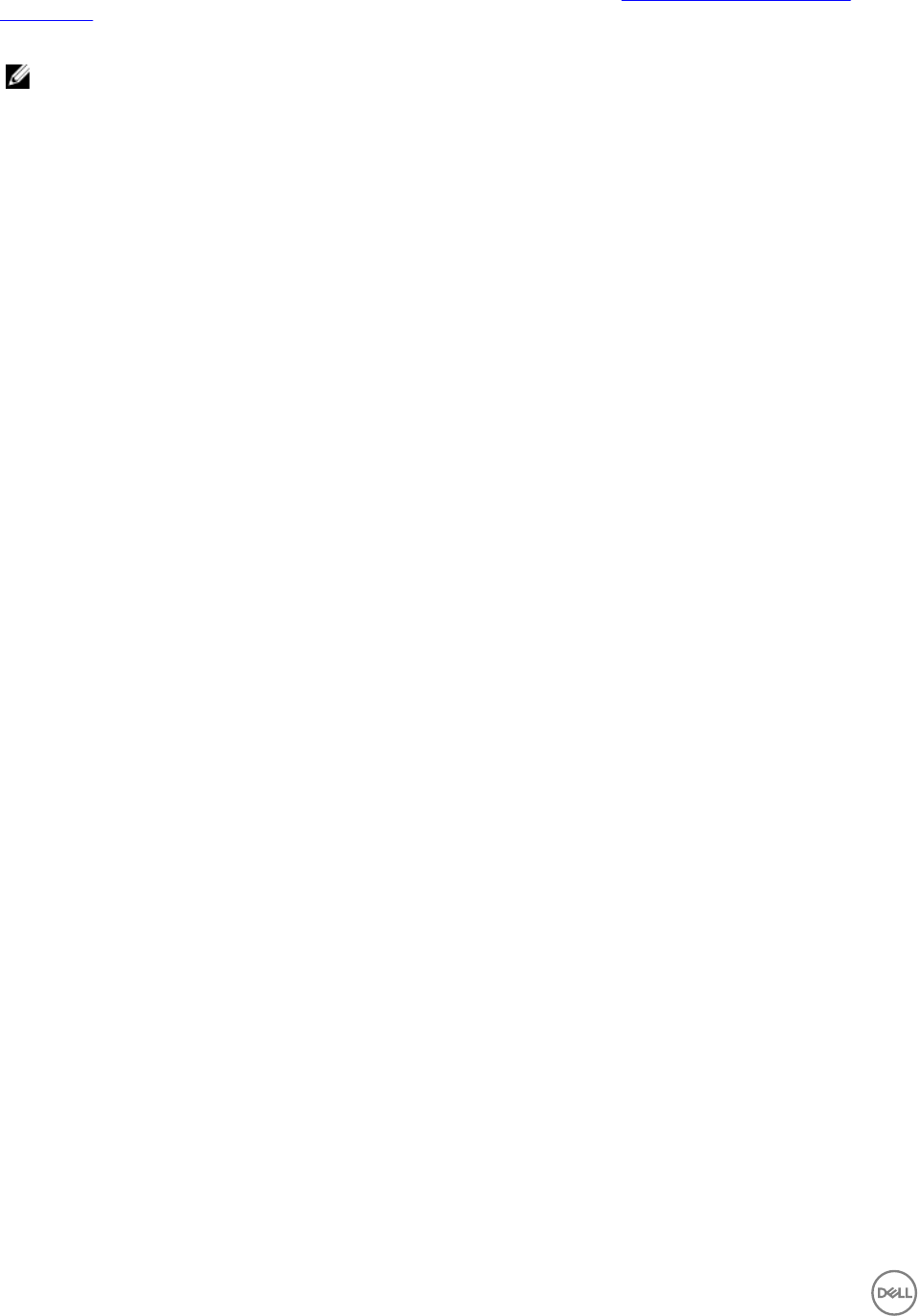
3. Click Browse and select the bootable ISO that you created. For more information, see Creating a task sequence media
bootable ISO.
4. Specify the folder or path to save the Dell Lifecycle Controller boot media.
NOTE: Dell recommends to save the boot media to the local drive, and if necessary copy it to a network location.
5. Click Create.
Setting a default share location for the Lifecycle Controller boot media
About this task
To set a default share location for the Lifecycle Controller boot media:
Steps
1. In Configuration Manager Version 1610, Configuration Manager 2012 SP2, Configuration Manager 2012 R2 SP1, Configuration
Manager 2012 R2, Configuration Manager 2012 SP1, or Configuration Manager 2012, select Administration → Site
Configuration → Sites → Right-click <site server name> → Configure Site Components → Out of Band Management.
The Out of Band Management Component Properties window is displayed.
2. Click the Dell Lifecycle Controller tab.
3. Under Default Share Location for Custom Lifecycle Controller Boot Media, click Modify to modify the default share location
of the custom Lifecycle Controller boot media.
4. In the Modify Share Information window, enter a new share name and share path.
5. Click OK.
Configuring hardware and deploying the operating system
Remote operating system deployment is the ability to execute an unattended installation of a target operating system on any auto-
discovered system using iDRAC.
This feature:
• Updates the firmware from a Dell repository.
• Changes the BIOS configuration.
• Enables you to apply a NIC or CNA profile to a set of target systems.
• Enables you to apply an FC HBA profile and FC SAN boot attributes to a set of target systems.
• Changes the RAID configuration.
• Enables you to apply an iDRAC profile to a set of target systems.
• Enables you to export the system profiles before and/or after hardware configuration.
• Enables you to select the advertisement and the operating system to be deployed.
• Enables you to select the bootable media to deploy the operating system.
Deploying operating systems
You can deploy Windows and non-Windows operating systems on a collection and the operating system deployment is only
supported for deploying operating systems on multiple servers.
During the operating system deployment, the status and progress of installation is displayed in the DLCI task viewer.
After installing the operating system, the system is added to a collection and is identified as Managed Dell Lifecycle Controller
Servers<OS Name>.
Where OS Name is any of the following:
• Windows operating systems
• Red Hat Enterprise Linux
• ESXi
36