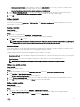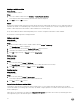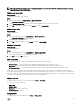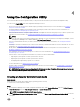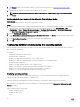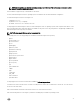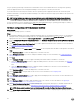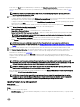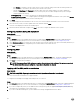Users Guide
Table Of Contents
- Dell Lifecycle Controller Integration Version 3.3 for Microsoft System Center Configuration Manager User's Guide
- Introduction to Dell Lifecycle Controller Integration (DLCI) for Microsoft System Center Configuration Manager
- Use case scenarios
- Common prerequisites
- Editing and exporting the BIOS configuration profile of a system
- Comparing and updating the firmware inventory
- Creating, editing, and saving a RAID profile of a system
- Deploying operating system on collection
- Exporting server profile to iDRAC vFlash card or network share
- Importing server profile from iDRAC vFlash card or network share
- Viewing and exporting Lifecycle Controller logs
- Working With NIC or CNA Profiles
- Working with Fibre Channel profiles
- Selecting Fibre Channel storage area network in boot sequence
- Using Dell Lifecycle Controller Integration
- Licensing for DLCI
- Dell Deployment ToolKit
- Dell Driver CAB files
- Configuring target systems
- Auto-discovery and handshake
- Applying Drivers from the task sequence
- Creating a task sequence
- Creating a Dell specific task sequence
- Creating a custom task sequence
- Editing a task sequence
- Configuring the task sequence steps to apply operating system image and driver package
- Applying the operating system image
- Adding Dell driver packages
- Deploying a task sequence
- Creating a task sequence media bootable ISO
- System Viewer utility
- Configuration utility
- Launching the integrated Dell Remote Access Controller console
- Task Viewer
- Additional tasks you can perform with Dell Lifecycle Controller Integration
- Configuring security
- Validating a Dell factory-issued Client Certificate on the Integrated Dell Remote Access Controller for auto-discovery
- Pre-authorizing systems for auto-discovery
- Changing the administrative credentials used by Dell Lifecycle Controller Integration for Configuration Manager
- Using the Graphical User Interface
- Using the Array Builder
- Using the Configuration Utility
- Creating a Lifecycle Controller boot media
- Configuring hardware and deploying the operating system
- Deploying operating systems
- Hardware configuration and OS deployment workflow
- Updating firmware during OS deployment
- Configuring hardware during OS deployment
- Configuring RAID
- Applying a NIC or CNA profile on a collection
- Applying FC HBA profiles and FC SAN boot attributes on a collection
- Applying an integrated Dell Remote Access Controller profile on a collection
- Exporting the system profiles before and after hardware configuration
- Comparing and updating firmware inventory for systems in a collection
- Viewing the hardware inventory
- Verifying Communication with Lifecycle Controller
- Viewing and exporting Lifecycle Controller logs for a collection
- Modifying credentials on Lifecycle Controllers
- Platform restore for a collection
- Comparing NIC or CNA profiles against systems in a collection
- Using the Import Server Utility
- Using the System Viewer Utility
- Viewing and editing BIOS configuration
- Viewing and configuring RAID
- Configuring iDRAC profiles for a system
- Configuring NICs and CNAs for a system
- Configuring FC HBA cards for a system
- Comparing and updating firmware inventory
- Comparing hardware configuration profile
- Viewing Lifecycle Controller logs
- Viewing the hardware inventory for the system
- Platform restore for a system
- Comparing FC HBA profile against a target system
- Troubleshooting
- Configuring Dell provisioning web services on IIS
- Dell auto-discovery network setup specification
- Troubleshooting the viewing and exporting of Lifecycle Controller logs
- Deploying the operating system on Dell’s 13th generation of PowerEdge servers using WinPE 3.0
- Issues and resolutions
- ESXi or RHEL deployment on Windows systems moves to ESXi or RHEL collection, but not removed from Windows Managed Collection
- Related documentation and resources
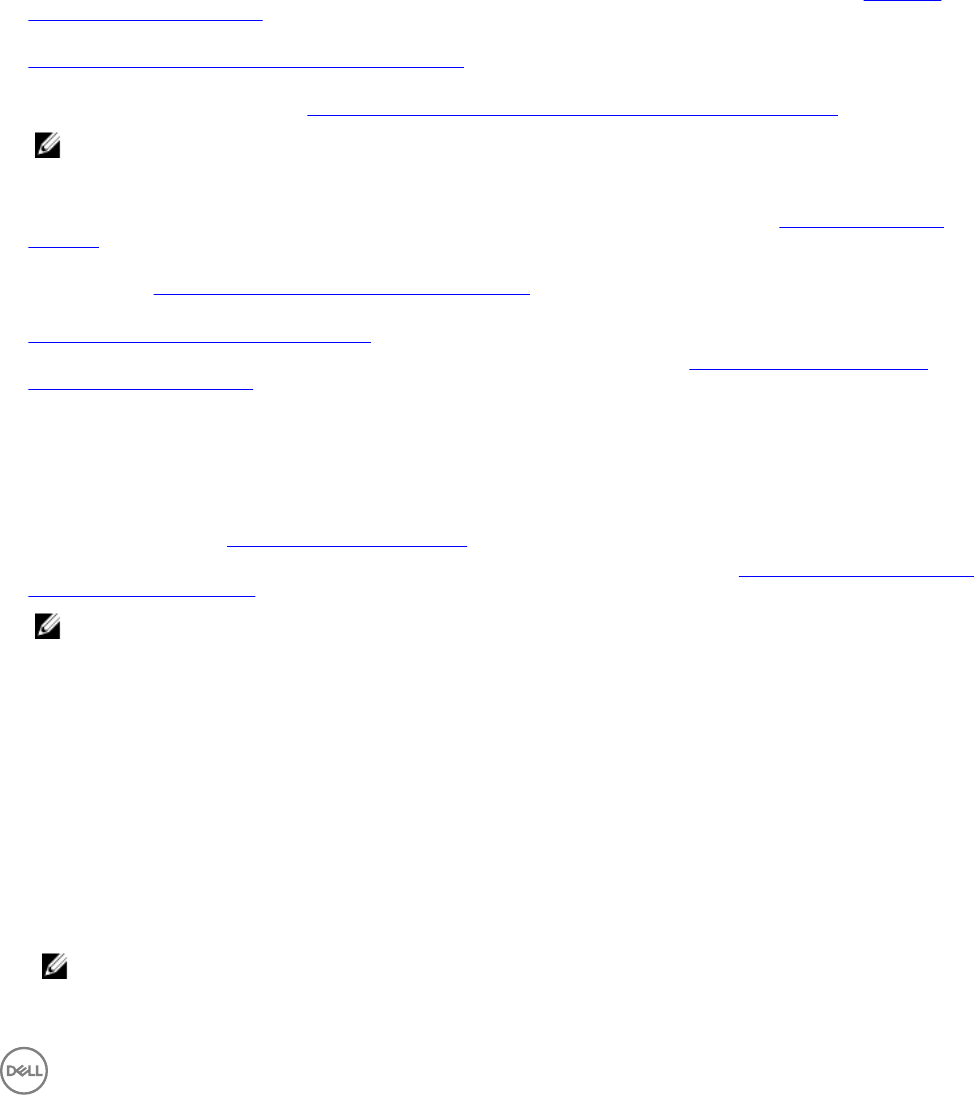
4
Using the Configuration Utility
This section describes the various operations that you can perform with the Dell Lifecycle Controller Configuration Utility.
You can use the Config Utility from the Configuration Manager console to:
• Create a new Lifecycle Controller boot media to deploy operating systems remotely. For more information, see Creating a
Lifecycle Controller boot media.
• Configure hardware and deploy the operating system on the target systems in the collection. For more information, see
Configuring hardware and deploying the operating system.
• View the firmware inventory, compare it against a baseline, and update the firmware using a repository for all the systems in the
collection. For more information, see Comparing and updating firmware inventory for systems in a collection.
NOTE:
You can create a repository using the Dell Repository Manager. For more information on Dell Repository Manager, see the
Dell Repository Manager User’s Guide available at Dell.com/support/manual.
• View the current hardware inventory for all the systems in the collection. For more information, see Viewing the hardware
inventory.
• Set Lifecycle Controller credentials for the current session and verify communication and user accounts with Dell LCs. For more
information, see Verifying Communication with Lifecycle Controller.
• Modify and set the Lifecycle Controller credentials on the targeted collection of Dell systems. For more information, see
Modifying credentials on Lifecycle Controllers.
• View and export the Lifecycle Controller logs for a collection. For more information, see Viewing and exporting Lifecycle
Controller logs for a collection.
• Perform tasks to restore the platform information for systems in a collection that includes:
– Exporting the system profiles of all the systems in the collection.
– Importing the system profiles of all the systems in the collection.
– Configuring Part Replacement properties for a collection.
For more information, see Platform restore for a collection.
• Compare a NIC configuration profile against systems in a collection. For more information, see Comparing NIC or CNA profiles
against systems in a collection.
NOTE: DLCI performs all the preceding actions for 20 systems at a time. If you have 100 systems in a collection, the
first 20 systems are updated first, then the next 20, and so on.
Creating a Lifecycle Controller boot media
About this task
Create a Lifecycle Controller boot media to deploy operating systems remotely.
To create a Lifecycle Controller boot media:
Steps
1. In Configuration Manager Version 1610, Configuration Manager 2012, under Device Collections, right-click All Dell Lifecycle
Controller Servers and select Dell Lifecycle Controller → Launch Config Utility.
NOTE: You can launch Config Utility for any collection.
2. In the Dell Lifecycle Controller Configuration Utility window, select Create new Lifecycle Controller Boot Media on the left-
hand pane.
35