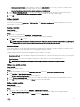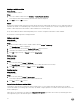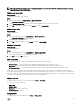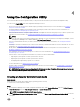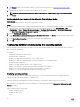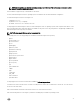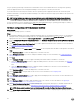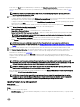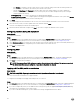Users Guide
Table Of Contents
- Dell Lifecycle Controller Integration Version 3.3 for Microsoft System Center Configuration Manager User's Guide
- Introduction to Dell Lifecycle Controller Integration (DLCI) for Microsoft System Center Configuration Manager
- Use case scenarios
- Common prerequisites
- Editing and exporting the BIOS configuration profile of a system
- Comparing and updating the firmware inventory
- Creating, editing, and saving a RAID profile of a system
- Deploying operating system on collection
- Exporting server profile to iDRAC vFlash card or network share
- Importing server profile from iDRAC vFlash card or network share
- Viewing and exporting Lifecycle Controller logs
- Working With NIC or CNA Profiles
- Working with Fibre Channel profiles
- Selecting Fibre Channel storage area network in boot sequence
- Using Dell Lifecycle Controller Integration
- Licensing for DLCI
- Dell Deployment ToolKit
- Dell Driver CAB files
- Configuring target systems
- Auto-discovery and handshake
- Applying Drivers from the task sequence
- Creating a task sequence
- Creating a Dell specific task sequence
- Creating a custom task sequence
- Editing a task sequence
- Configuring the task sequence steps to apply operating system image and driver package
- Applying the operating system image
- Adding Dell driver packages
- Deploying a task sequence
- Creating a task sequence media bootable ISO
- System Viewer utility
- Configuration utility
- Launching the integrated Dell Remote Access Controller console
- Task Viewer
- Additional tasks you can perform with Dell Lifecycle Controller Integration
- Configuring security
- Validating a Dell factory-issued Client Certificate on the Integrated Dell Remote Access Controller for auto-discovery
- Pre-authorizing systems for auto-discovery
- Changing the administrative credentials used by Dell Lifecycle Controller Integration for Configuration Manager
- Using the Graphical User Interface
- Using the Array Builder
- Using the Configuration Utility
- Creating a Lifecycle Controller boot media
- Configuring hardware and deploying the operating system
- Deploying operating systems
- Hardware configuration and OS deployment workflow
- Updating firmware during OS deployment
- Configuring hardware during OS deployment
- Configuring RAID
- Applying a NIC or CNA profile on a collection
- Applying FC HBA profiles and FC SAN boot attributes on a collection
- Applying an integrated Dell Remote Access Controller profile on a collection
- Exporting the system profiles before and after hardware configuration
- Comparing and updating firmware inventory for systems in a collection
- Viewing the hardware inventory
- Verifying Communication with Lifecycle Controller
- Viewing and exporting Lifecycle Controller logs for a collection
- Modifying credentials on Lifecycle Controllers
- Platform restore for a collection
- Comparing NIC or CNA profiles against systems in a collection
- Using the Import Server Utility
- Using the System Viewer Utility
- Viewing and editing BIOS configuration
- Viewing and configuring RAID
- Configuring iDRAC profiles for a system
- Configuring NICs and CNAs for a system
- Configuring FC HBA cards for a system
- Comparing and updating firmware inventory
- Comparing hardware configuration profile
- Viewing Lifecycle Controller logs
- Viewing the hardware inventory for the system
- Platform restore for a system
- Comparing FC HBA profile against a target system
- Troubleshooting
- Configuring Dell provisioning web services on IIS
- Dell auto-discovery network setup specification
- Troubleshooting the viewing and exporting of Lifecycle Controller logs
- Deploying the operating system on Dell’s 13th generation of PowerEdge servers using WinPE 3.0
- Issues and resolutions
- ESXi or RHEL deployment on Windows systems moves to ESXi or RHEL collection, but not removed from Windows Managed Collection
- Related documentation and resources

NOTE: Array Builder does not support creating logical drives of sizes 10, 50, and 60 GB, and does not support creating
logical drives under Non-RAID groups.
Adding a new logical drive
About this task
To add a new logical drive under an array:
Steps
1. Select the array and click Logical Drives → New Logical Drive.
The Logical Drive Settings window is displayed.
2. Under Create a logical drive, enter the exact number of gigabytes the logical drive must contain.
3. Click OK to create the logical drive, or click Cancel to return to Array Builder.
Editing a logical drive
About this task
To edit a logical drive:
Steps
1. Select the logical drive and click Logical Drives → Edit Logical Drive.
The Logical Drive Settings window is displayed.
2. Change the size of the logical drive.
3. Click OK to apply the changes, or click Cancel to return to Array Builder.
Deleting a logical drive
About this task
To delete a logical drive:
Steps
1. Select the logical drive and click Logical Drives → Delete Logical Drive.
A message is displayed to confirm the delete operation.
2. Click Yes to delete or No to cancel.
Disks (array disks)
Disks can be part of arrays (or the non-RAID disks node) and are of the following types:
• Standard disks — These are the basic, non-defined disk type that make up the storage on arrays.
• Hot Spares — These disks provide online redundancy if a RAID disk fails while assigned to a specific array.
• All Remaining Disks — These disks provide an option to define an array without specifying the exact number of disks.
If the controller configuration specifies the number of disks required, an equivalent number of disks are added to the non-RAID
group. If the controller specifies the exact quantity, disks cannot be added or removed from the controller – they can only be moved
from array to array (or the non-RAID group). If the controller specifies a minimum number of disks, you can add or remove disks, but
you cannot remove disks below the lower limit of the controller configuration.
Adding a new disk
To add a new disk to an array, select the array and click Disks → New Disk.
You can choose from the following:
• Single disk
• Multiple disks
• Hot spare (only for the current array)
• Global hot spare (all arrays)
Changing a disk
To change a disk, click on the disk and select Disks → Change Disk.
33