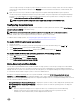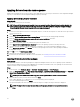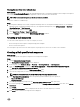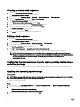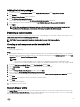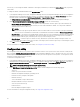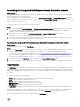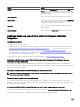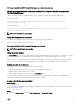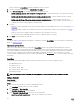Users Guide
Table Of Contents
- Dell Lifecycle Controller Integration Version 3.3 for Microsoft System Center Configuration Manager User's Guide
- Introduction to Dell Lifecycle Controller Integration (DLCI) for Microsoft System Center Configuration Manager
- Use case scenarios
- Common prerequisites
- Editing and exporting the BIOS configuration profile of a system
- Comparing and updating the firmware inventory
- Creating, editing, and saving a RAID profile of a system
- Deploying operating system on collection
- Exporting server profile to iDRAC vFlash card or network share
- Importing server profile from iDRAC vFlash card or network share
- Viewing and exporting Lifecycle Controller logs
- Working With NIC or CNA Profiles
- Working with Fibre Channel profiles
- Selecting Fibre Channel storage area network in boot sequence
- Using Dell Lifecycle Controller Integration
- Licensing for DLCI
- Dell Deployment ToolKit
- Dell Driver CAB files
- Configuring target systems
- Auto-discovery and handshake
- Applying Drivers from the task sequence
- Creating a task sequence
- Creating a Dell specific task sequence
- Creating a custom task sequence
- Editing a task sequence
- Configuring the task sequence steps to apply operating system image and driver package
- Applying the operating system image
- Adding Dell driver packages
- Deploying a task sequence
- Creating a task sequence media bootable ISO
- System Viewer utility
- Configuration utility
- Launching the integrated Dell Remote Access Controller console
- Task Viewer
- Additional tasks you can perform with Dell Lifecycle Controller Integration
- Configuring security
- Validating a Dell factory-issued Client Certificate on the Integrated Dell Remote Access Controller for auto-discovery
- Pre-authorizing systems for auto-discovery
- Changing the administrative credentials used by Dell Lifecycle Controller Integration for Configuration Manager
- Using the Graphical User Interface
- Using the Array Builder
- Using the Configuration Utility
- Creating a Lifecycle Controller boot media
- Configuring hardware and deploying the operating system
- Deploying operating systems
- Hardware configuration and OS deployment workflow
- Updating firmware during OS deployment
- Configuring hardware during OS deployment
- Configuring RAID
- Applying a NIC or CNA profile on a collection
- Applying FC HBA profiles and FC SAN boot attributes on a collection
- Applying an integrated Dell Remote Access Controller profile on a collection
- Exporting the system profiles before and after hardware configuration
- Comparing and updating firmware inventory for systems in a collection
- Viewing the hardware inventory
- Verifying Communication with Lifecycle Controller
- Viewing and exporting Lifecycle Controller logs for a collection
- Modifying credentials on Lifecycle Controllers
- Platform restore for a collection
- Comparing NIC or CNA profiles against systems in a collection
- Using the Import Server Utility
- Using the System Viewer Utility
- Viewing and editing BIOS configuration
- Viewing and configuring RAID
- Configuring iDRAC profiles for a system
- Configuring NICs and CNAs for a system
- Configuring FC HBA cards for a system
- Comparing and updating firmware inventory
- Comparing hardware configuration profile
- Viewing Lifecycle Controller logs
- Viewing the hardware inventory for the system
- Platform restore for a system
- Comparing FC HBA profile against a target system
- Troubleshooting
- Configuring Dell provisioning web services on IIS
- Dell auto-discovery network setup specification
- Troubleshooting the viewing and exporting of Lifecycle Controller logs
- Deploying the operating system on Dell’s 13th generation of PowerEdge servers using WinPE 3.0
- Issues and resolutions
- ESXi or RHEL deployment on Windows systems moves to ESXi or RHEL collection, but not removed from Windows Managed Collection
- Related documentation and resources
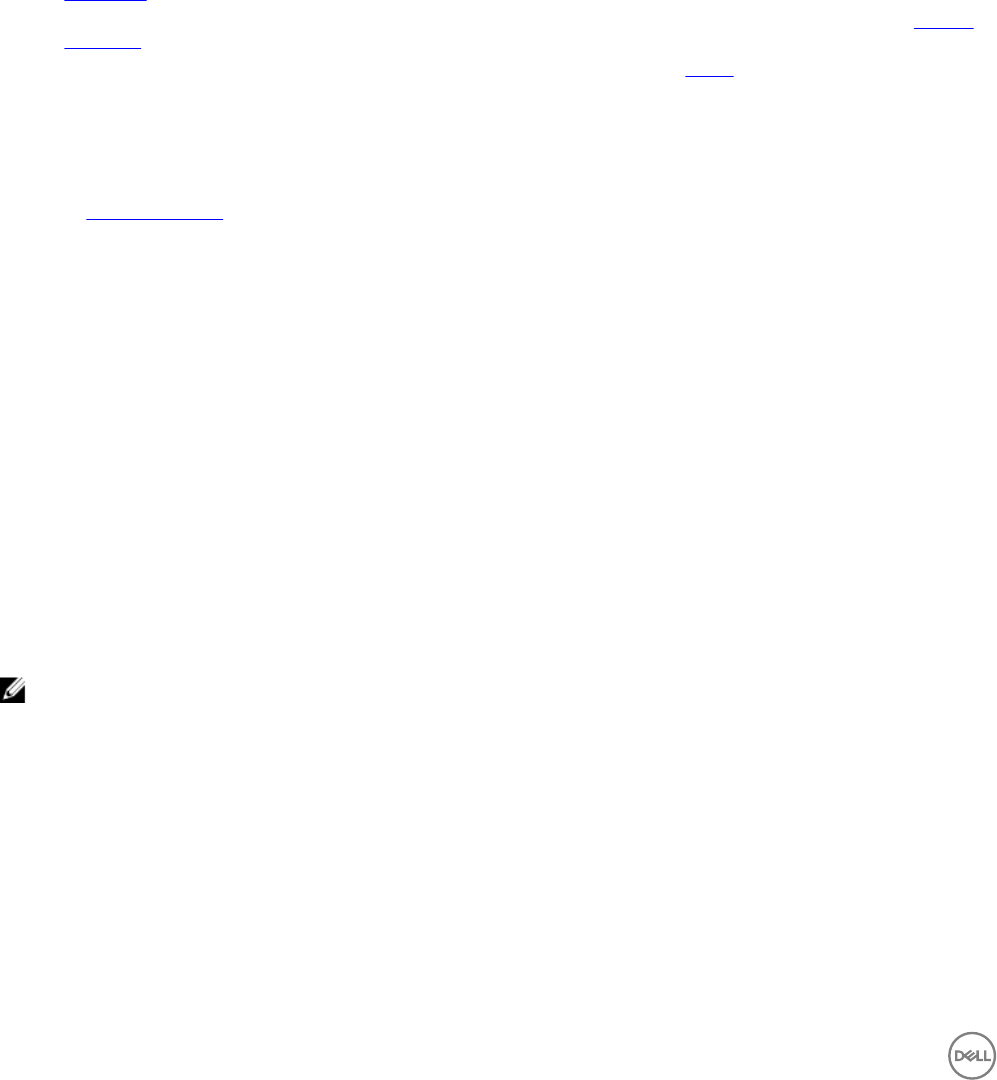
When you launch the Array Builder, a default embedded controller is created.
2. Type the configuration rule name in the Configuration rule name field.
3. Select Error handling rule from the drop-down menu. You can choose from:
• Fail the task if any controller does not match a configuration rule — Reports a failure if any of the detected controllers
are not configurable by a rule.
• Fail the task only if the first controller does not match a configuration rule — Reports a failure if the first controller
detected (usually the embedded controller) is not configurable by a rule.
• Fail the task only if none of the array controllers match a configuration rule — Reports a failure only if all of the
controllers in the system fail to match a rule; in other words, none of the controllers are configured. This rule also fails if a
controller does not have sufficient disks to configure a RAID.
4. You can:
• Add new controllers and define rules for them, or edit the default controller and define the rules. For more information, see
Controllers.
• Add or edit variable conditions for the default controller or the controller that you add. For more information, see Variable
conditions.
• Create new arrays from a variable condition, if required. For more information, see Arrays.
• You can create an array, add additional disks, hot spares, or global hot spares to the array.
5. Click Save to save the profile as a .XML file.
Example
You can also import an existing profile and modify the configurations using the Array Builder. For more information on importing a
profile, see Importing a profile.
About creating Array Builder
When you use the RAID profile that you created using Array Builder as part of the operating system deployment of DLCI for
Configuration Manager, it detects the existing controller(s) on the server as well as the disks attached to each controller. It then
tries to match the physical configuration(s) that the utility detected, to the logical configurations you defined in the configuration
rules. These array configuration rules are defined using a graphical, logical layout that allows you to visualize how your array
controllers will be configured. Rules are processed in the order displayed in the Array Builder tree, so you know exactly which rules
have priority.
Controllers
Controller elements contain variable condition elements. Controllers can be one of several configuration types:
• The embedded controller
• A controller in slot "X"
• Any controller with "X" disks
• Any controller with "X" disks or more
• All remaining controllers
NOTE: If the disk(s) is set to non-RAID, the existing RAIDs are cleared when the variable condition is not met.
Adding a Controller
About this task
To add a controller:
Steps
1. Select a controller from the list, or select an embedded controller.
The Controllers drop-down menu to your left is enabled.
2. Click Controllers → New Controller.
The Controller Configuration window is displayed.
3. Under Controller Selection Criteria, select from the following options:
• Select the controller located in slot — Enter the slot number of the controller.
30