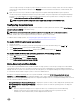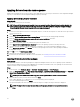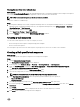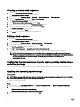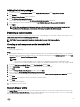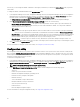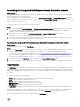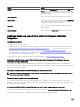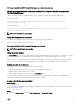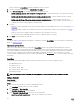Users Guide
Table Of Contents
- Dell Lifecycle Controller Integration Version 3.3 for Microsoft System Center Configuration Manager User's Guide
- Introduction to Dell Lifecycle Controller Integration (DLCI) for Microsoft System Center Configuration Manager
- Use case scenarios
- Common prerequisites
- Editing and exporting the BIOS configuration profile of a system
- Comparing and updating the firmware inventory
- Creating, editing, and saving a RAID profile of a system
- Deploying operating system on collection
- Exporting server profile to iDRAC vFlash card or network share
- Importing server profile from iDRAC vFlash card or network share
- Viewing and exporting Lifecycle Controller logs
- Working With NIC or CNA Profiles
- Working with Fibre Channel profiles
- Selecting Fibre Channel storage area network in boot sequence
- Using Dell Lifecycle Controller Integration
- Licensing for DLCI
- Dell Deployment ToolKit
- Dell Driver CAB files
- Configuring target systems
- Auto-discovery and handshake
- Applying Drivers from the task sequence
- Creating a task sequence
- Creating a Dell specific task sequence
- Creating a custom task sequence
- Editing a task sequence
- Configuring the task sequence steps to apply operating system image and driver package
- Applying the operating system image
- Adding Dell driver packages
- Deploying a task sequence
- Creating a task sequence media bootable ISO
- System Viewer utility
- Configuration utility
- Launching the integrated Dell Remote Access Controller console
- Task Viewer
- Additional tasks you can perform with Dell Lifecycle Controller Integration
- Configuring security
- Validating a Dell factory-issued Client Certificate on the Integrated Dell Remote Access Controller for auto-discovery
- Pre-authorizing systems for auto-discovery
- Changing the administrative credentials used by Dell Lifecycle Controller Integration for Configuration Manager
- Using the Graphical User Interface
- Using the Array Builder
- Using the Configuration Utility
- Creating a Lifecycle Controller boot media
- Configuring hardware and deploying the operating system
- Deploying operating systems
- Hardware configuration and OS deployment workflow
- Updating firmware during OS deployment
- Configuring hardware during OS deployment
- Configuring RAID
- Applying a NIC or CNA profile on a collection
- Applying FC HBA profiles and FC SAN boot attributes on a collection
- Applying an integrated Dell Remote Access Controller profile on a collection
- Exporting the system profiles before and after hardware configuration
- Comparing and updating firmware inventory for systems in a collection
- Viewing the hardware inventory
- Verifying Communication with Lifecycle Controller
- Viewing and exporting Lifecycle Controller logs for a collection
- Modifying credentials on Lifecycle Controllers
- Platform restore for a collection
- Comparing NIC or CNA profiles against systems in a collection
- Using the Import Server Utility
- Using the System Viewer Utility
- Viewing and editing BIOS configuration
- Viewing and configuring RAID
- Configuring iDRAC profiles for a system
- Configuring NICs and CNAs for a system
- Configuring FC HBA cards for a system
- Comparing and updating firmware inventory
- Comparing hardware configuration profile
- Viewing Lifecycle Controller logs
- Viewing the hardware inventory for the system
- Platform restore for a system
- Comparing FC HBA profile against a target system
- Troubleshooting
- Configuring Dell provisioning web services on IIS
- Dell auto-discovery network setup specification
- Troubleshooting the viewing and exporting of Lifecycle Controller logs
- Deploying the operating system on Dell’s 13th generation of PowerEdge servers using WinPE 3.0
- Issues and resolutions
- ESXi or RHEL deployment on Windows systems moves to ESXi or RHEL collection, but not removed from Windows Managed Collection
- Related documentation and resources
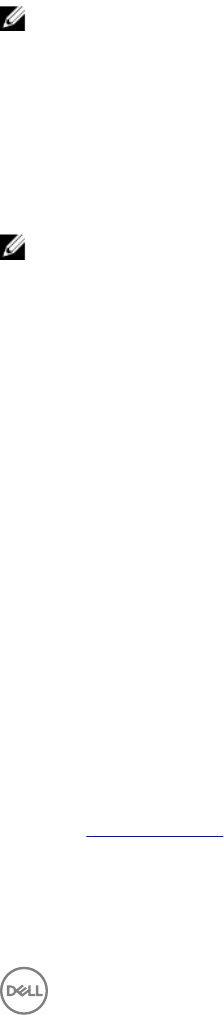
C:\Program Files (x86)\Dell\DPS\ProvisionWS\bin\import.exe –CheckAuthorization true.
Changing the administrative credentials used by Dell Lifecycle Controller Integration for
Configuration Manager
Use the following commands to change the administrative credentials for Configuration Manager used by DLCI:
To set the user name:
C:\Program Files (x86)\Dell\DPS\ProvisionWS\bin\import.exe –CIuserID [New Console
Integration Admin User ID]
To set the password:
C:\Program Files (x86)\Dell\DPS\ProvisionWS\bin\import.exe -CIpassword [New Console
Integration Admin Password]
NOTE: The commands are case sensitive.
Using the Graphical User Interface
You can also use the Graphical User Interface (GUI) to change the security configurations.
Use the following command to open the GUI screen:
C:\Program Files (x86)\Dell\DPS\ProvisionWS\bin\import.exe -DisplayUI
NOTE: The DisplayUI term is case sensitive.
Using the Array Builder
The Array Builder allows you to define arrays and disk sets with all available RAID settings, logical drives or virtual disks of varying
sizes or use all available space, and assign hot spares to individual arrays or assign global hot spares to the controller.
When a controller is created, a default variable condition, array and disk(s) are created to ensure a valid configuration. You can
choose to leave the controller un-configured with disks set to non-RAID, or you can add arrays or perform other actions.
Defining rules with the Array Builder
You can define rules to match configurations based on the following:
• Detected slot number that the controller is in or just the embedded controller, if any.
• Number of disks that are attached to the controller.
• Apply a blanket configuration to any controller the Array Builder finds.
You can also apply configuration rules based on the RAID profiles detected on the server. This allows you to define different
configurations to different servers even if the detected hardware is identical.
Creating a RAID Profile using Array Builder
About this task
To create a RAID Profile:
You can also import an existing profile and modify the configurations using the Array Builder. For more information on importing a
profile, see Importing a profile.
Steps
1. Launch the System Viewer utility, click RAID Configuration → Create RAID Profile.
29