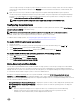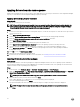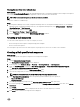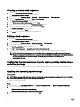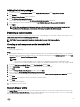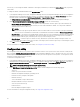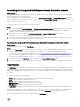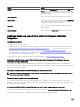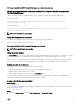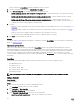Users Guide
Table Of Contents
- Dell Lifecycle Controller Integration Version 3.3 for Microsoft System Center Configuration Manager User's Guide
- Introduction to Dell Lifecycle Controller Integration (DLCI) for Microsoft System Center Configuration Manager
- Use case scenarios
- Common prerequisites
- Editing and exporting the BIOS configuration profile of a system
- Comparing and updating the firmware inventory
- Creating, editing, and saving a RAID profile of a system
- Deploying operating system on collection
- Exporting server profile to iDRAC vFlash card or network share
- Importing server profile from iDRAC vFlash card or network share
- Viewing and exporting Lifecycle Controller logs
- Working With NIC or CNA Profiles
- Working with Fibre Channel profiles
- Selecting Fibre Channel storage area network in boot sequence
- Using Dell Lifecycle Controller Integration
- Licensing for DLCI
- Dell Deployment ToolKit
- Dell Driver CAB files
- Configuring target systems
- Auto-discovery and handshake
- Applying Drivers from the task sequence
- Creating a task sequence
- Creating a Dell specific task sequence
- Creating a custom task sequence
- Editing a task sequence
- Configuring the task sequence steps to apply operating system image and driver package
- Applying the operating system image
- Adding Dell driver packages
- Deploying a task sequence
- Creating a task sequence media bootable ISO
- System Viewer utility
- Configuration utility
- Launching the integrated Dell Remote Access Controller console
- Task Viewer
- Additional tasks you can perform with Dell Lifecycle Controller Integration
- Configuring security
- Validating a Dell factory-issued Client Certificate on the Integrated Dell Remote Access Controller for auto-discovery
- Pre-authorizing systems for auto-discovery
- Changing the administrative credentials used by Dell Lifecycle Controller Integration for Configuration Manager
- Using the Graphical User Interface
- Using the Array Builder
- Using the Configuration Utility
- Creating a Lifecycle Controller boot media
- Configuring hardware and deploying the operating system
- Deploying operating systems
- Hardware configuration and OS deployment workflow
- Updating firmware during OS deployment
- Configuring hardware during OS deployment
- Configuring RAID
- Applying a NIC or CNA profile on a collection
- Applying FC HBA profiles and FC SAN boot attributes on a collection
- Applying an integrated Dell Remote Access Controller profile on a collection
- Exporting the system profiles before and after hardware configuration
- Comparing and updating firmware inventory for systems in a collection
- Viewing the hardware inventory
- Verifying Communication with Lifecycle Controller
- Viewing and exporting Lifecycle Controller logs for a collection
- Modifying credentials on Lifecycle Controllers
- Platform restore for a collection
- Comparing NIC or CNA profiles against systems in a collection
- Using the Import Server Utility
- Using the System Viewer Utility
- Viewing and editing BIOS configuration
- Viewing and configuring RAID
- Configuring iDRAC profiles for a system
- Configuring NICs and CNAs for a system
- Configuring FC HBA cards for a system
- Comparing and updating firmware inventory
- Comparing hardware configuration profile
- Viewing Lifecycle Controller logs
- Viewing the hardware inventory for the system
- Platform restore for a system
- Comparing FC HBA profile against a target system
- Troubleshooting
- Configuring Dell provisioning web services on IIS
- Dell auto-discovery network setup specification
- Troubleshooting the viewing and exporting of Lifecycle Controller logs
- Deploying the operating system on Dell’s 13th generation of PowerEdge servers using WinPE 3.0
- Issues and resolutions
- ESXi or RHEL deployment on Windows systems moves to ESXi or RHEL collection, but not removed from Windows Managed Collection
- Related documentation and resources
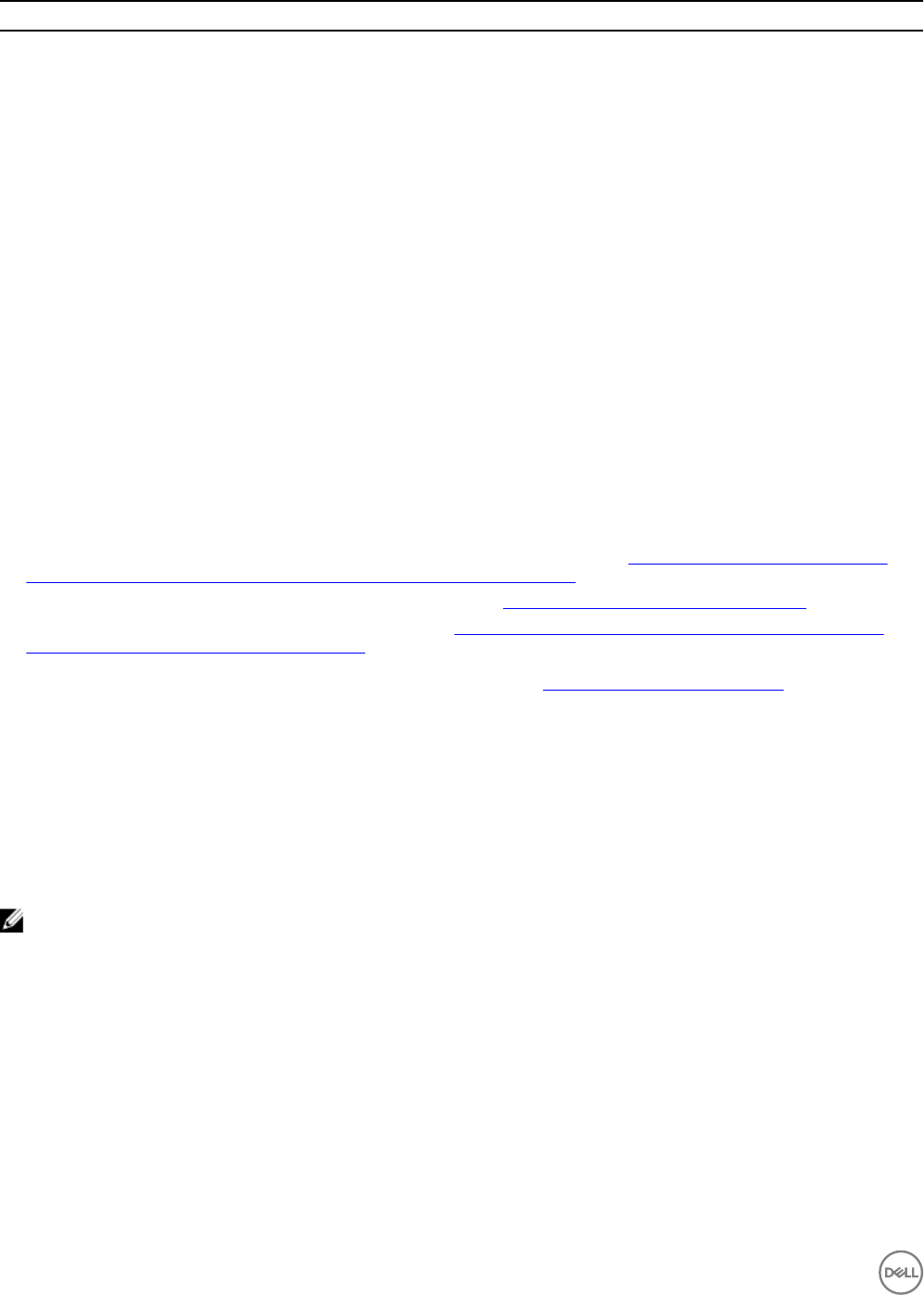
Button Action
Close Click to close the Task Viewer. When you close the Task
Viewer, it cancels all the tasks that are running. Therefore, Dell
recommends not to close the Task Viewer when you have tasks
that are still running.
Clear Completed Click to clear all the completed or failed tasks from the grid.
Export Queue Click to export the current state of the tasks in the Task Viewer
to a .CSV file. You can use the .CSV to view the summary of the
total number of DLCI tasks that are running.
View Log Click to view the log file that contains the details of the tasks
that are running.
Send to Taskbar Click to minimize the Task Viewer and send it to the task bar.
Additional tasks you can perform with Dell Lifecycle Controller
Integration
Configuring security
To configure security for DLCI, you must:
• Validate a Dell factory-issued Client Certificate on (iDRAC). For more information, see Validating a Dell factory-issued Client
Certificate on the Integrated Dell Remote Access Controller for auto-discovery.
• Preauthorize systems for auto-discovery. For more information, see Pre-authorizing systems for auto-discovery.
• Change administrative credentials. For more information, see Changing the administrative credentials used by Dell Lifecycle
Controller Integration for Configuration Manager.
You can also use the GUI to configure the security. For more information, see Using the Graphical User Interface.
Validating a Dell factory-issued Client Certificate on the Integrated Dell Remote Access
Controller for auto-discovery
This security option requires that a system being discovered by the provisioning website during the discovery and handshake
process has a valid factory-issued client certificate which is deployed to the iDRAC. This feature is enabled by default. To disable the
feature, run the following command:
C:\Program Files (x86)\Dell\DPS\ProvisionWS\bin\import.exe -CheckCertificate false
NOTE: By default, the CheckCertificate value is set to true. Ensure that you set the CheckCertificate value to false if
you are not using unique certificates.
Pre-authorizing systems for auto-discovery
This security option checks the service tag of the system being discovered against a list of authorized service tags you have
imported. To import the authorized service tags, create a file containing a comma-separated list of service tags, and import the file
by running the following command:
C:\Program Files (x86)\Dell\DPS\ProvisionWS\bin\import.exe -add [file_with_comma_delimited_service_tags].
Running the command creates a record for each service tag in the repository file Program Files]\Dell\DPS\Bin\Repository.xml.
This feature is disabled by default. To enable this authorization check, run the following command:
28