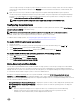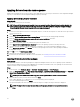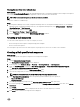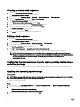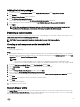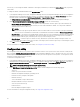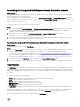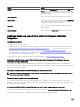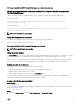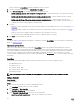Users Guide
Table Of Contents
- Dell Lifecycle Controller Integration Version 3.3 for Microsoft System Center Configuration Manager User's Guide
- Introduction to Dell Lifecycle Controller Integration (DLCI) for Microsoft System Center Configuration Manager
- Use case scenarios
- Common prerequisites
- Editing and exporting the BIOS configuration profile of a system
- Comparing and updating the firmware inventory
- Creating, editing, and saving a RAID profile of a system
- Deploying operating system on collection
- Exporting server profile to iDRAC vFlash card or network share
- Importing server profile from iDRAC vFlash card or network share
- Viewing and exporting Lifecycle Controller logs
- Working With NIC or CNA Profiles
- Working with Fibre Channel profiles
- Selecting Fibre Channel storage area network in boot sequence
- Using Dell Lifecycle Controller Integration
- Licensing for DLCI
- Dell Deployment ToolKit
- Dell Driver CAB files
- Configuring target systems
- Auto-discovery and handshake
- Applying Drivers from the task sequence
- Creating a task sequence
- Creating a Dell specific task sequence
- Creating a custom task sequence
- Editing a task sequence
- Configuring the task sequence steps to apply operating system image and driver package
- Applying the operating system image
- Adding Dell driver packages
- Deploying a task sequence
- Creating a task sequence media bootable ISO
- System Viewer utility
- Configuration utility
- Launching the integrated Dell Remote Access Controller console
- Task Viewer
- Additional tasks you can perform with Dell Lifecycle Controller Integration
- Configuring security
- Validating a Dell factory-issued Client Certificate on the Integrated Dell Remote Access Controller for auto-discovery
- Pre-authorizing systems for auto-discovery
- Changing the administrative credentials used by Dell Lifecycle Controller Integration for Configuration Manager
- Using the Graphical User Interface
- Using the Array Builder
- Using the Configuration Utility
- Creating a Lifecycle Controller boot media
- Configuring hardware and deploying the operating system
- Deploying operating systems
- Hardware configuration and OS deployment workflow
- Updating firmware during OS deployment
- Configuring hardware during OS deployment
- Configuring RAID
- Applying a NIC or CNA profile on a collection
- Applying FC HBA profiles and FC SAN boot attributes on a collection
- Applying an integrated Dell Remote Access Controller profile on a collection
- Exporting the system profiles before and after hardware configuration
- Comparing and updating firmware inventory for systems in a collection
- Viewing the hardware inventory
- Verifying Communication with Lifecycle Controller
- Viewing and exporting Lifecycle Controller logs for a collection
- Modifying credentials on Lifecycle Controllers
- Platform restore for a collection
- Comparing NIC or CNA profiles against systems in a collection
- Using the Import Server Utility
- Using the System Viewer Utility
- Viewing and editing BIOS configuration
- Viewing and configuring RAID
- Configuring iDRAC profiles for a system
- Configuring NICs and CNAs for a system
- Configuring FC HBA cards for a system
- Comparing and updating firmware inventory
- Comparing hardware configuration profile
- Viewing Lifecycle Controller logs
- Viewing the hardware inventory for the system
- Platform restore for a system
- Comparing FC HBA profile against a target system
- Troubleshooting
- Configuring Dell provisioning web services on IIS
- Dell auto-discovery network setup specification
- Troubleshooting the viewing and exporting of Lifecycle Controller logs
- Deploying the operating system on Dell’s 13th generation of PowerEdge servers using WinPE 3.0
- Issues and resolutions
- ESXi or RHEL deployment on Windows systems moves to ESXi or RHEL collection, but not removed from Windows Managed Collection
- Related documentation and resources
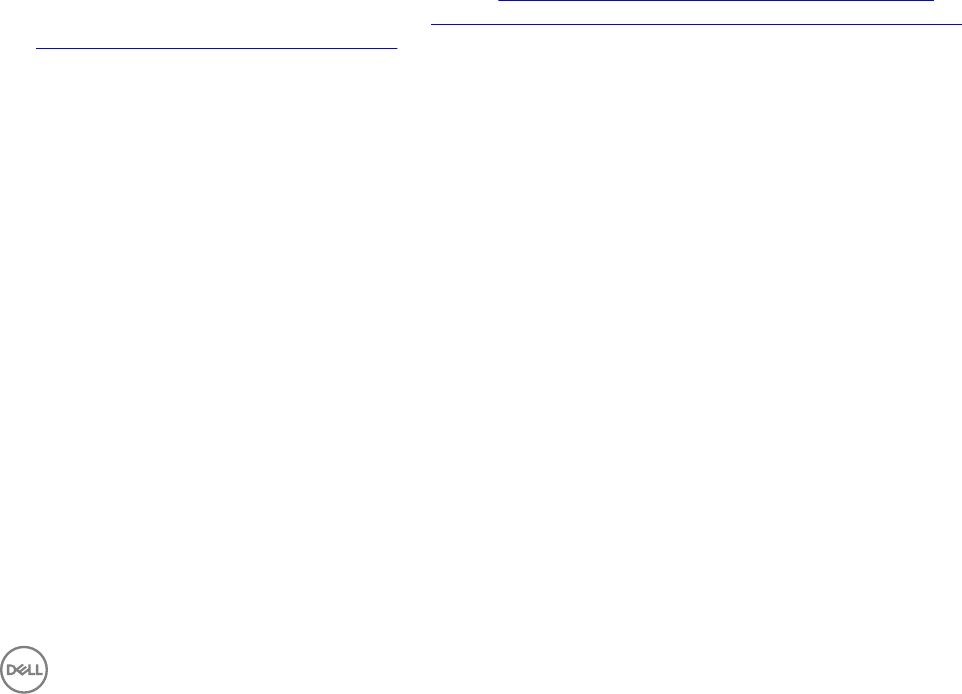
Launching the integrated Dell Remote Access Controller console
About this task
Configuration Manager of DLCI enables you to launch the iDRAC console for any of the Dell systems, you can view or modify the
iDRAC configuration for the selected systems.
After you install DLCI for Configuration Manager, you can view Dell Lifecycle Controller → Launch iDRAC Console menu option
when you right-click on any system in the collection. You can also find the Launch iDRAC Console option when you select a system
in the Task Viewer and right-click on it.
To launch the iDRAC console for a system under the collection:
Steps
1. Select any system under Device Collections → All Dell Lifecycle Controller Servers in Configuration Manager Version 1610,
Configuration Manager 2012 SP2, Configuration Manager 2012 R2 SP1, Configuration Manager 2012 R2, Configuration
Manager 2012 SP1, Configuration Manager 2012.
2. Right-click the system and select the Dell Lifecycle Controller → Launch iDRAC Console menu option.
The iDRAC console of the system is launched on your default browser.
3. Provide the credentials to log in to the iDRAC console and view or edit the details of the iDRAC configuration of the system.
You can provide credentials authenticated on the active directory.
Launching the integrated Dell Remote Access Controller Console from the Task Viewer
About this task
To launch the iDRAC console from the Task Viewer:
Steps
1. Launch the Task Viewer by clicking the Dell icon on the task bar. This icon is displayed when you are deploying the operating
system on the Dell systems, or you are applying firmware updates on the systems, or performing both the actions.
For more information on deploying the operating system, see Configuring hardware and deploying the operating system. For
more information on applying firmware updates, see Comparing and updating firmware inventory for systems in a collection or
Comparing and updating the firmware inventory.
2. Select any system on the Task Viewer, right-click and select the Launch iDRAC Console option.
3. Provide the credentials to login to the iDRAC console and view or edit the details of the iDRAC configuration of the system.
Task Viewer
The Task Viewer is an asynchronous component that hides in the task bar and displays the status of tasks handled by the DLCI for
Configuration Manager. All the tasks are displayed in the Task Viewer. For example, long-running tasks such as operating system
deployment, or applying firmware updates to systems. The Task Viewer maintains a queue of tasks and displays up to twenty tasks
at one time.
The task viewer displays the following details:
• Name: Displays the name or the service tag of the system on which the task is running.
• Task: Displays which task is running on the system.
• Status: Displays the status of the task running on the system.
• Start Date/Time: Displays the date and time when the task started.
• Time Elapsed: Displays the time taken by the task after it started.
The Task Viewer also displays a status summary of the total number of tasks that are running at the bottom right hand corner.
When you start running a set of tasks on a single system or a collection of systems, the Dell icon appears on the task bar at the
bottom right hand corner of your screen. Click the Dell icon to launch the Task Viewer and perform the various actions.
The following table lists the actions that you can perform in the Task Viewer.
27