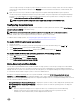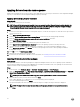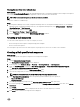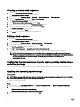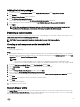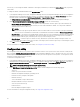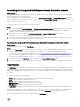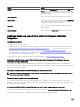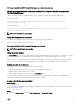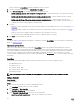Users Guide
Table Of Contents
- Dell Lifecycle Controller Integration Version 3.3 for Microsoft System Center Configuration Manager User's Guide
- Introduction to Dell Lifecycle Controller Integration (DLCI) for Microsoft System Center Configuration Manager
- Use case scenarios
- Common prerequisites
- Editing and exporting the BIOS configuration profile of a system
- Comparing and updating the firmware inventory
- Creating, editing, and saving a RAID profile of a system
- Deploying operating system on collection
- Exporting server profile to iDRAC vFlash card or network share
- Importing server profile from iDRAC vFlash card or network share
- Viewing and exporting Lifecycle Controller logs
- Working With NIC or CNA Profiles
- Working with Fibre Channel profiles
- Selecting Fibre Channel storage area network in boot sequence
- Using Dell Lifecycle Controller Integration
- Licensing for DLCI
- Dell Deployment ToolKit
- Dell Driver CAB files
- Configuring target systems
- Auto-discovery and handshake
- Applying Drivers from the task sequence
- Creating a task sequence
- Creating a Dell specific task sequence
- Creating a custom task sequence
- Editing a task sequence
- Configuring the task sequence steps to apply operating system image and driver package
- Applying the operating system image
- Adding Dell driver packages
- Deploying a task sequence
- Creating a task sequence media bootable ISO
- System Viewer utility
- Configuration utility
- Launching the integrated Dell Remote Access Controller console
- Task Viewer
- Additional tasks you can perform with Dell Lifecycle Controller Integration
- Configuring security
- Validating a Dell factory-issued Client Certificate on the Integrated Dell Remote Access Controller for auto-discovery
- Pre-authorizing systems for auto-discovery
- Changing the administrative credentials used by Dell Lifecycle Controller Integration for Configuration Manager
- Using the Graphical User Interface
- Using the Array Builder
- Using the Configuration Utility
- Creating a Lifecycle Controller boot media
- Configuring hardware and deploying the operating system
- Deploying operating systems
- Hardware configuration and OS deployment workflow
- Updating firmware during OS deployment
- Configuring hardware during OS deployment
- Configuring RAID
- Applying a NIC or CNA profile on a collection
- Applying FC HBA profiles and FC SAN boot attributes on a collection
- Applying an integrated Dell Remote Access Controller profile on a collection
- Exporting the system profiles before and after hardware configuration
- Comparing and updating firmware inventory for systems in a collection
- Viewing the hardware inventory
- Verifying Communication with Lifecycle Controller
- Viewing and exporting Lifecycle Controller logs for a collection
- Modifying credentials on Lifecycle Controllers
- Platform restore for a collection
- Comparing NIC or CNA profiles against systems in a collection
- Using the Import Server Utility
- Using the System Viewer Utility
- Viewing and editing BIOS configuration
- Viewing and configuring RAID
- Configuring iDRAC profiles for a system
- Configuring NICs and CNAs for a system
- Configuring FC HBA cards for a system
- Comparing and updating firmware inventory
- Comparing hardware configuration profile
- Viewing Lifecycle Controller logs
- Viewing the hardware inventory for the system
- Platform restore for a system
- Comparing FC HBA profile against a target system
- Troubleshooting
- Configuring Dell provisioning web services on IIS
- Dell auto-discovery network setup specification
- Troubleshooting the viewing and exporting of Lifecycle Controller logs
- Deploying the operating system on Dell’s 13th generation of PowerEdge servers using WinPE 3.0
- Issues and resolutions
- ESXi or RHEL deployment on Windows systems moves to ESXi or RHEL collection, but not removed from Windows Managed Collection
- Related documentation and resources
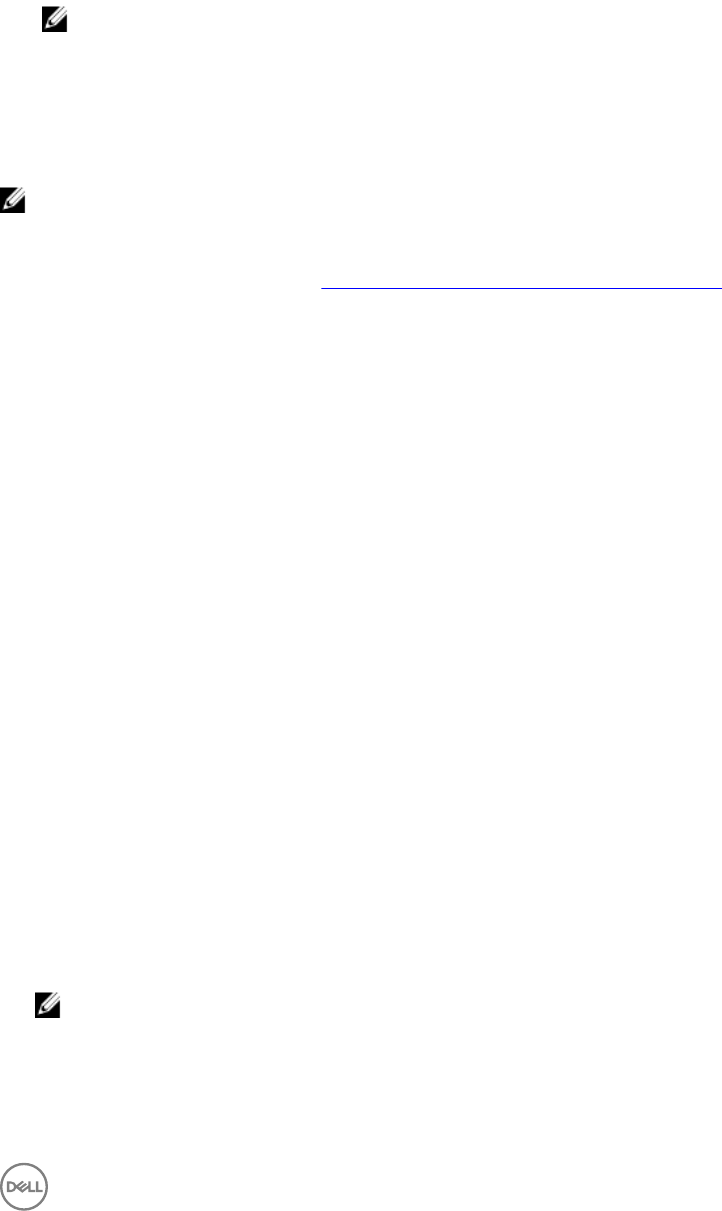
The boot image creation process begins. A progress bar shows the status of the boot image creation. After the boot image is
created, the boot image details are displayed on the Summary screen, the information includes DTK or CAB file details, and
success state.
9. Right-click each of the newly created boot images and perform the update and manage distribution points operations.
The drivers imported from Dell driver CAB files are injected into WinPE. This process depends on the Configuration Manager
and ADK. It is recommended that you read the limitations documented for these products before creating a boot image. For
example, technet.microsoft.com/en-us/library/hh825070.aspx
NOTE: You can view the DTK configuration details only by using the Import DLCI Dell Driver Cabs.
Configuring target systems
DLCI for Configuration Manager supports only yx1x systems and later. For each system in the collection, enable Collect System
Inventory on Restart (CSIOR) in the iDRAC settings.
NOTE: In the server name format yx1x; y denotes alphabets, for example M, R, or T; and x denotes numbers.
By default, CSIOR is OFF. The part replacement feature provides the option to set the CSIOR.
To enable CSIOR on multiple systems, see Configuring part replacement properties for a system.
To enable CSIOR for earlier server generations:
1. Restart the system.
2. During Power-on Self-Test (POST), when the system prompts you to enter the iDRAC Utility, press <CTRL>< E>.
3. Select System Services from the options available and press <Enter>.
4. Select Collect System Inventory on Restart and press the right or down keys and set it to Enabled.
To enable CSIOR for Dell’s 12th and later generation of PowerEdge servers:
1. Select <F2> during POST to enter System Setup.
2. Select iDRAC Settings and click Lifecycle Controller.
3. Select Collect system inventory on Restart (CISOR).
Auto-discovery and handshake
The auto-discovery and handshake feature enables the iDRAC on target systems to locate the provisioning service and establish
communication with the Site Server. The Dell Provisioning service provisions a management account and updates Configuration
Manager with the new system. The Dell Lifecycle Controller Utility (DLCU) for Configuration Manager uses the provisioned account
to communicate with the iDRAC of target systems, to invoke the enabled features.
After DLCI for Configuration Manager discovers a system with iDRAC, it creates the All Dell Lifecycle Controller Servers
collection under Devices Collections in Configuration Manager Version 1610, Configuration Manager 2012 SP2, Configuration
Manager 2012 R2 SP1, Configuration Manager 2012 R2, Configuration Manager 2012 SP1, or Configuration Manager 2012. There are
two sub-collections within the collection:
• Managed Dell Lifecycle Controller (OS Deployed) — displays the systems on which you have deployed the operating system.
• Managed Dell Lifecycle Controller (OS Unknown) — displays the systems on which the operating system is not deployed.
NOTE:
– DLCI for Configuration Manager does not support auto-discovery of modular systems with flex-addressing.
– Duplicate collections may get created when Auto-Discovery and Import Dell Server operations are done
simultaneously. Dell recommends that you delete duplicate DLCI Collections.
21